All active users take up a license within TimeTrak. This does not include the Administrator user as this is used for support.
Before adding any additional or replacement staff to TimeTrak, you will need to make any past employees inactive. For data integrity, we don’t delete users. Past employees are made inactive.
It is important to not rename a user. If this is done, all historical information for the old user will be shown against the new user.
This Whitepaper covers setting up new users in TimeTrak.
We recommend that you complete the following steps prior to making a user inactive.
Run a User Summary Report
Look for future appointments and reassign, if applicable:
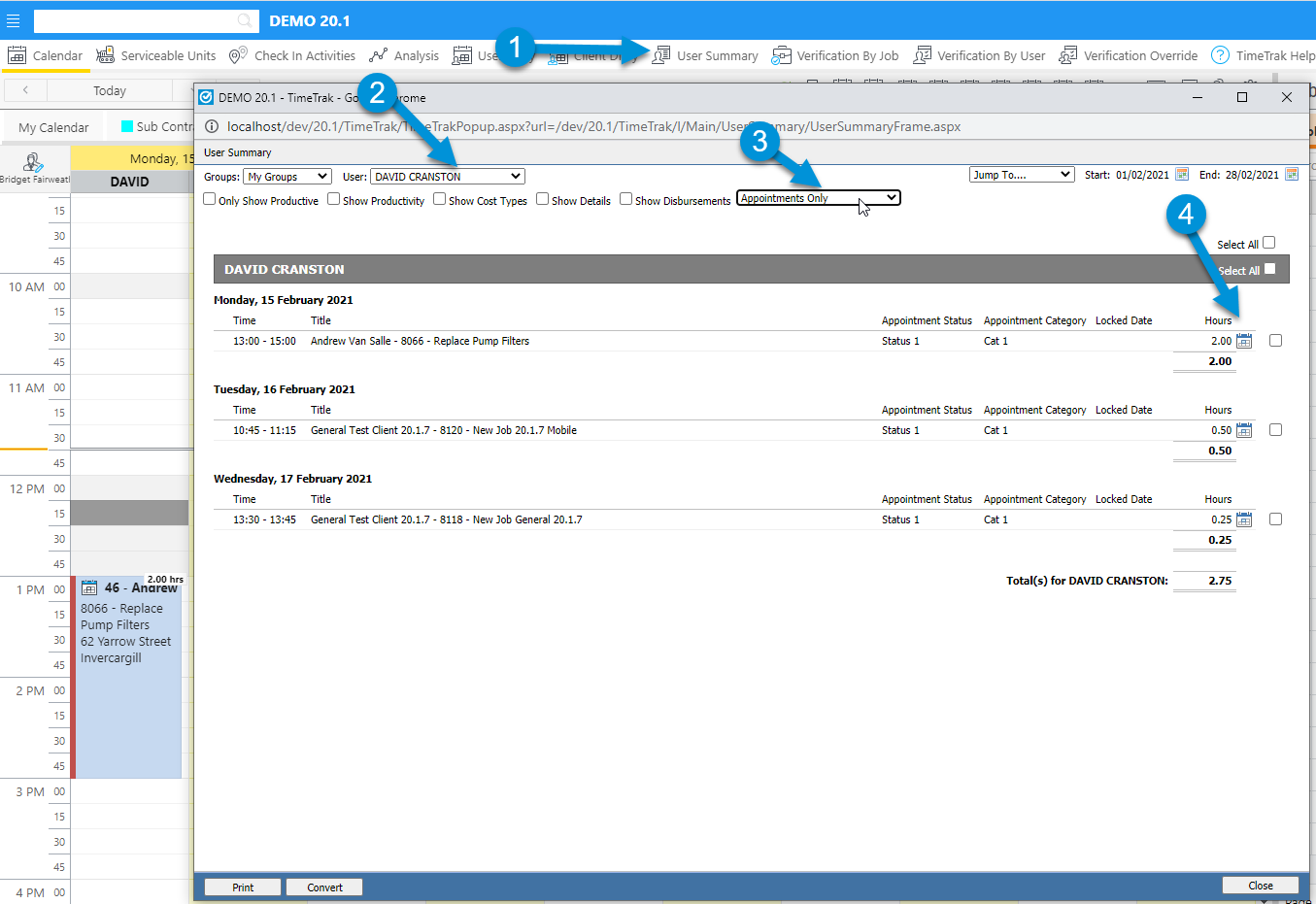
Tasks
If Tasks are in use, look at the Tasks for the User and reassign, if applicable or mark as Completed:
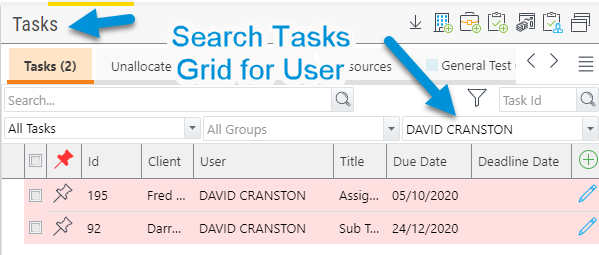
Unposted Entries
To make a user inactive, all the time or disbursements they have entered must be “posted”.
To look for any outstanding items, run through the Verification by User reporting process. This process will pick up items that have not yet been posted. You can then complete usual business processes to post these entries through.
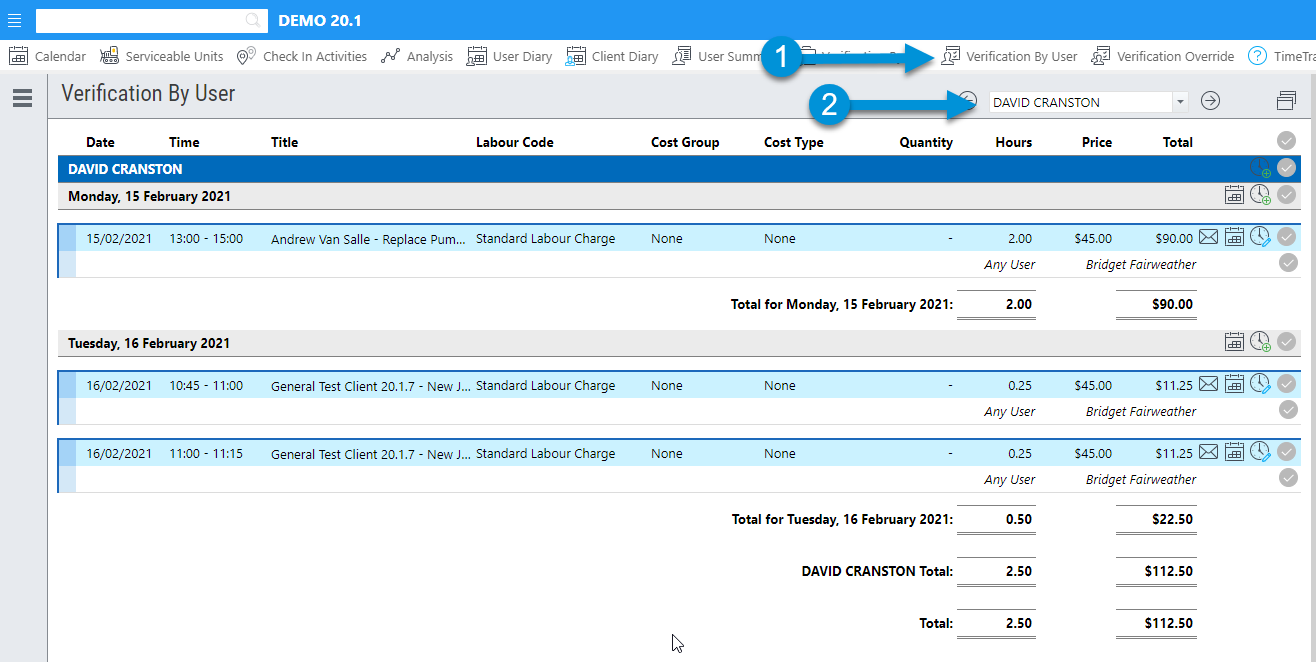
When you have completed the above, you can run through the process to remove / deactivate the User. Note: if the steps above are not completed, you will be prompted with the following message for each uncompleted process (this example is for Appointments):
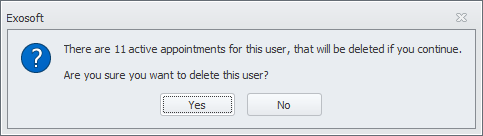
Steps to Remove/Deactivate User;
- From TimeTrak Admin Console, Users & Resources; right click on the User you want to remove / deactivate and choose Delete.
- You will receive a prompt to ensure you want to delete the User, choose OK.
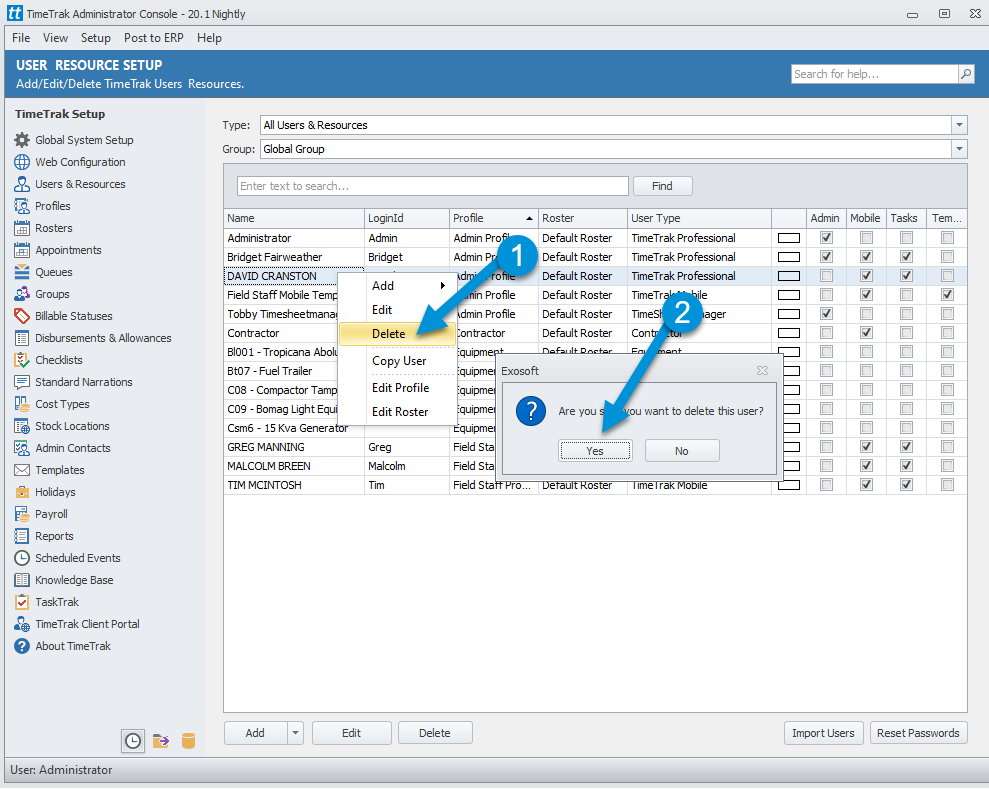
All Users that have been removed / deactivated will now appear against the Group Type; ‘Inactive Recourses’ (previous named *Deleted Users).
The Date of Deactivation will be the date you completed the steps above.
To change this date, locate your User from the Inactive Recourse Group (1&2);
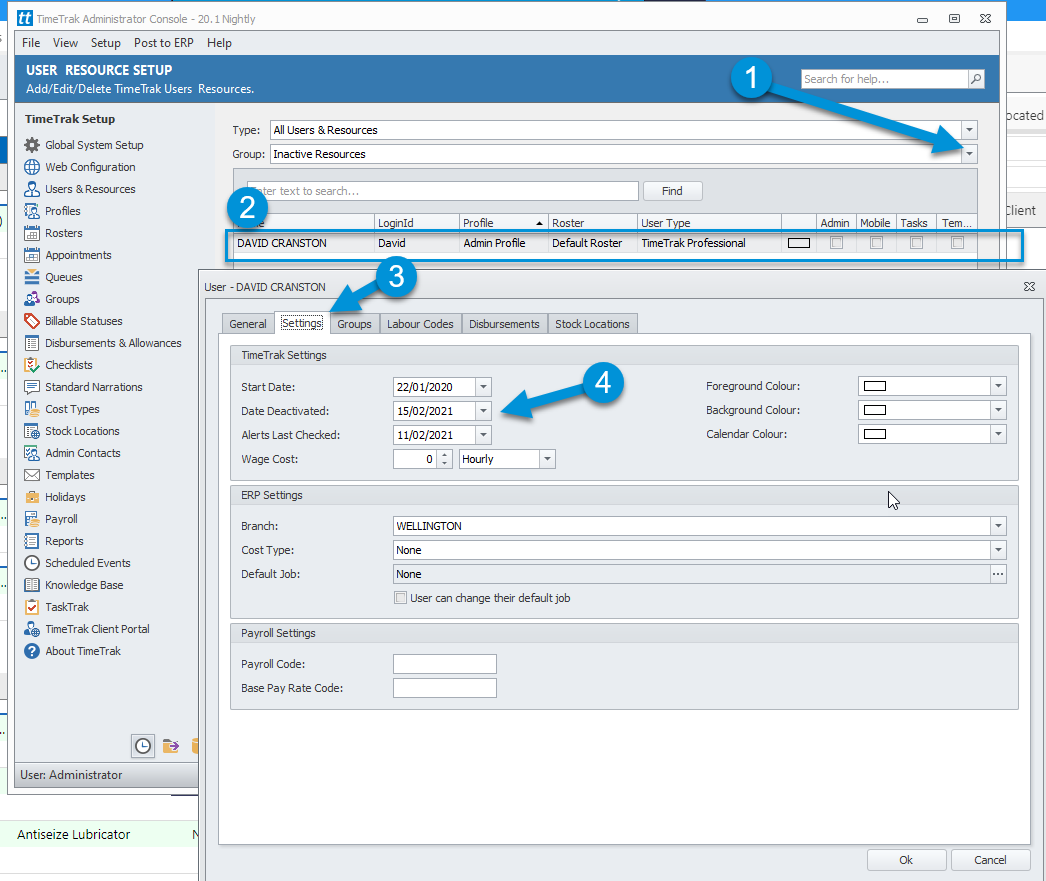
From User select Settings and then change the Date Deactivated accordingly (3&4).
Ideally, the Date Deactivated should be the user’s last day of work in order for group productivity reporting to be accurate, refer to the following Tip of the Week; Date Deactivated.
TimeTrak Support
If you have any further questions, please contact the TimeTrak team via email: support@timetrak.benandhayley.nz or phone NZ: 0800 12 00 99 | AU: 1800 60 80 77