Did you know in TimeTrak Professional there is the option to calculate the distance between your home location (office location) to the job site location when adding disbursements or travel fees?
This is useful if you charge travel on a per km basis.
For example: If you have staff that charge their time as well as travel on a per Km basis, the amount of Km’s travelled can be calculated for the user via google maps.
Note: In order to enable this feature you will require a Google API key, and additional profile settings which allow users to access google maps features. Google map features are charged on a consumption basis with a minimum monthly charge. For more information regarding this please contact the TimeTrak support team.
In TimeTrak Professional, you can add a travel disbursement or travel fee to a job, appointment or a time entry with automatic distance calculation between your home location (office location) and the job site as long as the geo location is set for both of these locations.
Home Location Setup
Select Personalise from TimeTrak Professional and click on Change Map Location in versions prior to 20.1 this is located as per below:
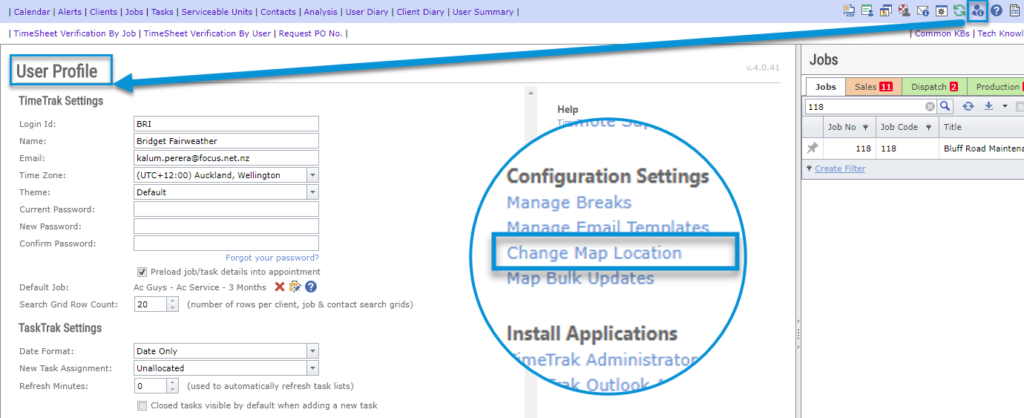
Set your home location name, address and Save.
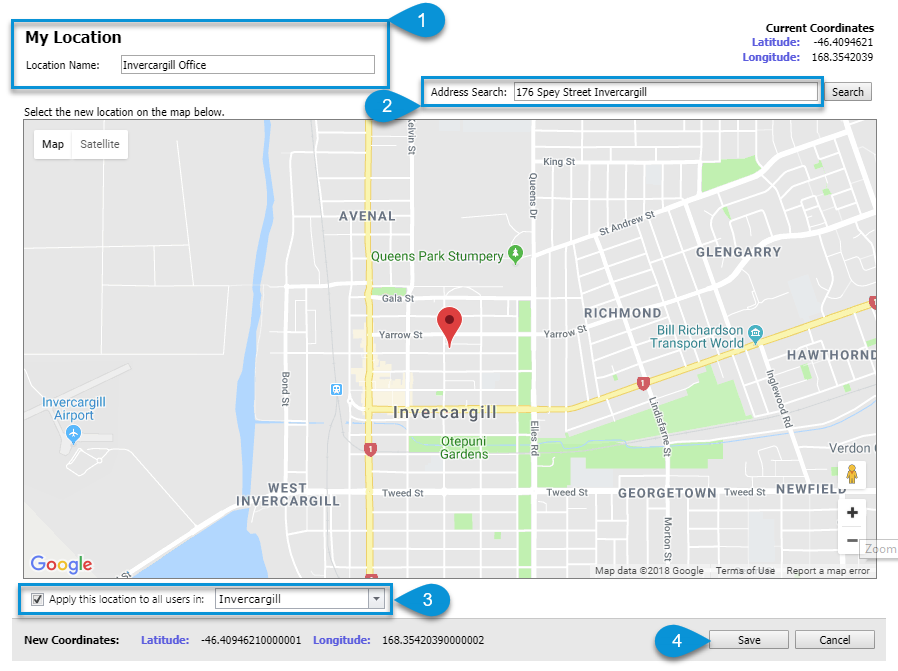
In versions of TimeTrak 20.1 onwards this is located as per below:
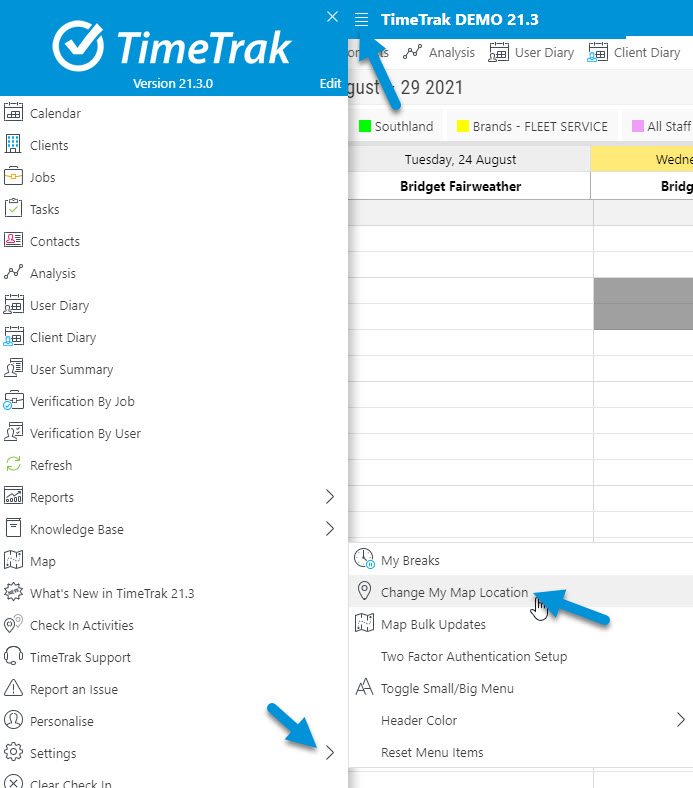
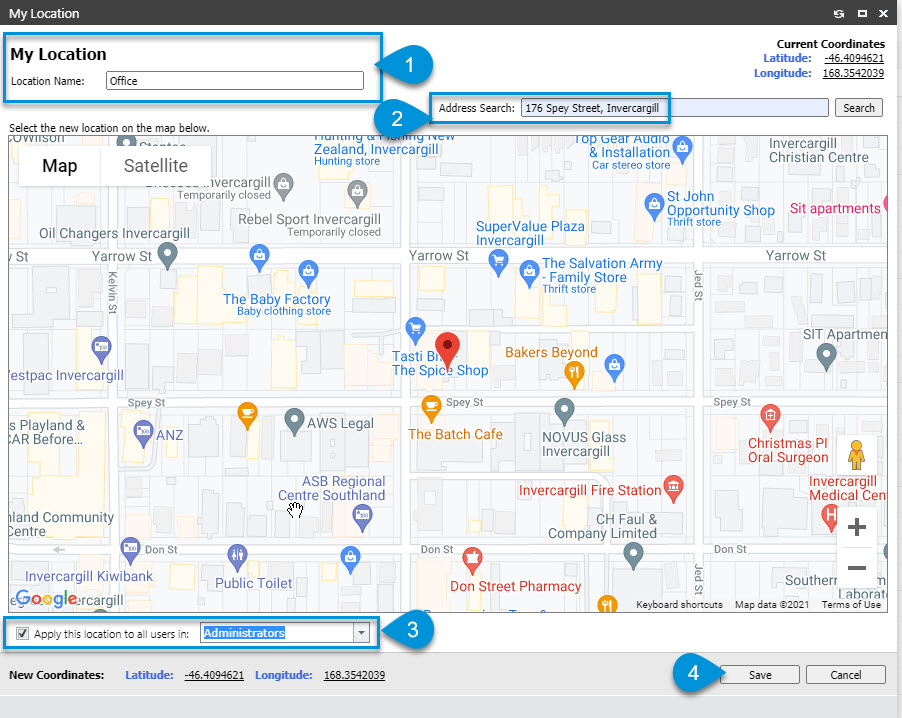
Global administrators can apply the home location (office location) to all users in TimeTrak groups as per point three (in instances the TimeTrak group references a set location) so that each user does not need to complete this step.
Note:
It is also important to note that mobile users are unable to set their home location so this will need to be completed for them by a Professional user as per the above steps.
Job Location Setup
When you are creating a new job, set the job location as per below in the job screen. Enter the address, search and save the job.
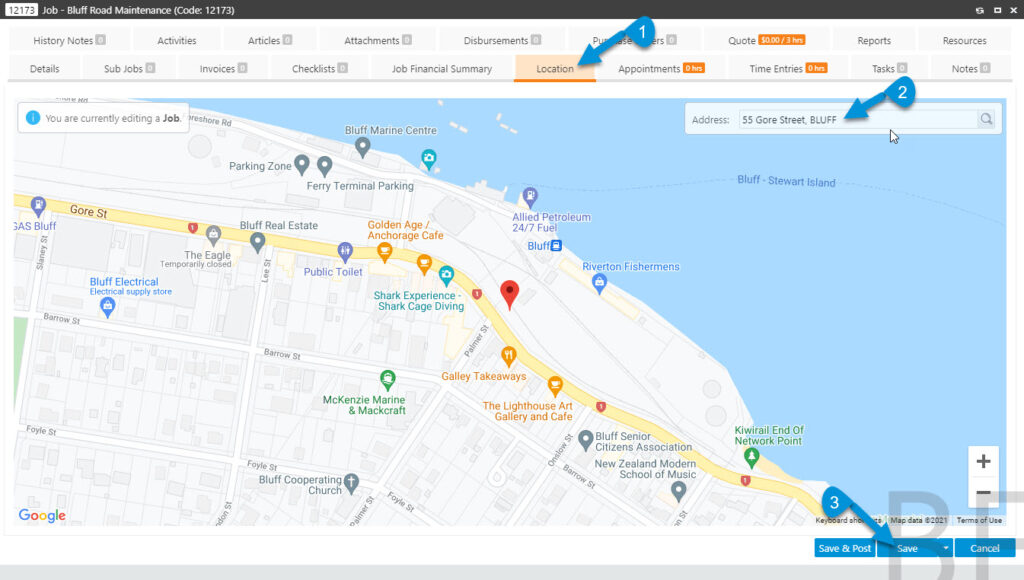
Note: There is the ability to force the job location to be set on job creation in TimeTrak Professional by enabling the profile setting “Location Coordinates Required on Save of Jobs” to find out more about enabling this profile setting click here
Distance and estimated time calculation for travel disbursements in TimeTrak professional
As long as geo locations for user’s home and job location are specified, TimeTrak will calculate the distance and estimated time based on google map figures on the disbursement screen as per below.
Against a job, appointment or time entry, click add disbursement or travel fee as per below:
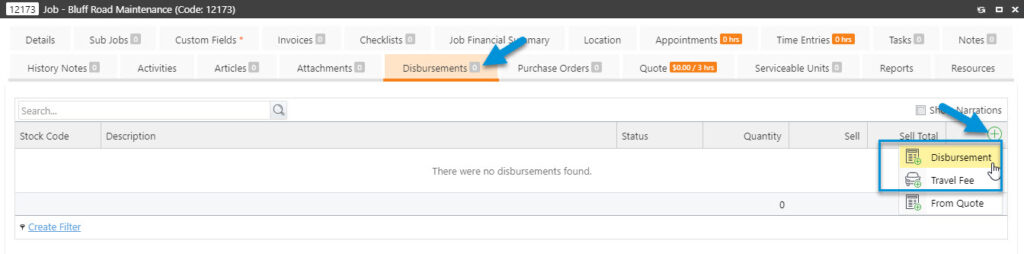
Disbursements and travel fees screen will provide information as per below. Hovering over point one will display locations (from the home location to the job site address). Clicking on this link will place the km’s into the quantity field of the disbursement and travel fee.
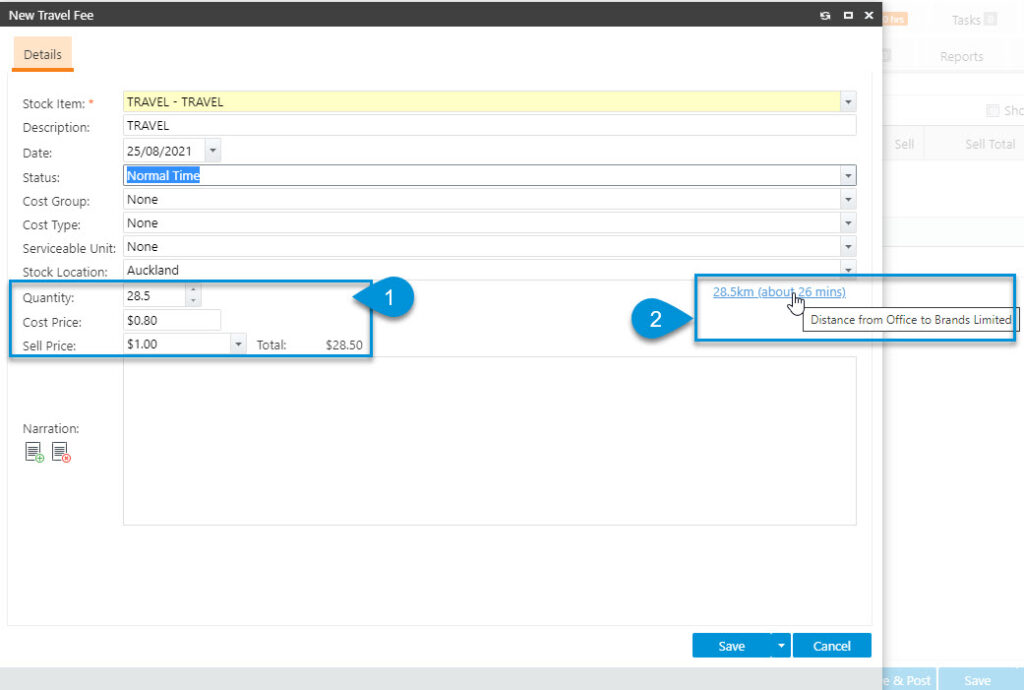
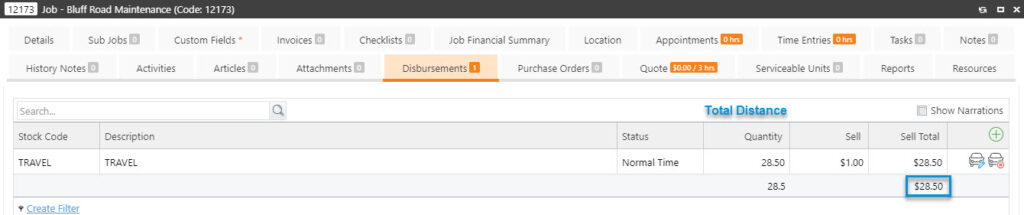
Note: If the job location is not set, TimeTrak will prompt you to add the location as per below.
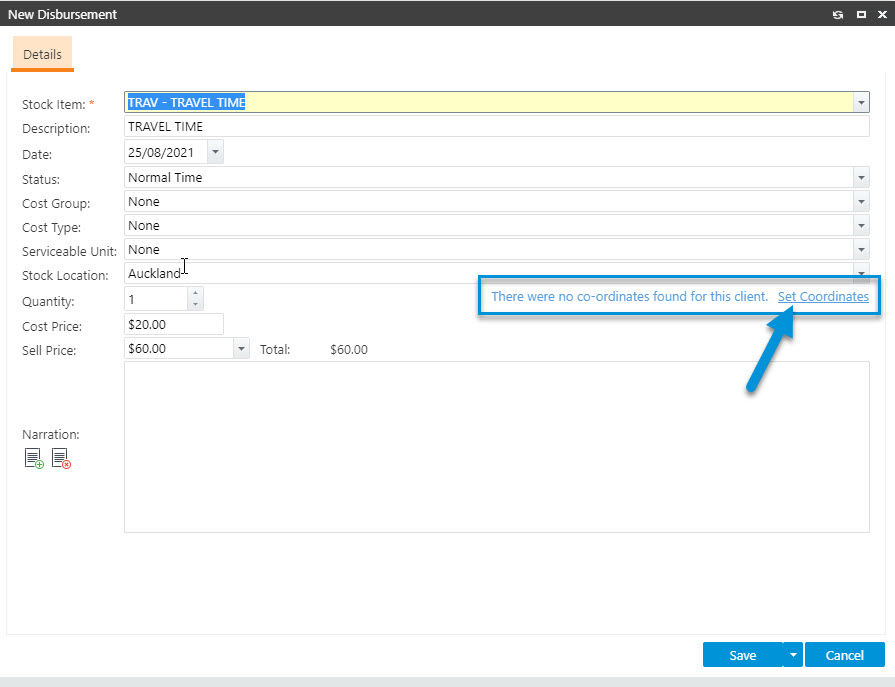
Distance and estimated time calculation for travel fee in TimeTrak professional and mobile
In TimeTrak professional and mobile, you can add a travel fee to a job, appointment or a time entry with automatic distance calculation between your home location (office location) and the job site as long as the geo location is set for both of these locations.
To enable this feature, specify a stock code as a fixed travel disbursement. In the admin console, select the relevant stock code under Disbursements and Allowances to select Fixed Travel Disbursement.
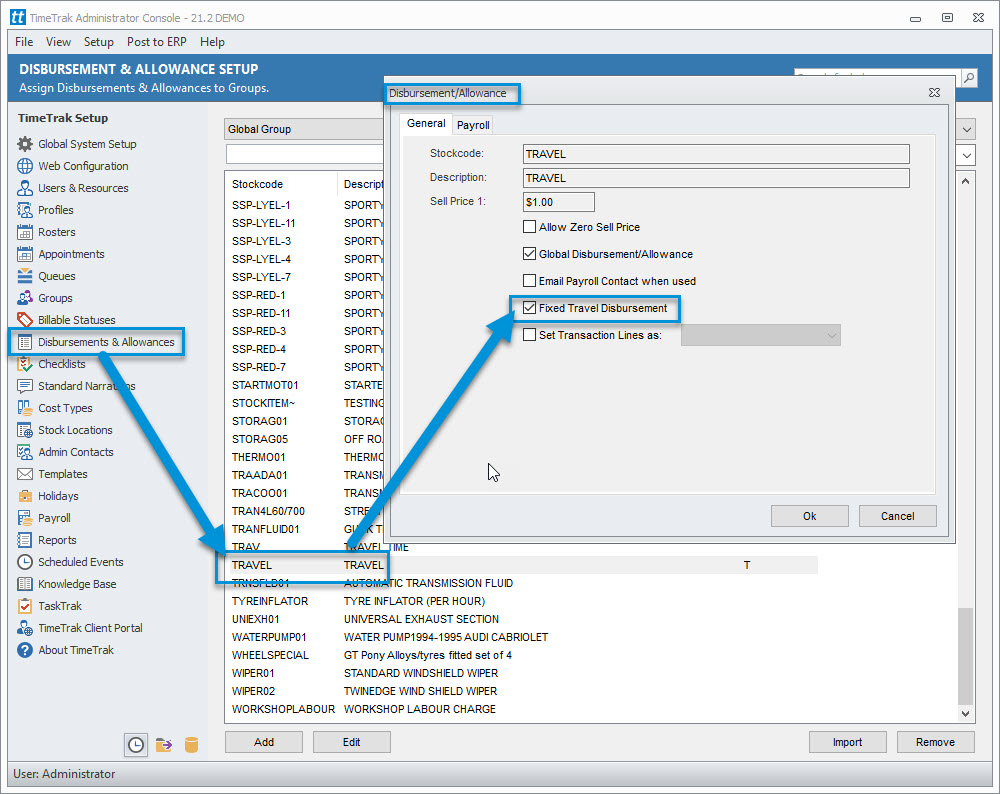
Note: This stock code will not be displayed under disbursements once above setting is selected.
To add a travel fee to a job, appointment or a time entry, select Disbursements and add a Travel Fee as per below.
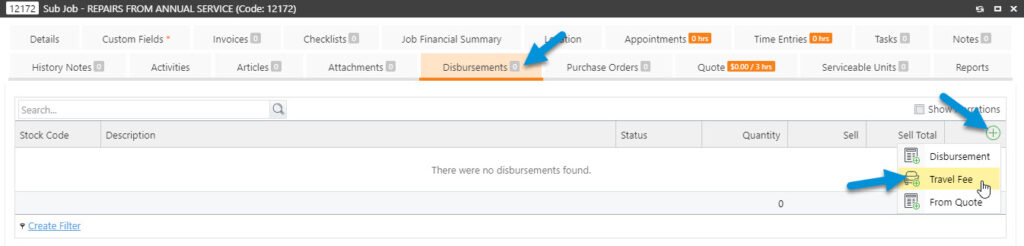
Select the travel stock item code and point two in the below screen to populate the total quantity (total distance) and save the travel fee.
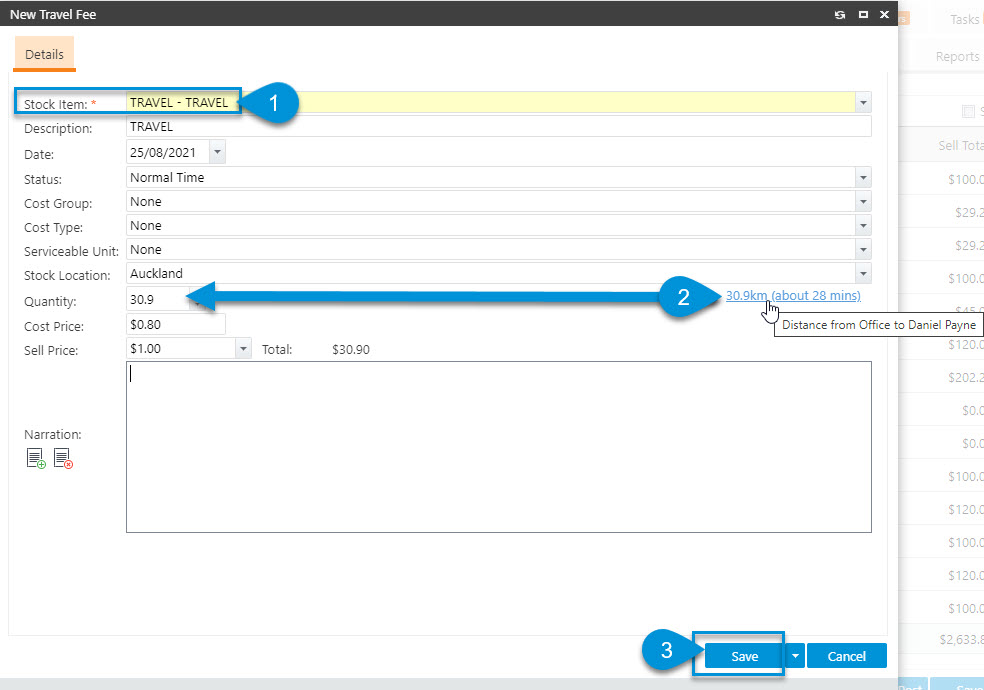
In TimeTrak Mobile, select the same stock code to add Travel Fee as per below.
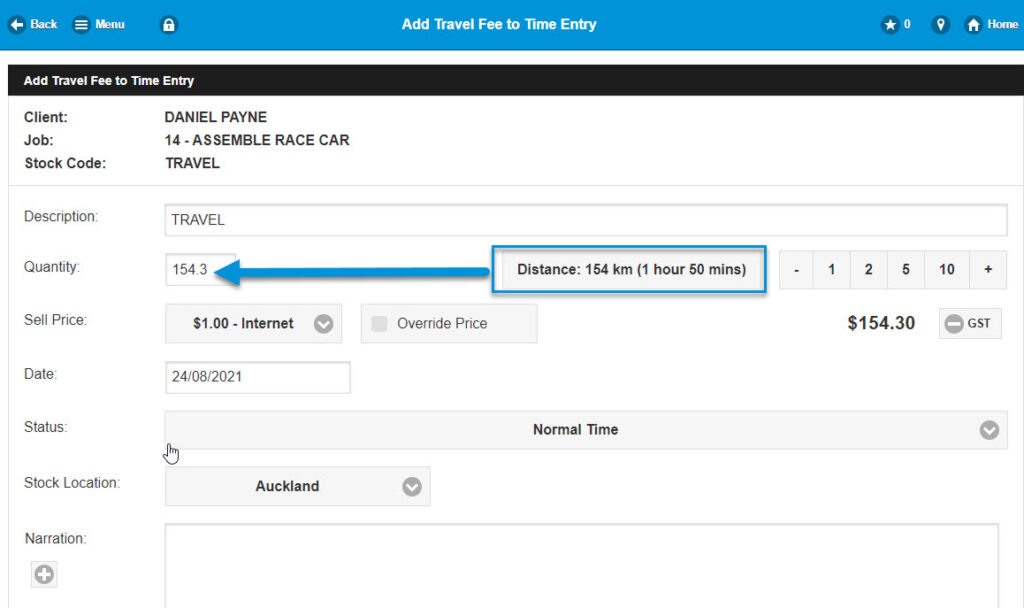
Note: If you have a return trip, pressing the Distance button twice will duplicate the quantity in both TimeTrak Professional and TimeTrak Mobile.
The Distance button will not be visible if there is no geo location specified in TimeTrak Professional for this job.
If you have any further questions please contact the TimeTrak team via email: support@timetrak.benandhayley.nz or phone NZ: 0800 120099 AU: 1800 6080 77