In TimeTrak 4, there is added functionality with Geolocations.
There are a few settings that are required to enable TimeTrak to track geolocations and allow the Map functions to run in both TimeTrak Professional and TimeTrak Mobile.
- All websites should be secure with an SSL Certificate.
TimeTrak uses a third party (Google) for its Map information and this third party has recently put controls around websites being secure meaning that your Maps may not load as expected unless your website is secure, so your URL starts with https://.
- Profile setting “Location Tracking Enabled”
TimeTrak Mobile users that you wish to track geolocations for will need to have the below profile setting enabled:
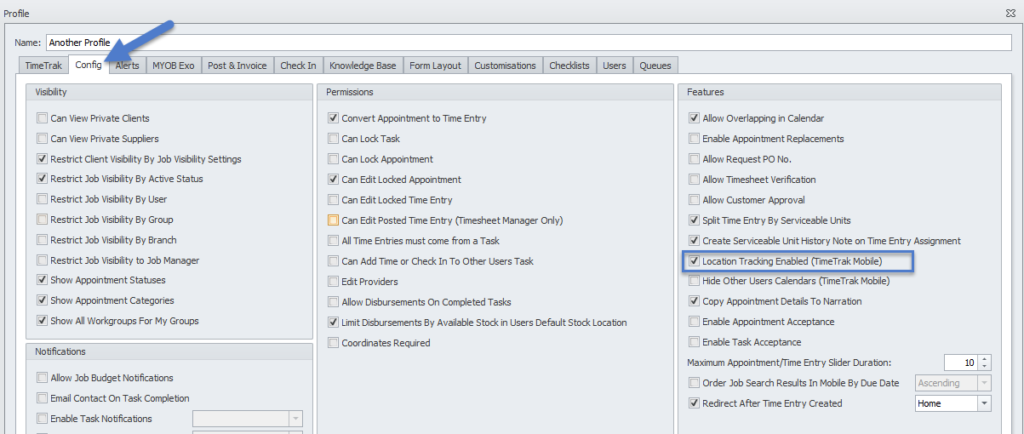
- Location Coordinates Required on Save of Jobs
If schedulers are scheduling work based on the geolocation of the job, it is suggested that the below profile setting “Location Coordinates Required on Save of Jobs” is enabled.
This setting will prevent a job being saved without a Geolocation Coordinate.
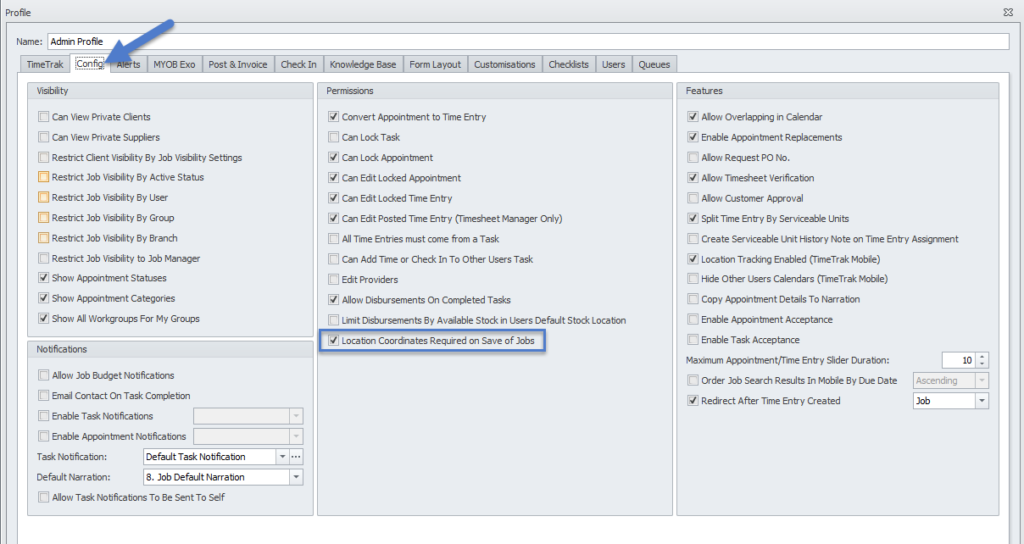
- Device Settings (Allow Location Access)
A Mobile user’s location details can be accessed via the new Mobile location tool tip below:
Or by clicking Menu, Location details.
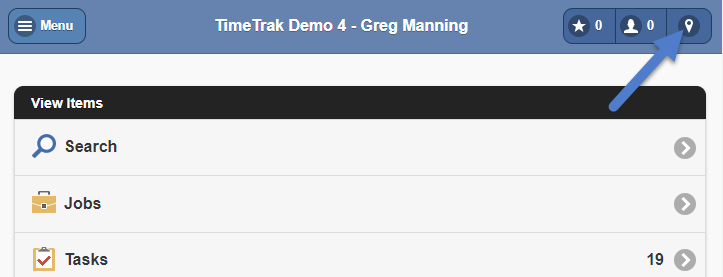
This will take the user to their Location details:
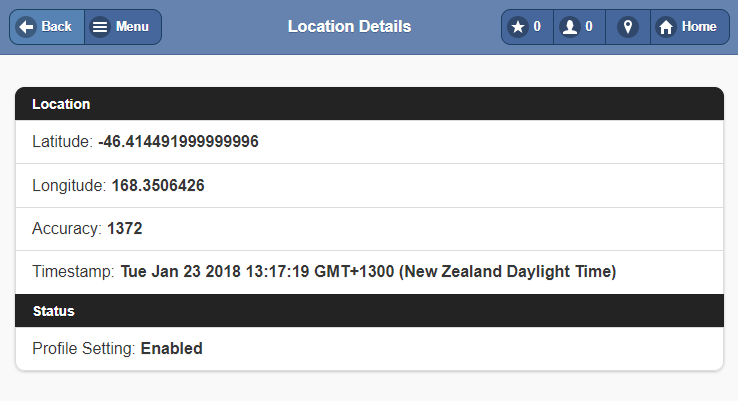
If there is an issue with accessing the user’s geolocation, an exclamation mark will appear on the location details icon.
Location access needs to be enabled against the device from which you are running TimeTrak Mobile to allow TimeTrak to access your geolocation.
Enable Location access via IOS:
- Settings
- Search Location
- Select Location as per below:
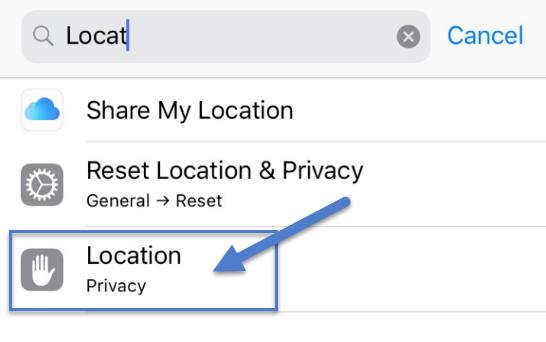
Ensure Location Services is enabled, as per below, as well as Share My Location.
Select the browser you are running TimeTrak from in this case Safari:
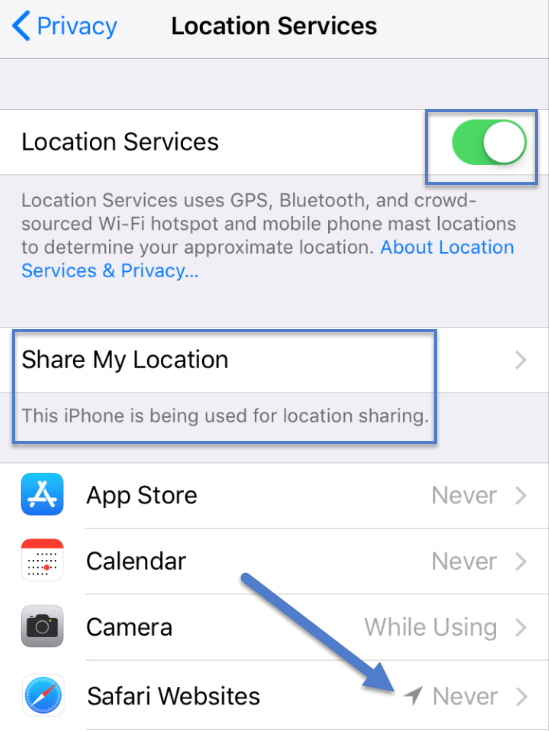
Ensure “While Using” is enabled, if not update this, as per below:
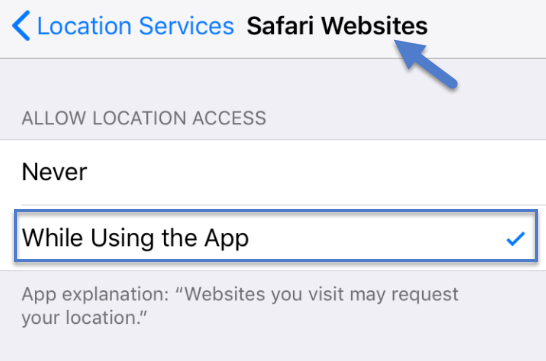
Enable Precise Location in iOS
In the latest iOS version, there is another setting called ‘Precise Location’.
To enable this setting, go to Settings and go to Privacy:
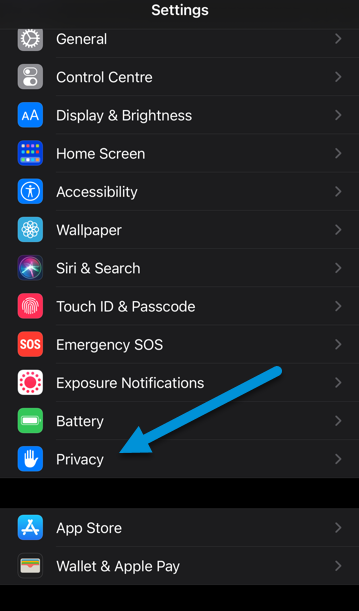
Open the Location Services:
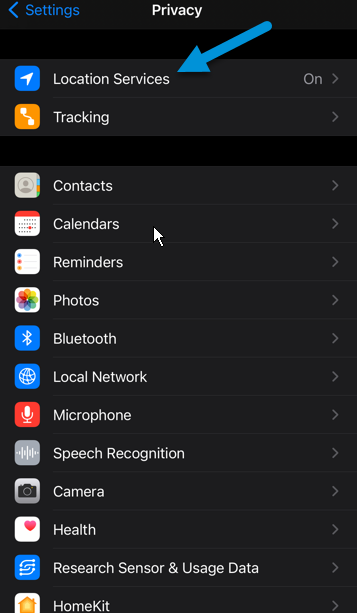
Open Safari Websites or TimeTrak App:
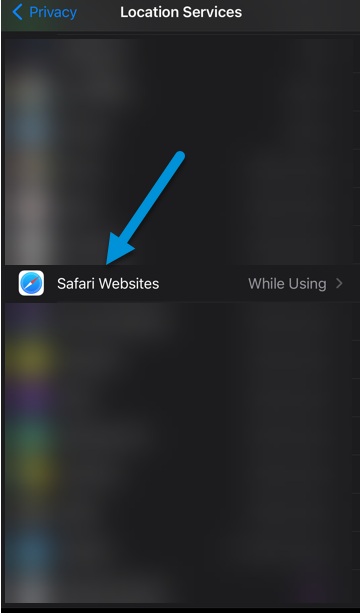
Enable Precise Location:
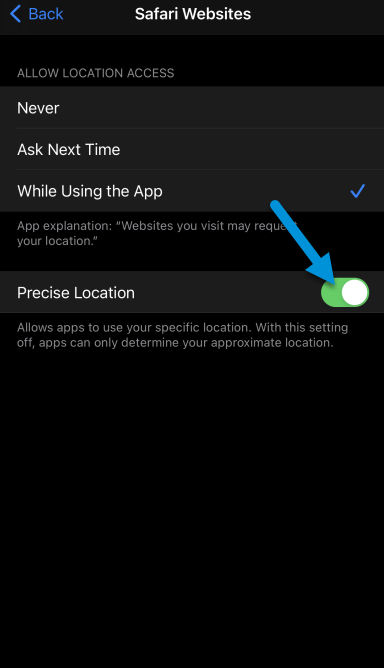
Enable Location access via Android:
If your location services is disabled, as per below, Select Location:
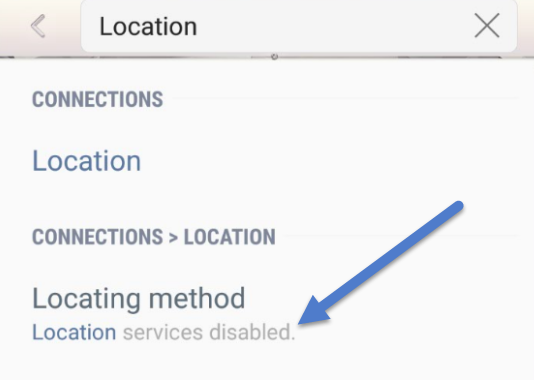
Enable Locating method.
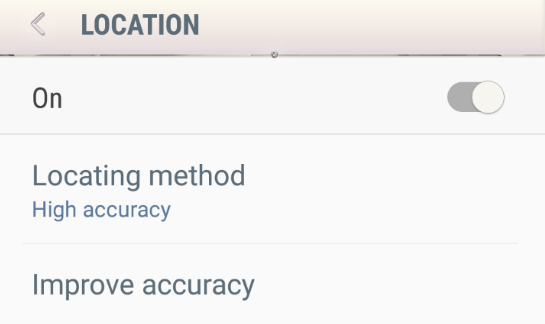
Enable Improved Accuracy in Android
In Android, you could enable Improved Accuracy for a precise location.
Keep in note that every Android manufacturer and Android version, that there it might have slightly different naming scheme or location.
For an example below, it is based on Samsung’s devices.
To enable the setting, go to Settings > Location:
Enable Google Location Accuracy:
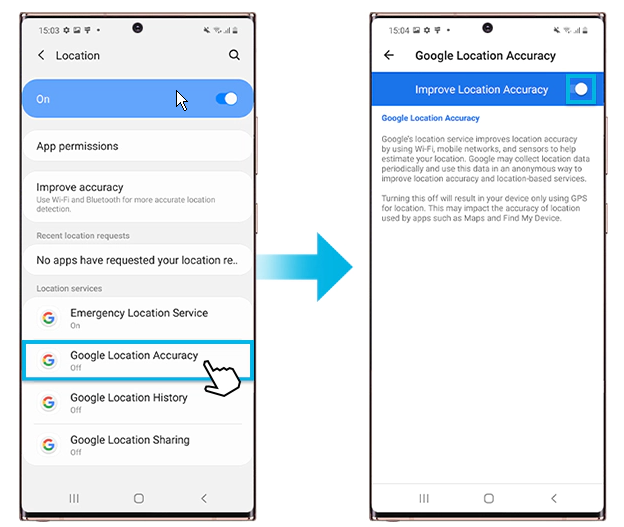
Enable Improve Accuracy on both Wi-Fi and Bluetooth Scanning:
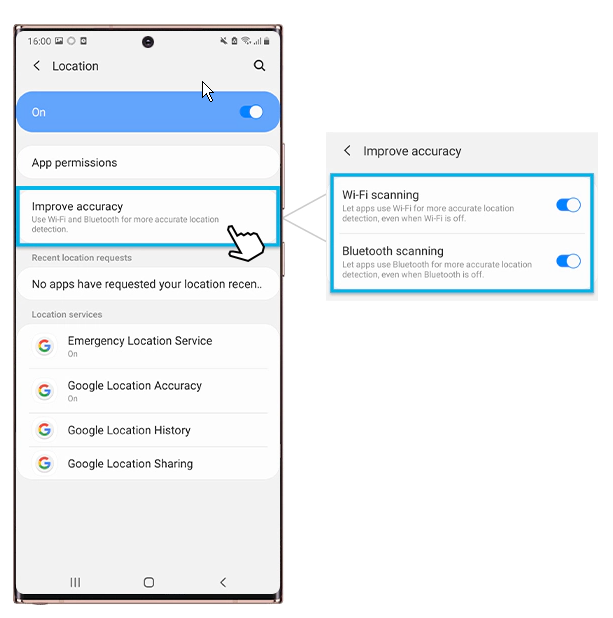
If you have any further questions please contact the TimeTrak team via email: support@timetrak.benandhayley.nz or phone NZ: 0800 12 00 99 AU: 1800 60 80 77