Are you considering implementing serviceable units? Do you have serviceable units setup in Exo but don’t use them in TimeTrak?
This Tip of the week will take you through some of the benefits of using serviceable units in TimeTrak.
A serviceable unit is usually a piece of equipment you service for your clients. The units Class, Make and Model are selected from a drop down which is specified in your MYOB Exo setup.
Serviceable units can be found in Exo Job Costing – Transactions – Serviceable Units.
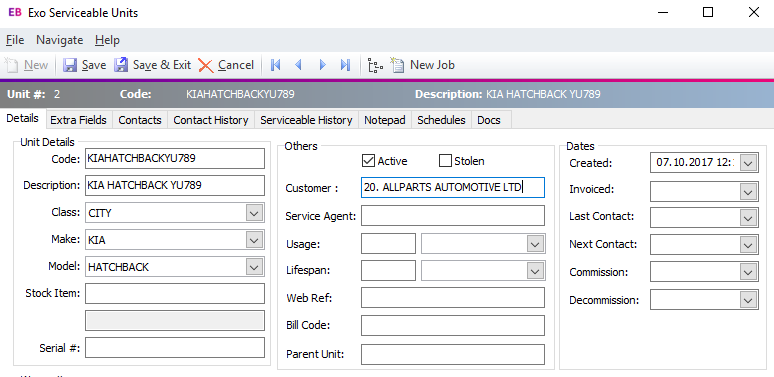
Once Serviceable units are enabled in TimeTrak via the Admin Console in global system setup as per below:
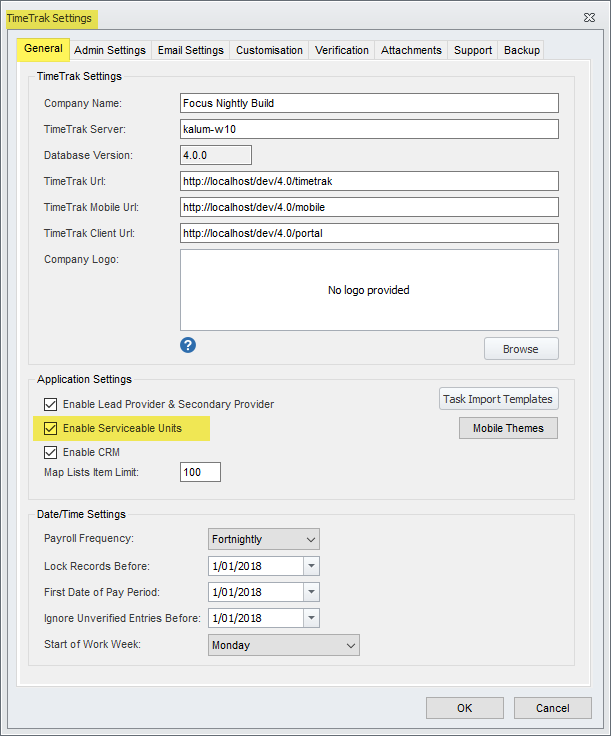
Users that need to see and manage serviceable units have their TimeTrak profile settings amended to manage these units:
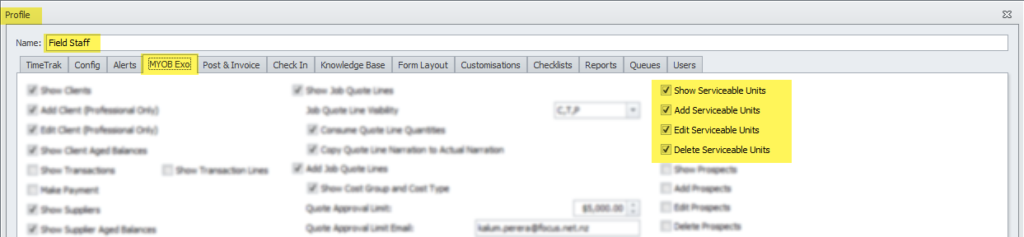
Serviceable units will appear in a grid in Professional just like jobs.
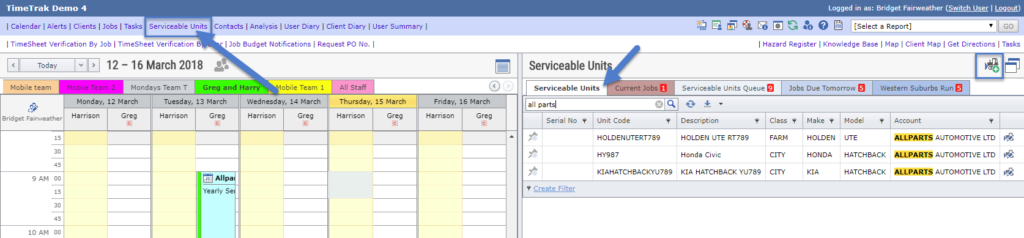
A serviceable unit tab will appear across most screens in TimeTrak including Clients, Jobs, time entries and appointments.
In most cases a client’s units are assigned against their debtor account.
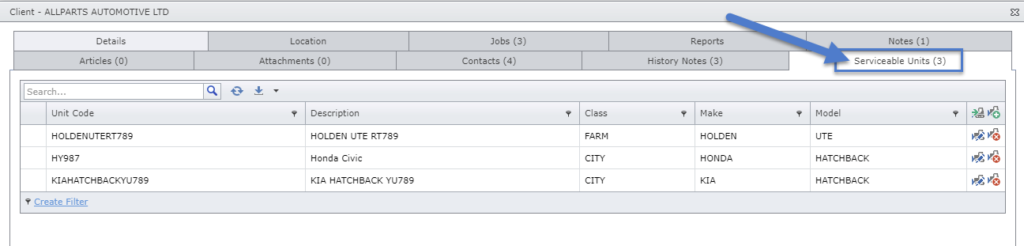
Serviceable units can have their own location assigned to them.
When a new job is created, the Service Coordinator can specify the units that will be worked on by assigning the units to the job against the serviceable unit tab.
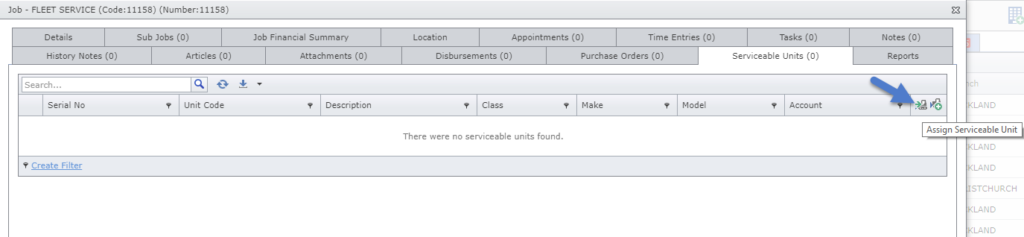
Note: By default this brings up all units assigned to the clients account as well as any units that are not assigned to an account.
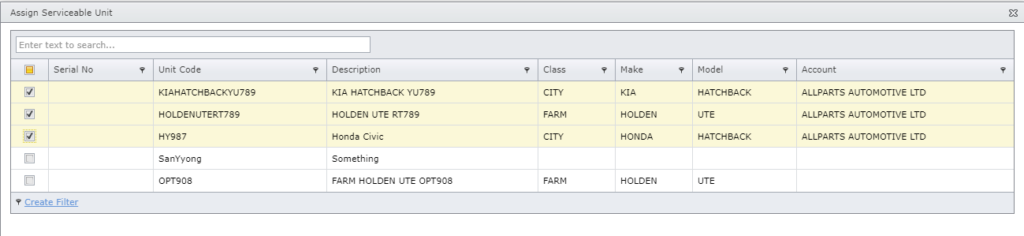
If the scheduler has the profile setting “Preload Serviceable Units on an Appointment” enabled as per below:
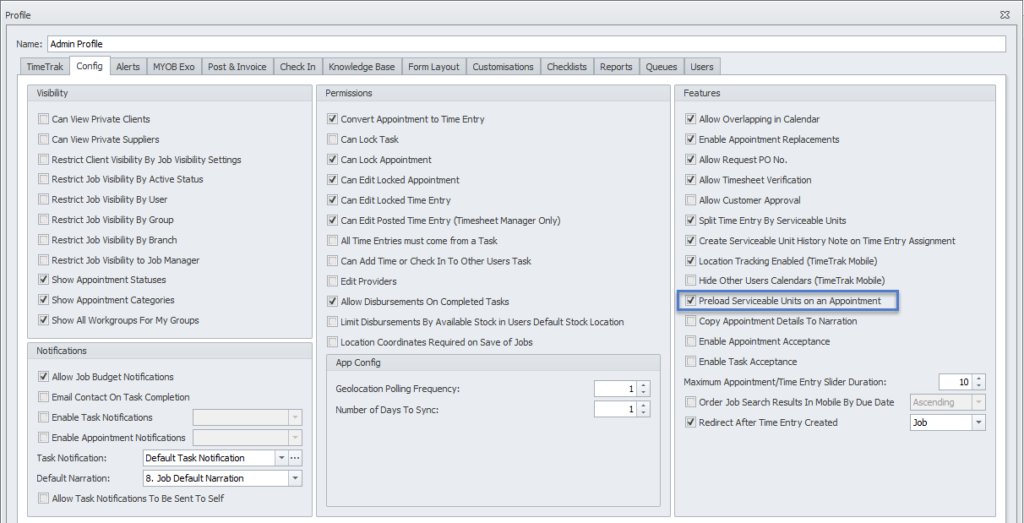
And the newly created job is pinned and an appointment is created for it, the serviceable units assigned to the job will pull through into the appointment.
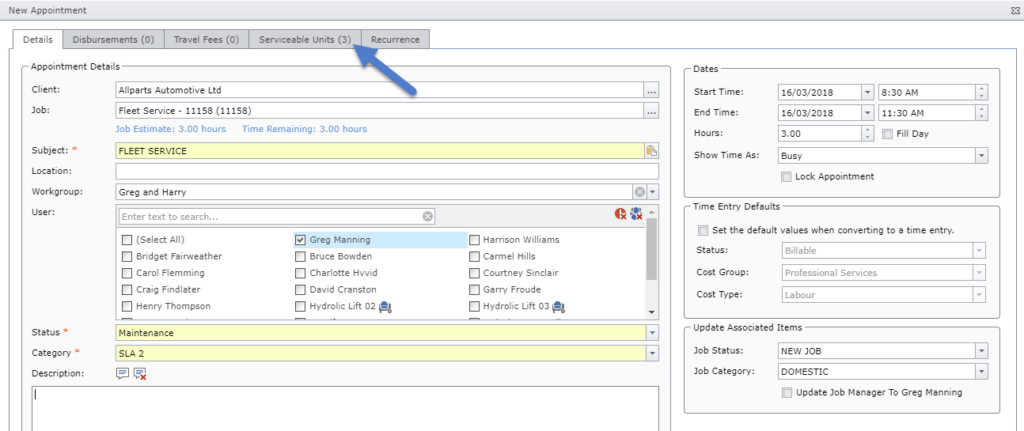
If the technician’s profile has the below settings enabled, all time entries will be equally split over serviceable units they have selected and a serviceable unit history note will be created on time entry assignment.
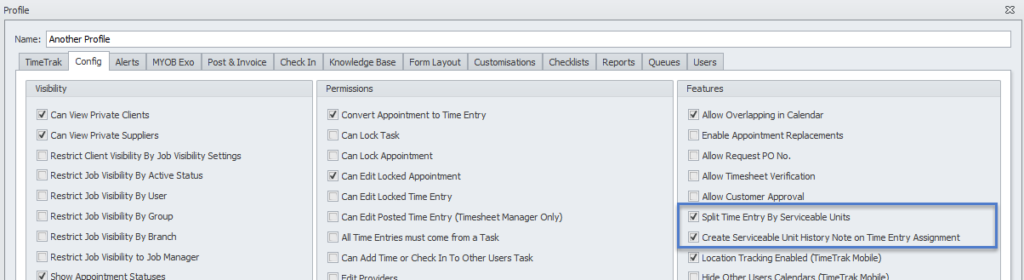
In this example, the Mobile user has completed a three hour time entry with the below narration. This is against the three units that were specified in the appointment; however there is the option to de-select a unit if one was not worked on.
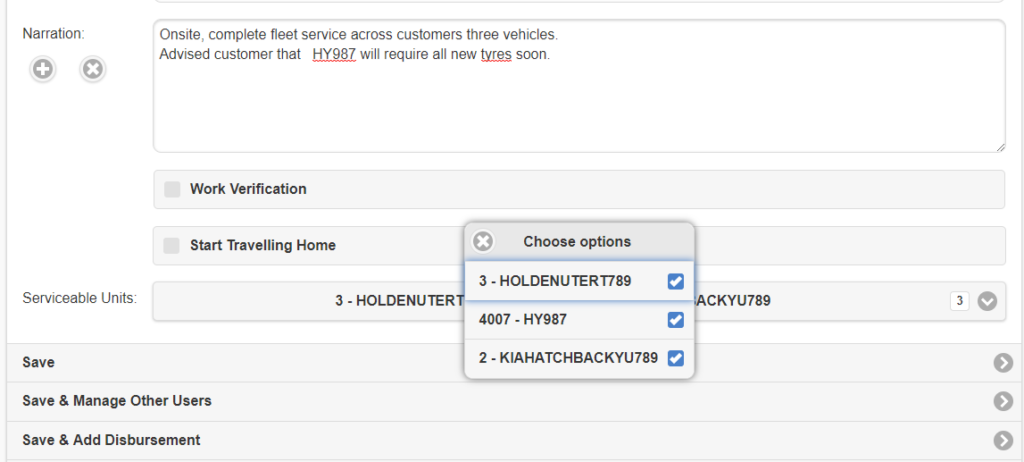
As per below, the time entry has been split evenly over the three units that were worked on.
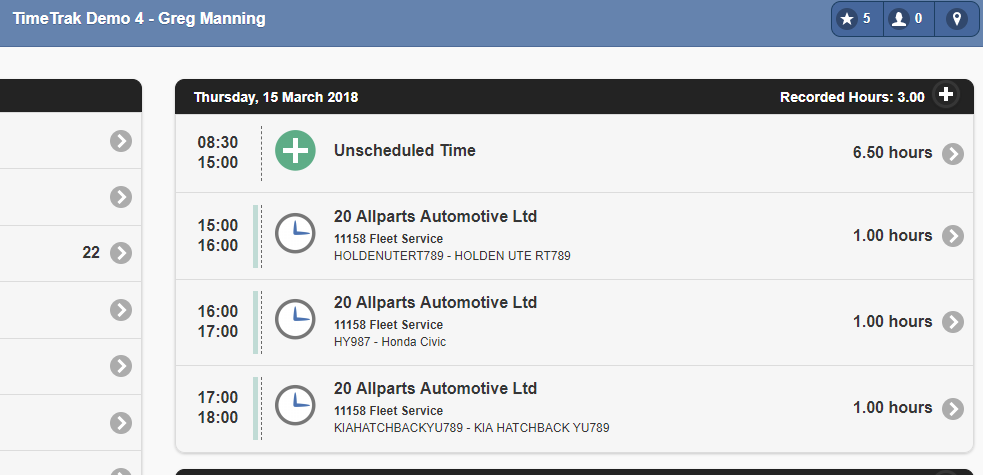
Against the serviceable unit we can see reference to the job in the related jobs tab:
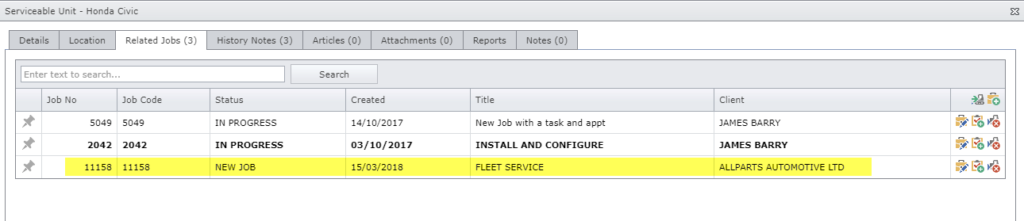
A history note has also been created against the serviceable unit.

This contains all the details of the Client, Job, TimeTrak user, start and end time as well as the time entry narration:
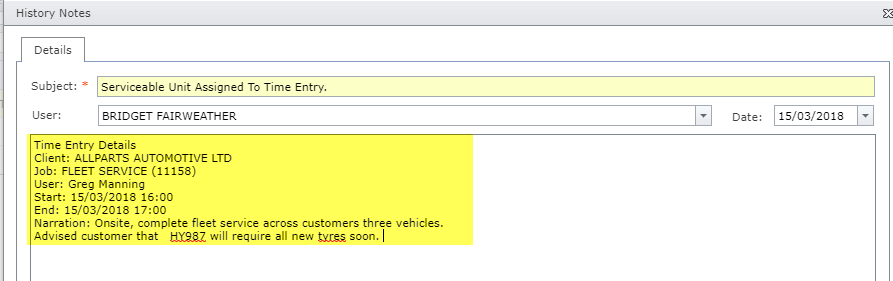
If you have any further questions please contact the TimeTrak team via email: support@timetrak.benandhayley.nz or phone NZ: 0800 12 00 99 AU: 1800 60 80 77