If you group schedule in TimeTrak version 19.1 these appointments are called “linked” appointments.
For more information on linked appointments click here.
In the below example, this team of users David, Malcolm, Owen and Tim have been scheduled to work on a job together for the week.

However, if Owen is now going to be on leave for the week and Carmel needs to be scheduled instead there are a few ways this can be done.
- Delete Owens appointments and create appointments for Carmel
- Drag the appointments one by one down to Carmel’s Calendar
- Select all the appointments from Owens Calendar and move them down to Carmel’s calendar at once.
To do this, you will need to hold down the “Ctrl” key and select the appointments one at a time.
The appointments appear with a black boarder around them once they have been selected as per below.
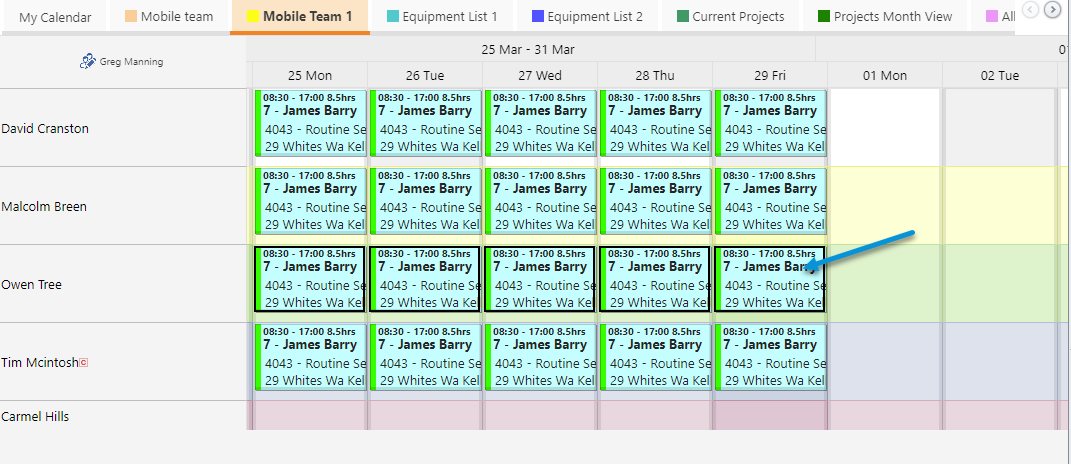
Once selected the appointments can then be moved to another users calendar (in this case Carmel’s as per below).
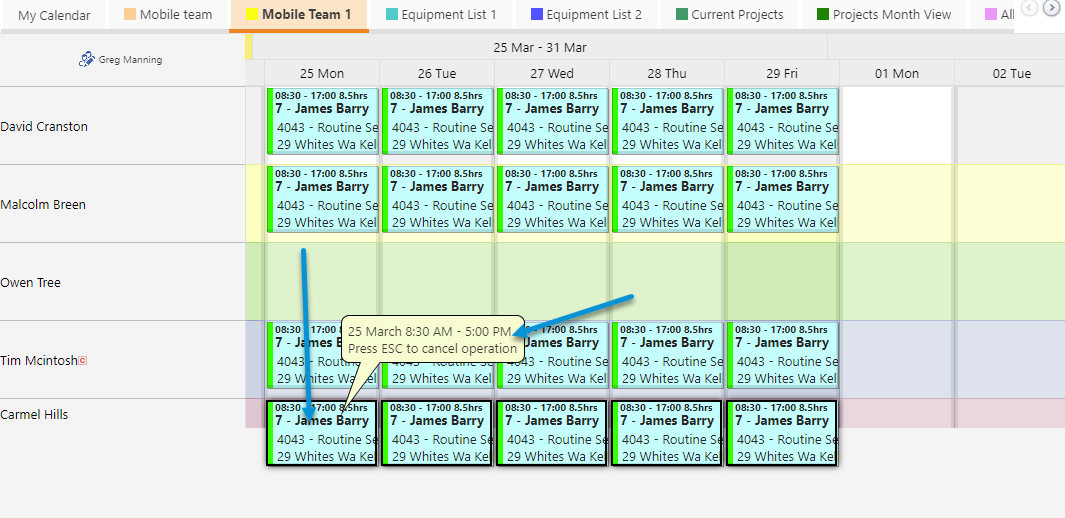
Note: Once the appointments have all been selected before you click the mouse to confirm the move you have the option to click “ESC” to cancel the move of the appointments and they will return to their original place.
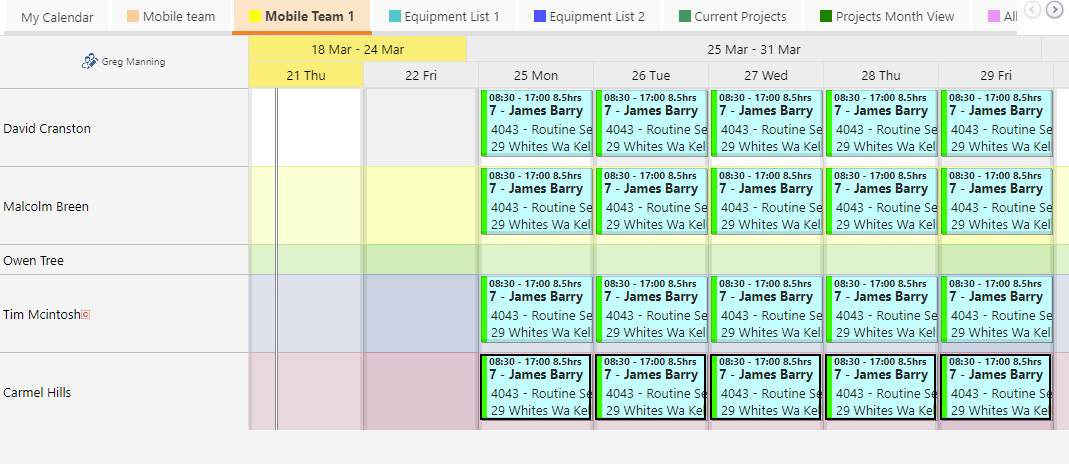
Against any of the appointments that have been moved to Carmel the activities has been updated to say that the user has been changed to Carmel.
There is also a record of which user changed the appointment the time, date and which TimeTrak website these appointments were changed in.
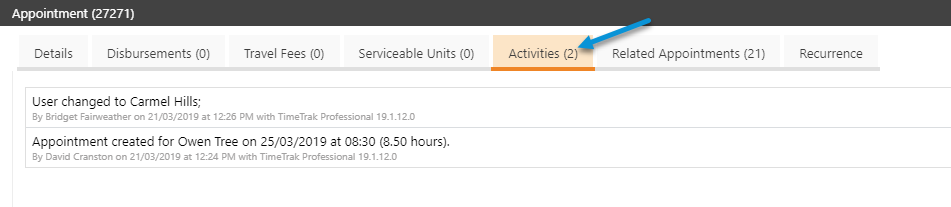
If you have any further questions please contact the Exosoft team via email: support@timetrak.benandhayley.nz or phone NZ: 0800 12 00 99 AU: 1800 60 80 77