In JIBE, you can create invoices to two different debtors under the one job. This feature is very useful if you have the requirement to invoice parts of one job to different debtors.
For example: A repair job where the insurance excess is to be billed to the customer but the rest of the costs are to be billed to an insurance company.
To use this feature, you would setup a cost type that can be applied to the lines of the job which are to be billed to a different debtor account.
The below example is a “Panel repair to a ute” for “Edward Jones”
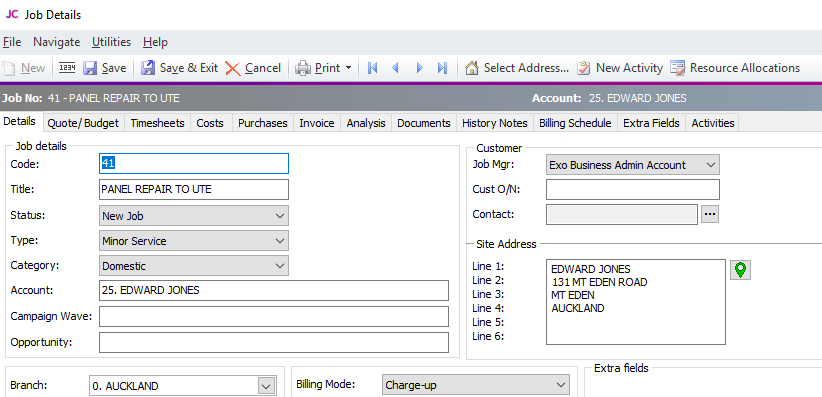
There are three costs assigned to the job, but only the one “insurance excess” is to be billed to Edward. The other two lines need to be billed to the insurance company so they have the “insurance” cost type assigned to them as per below:
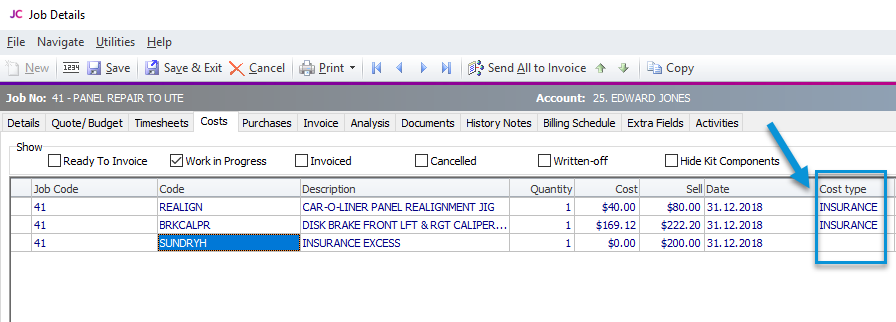
In JIBE (Job Batch Invoice Engine), you need to enable the ability to bill debtors by cost type:
Open JIBE > Options > Settings > Enable the setting “Enable Debtors by Cost Type” (see below).
From here, you can map the job and cost type to the applicable debtor as per below:
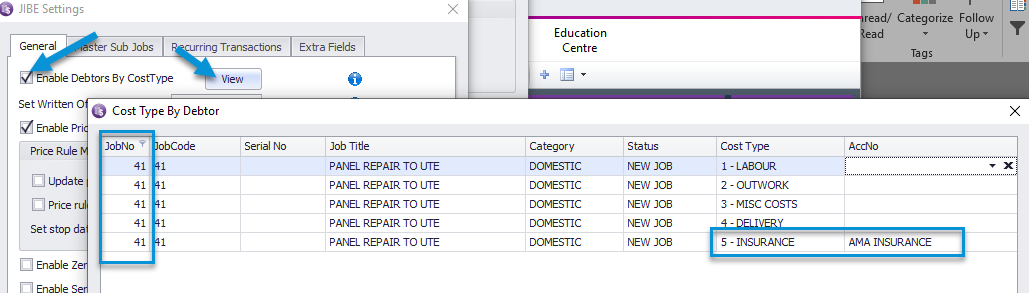
Back in the JIBE home screen, set the filter based on job status, type or category to find the job then click Start.
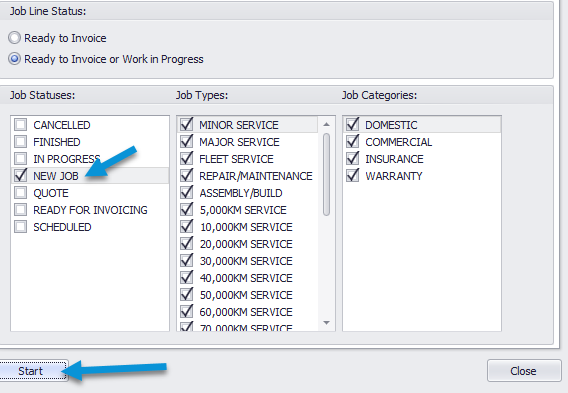
In here, you can find the job itself created two lines: Client that the job is assigned against and the client that has been set against the jobs cost type in JIBE settings.

Set the line status ready to invoice and you will be prompted to confirm that the job will be set to ready to invoice.
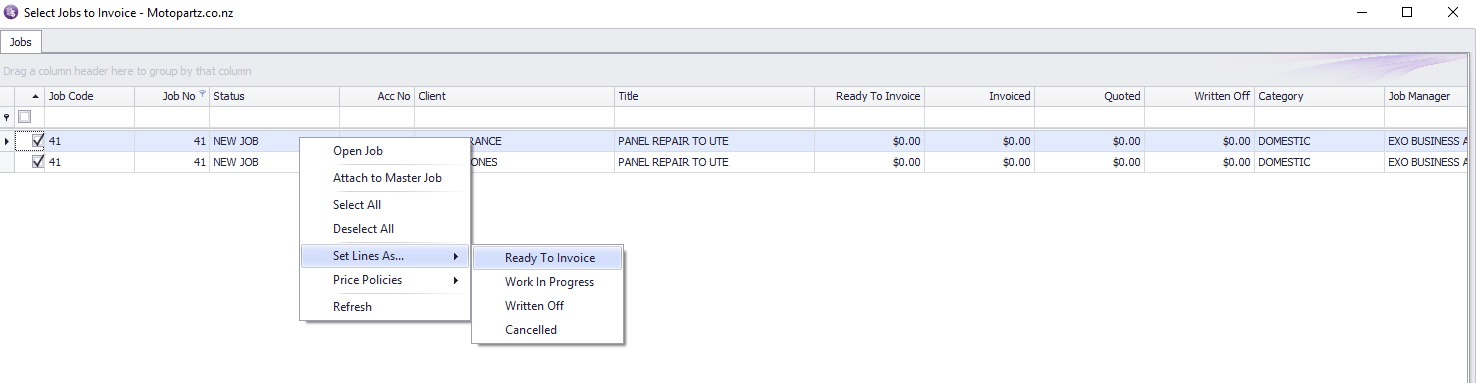
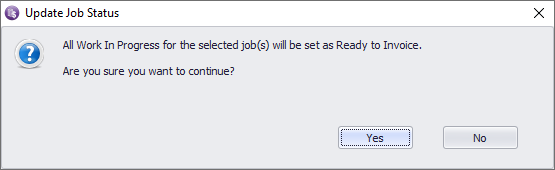
After you click Yes, you will see the value in ready to invoice filled by the cost value then click invoice checked jobs to create an invoice.
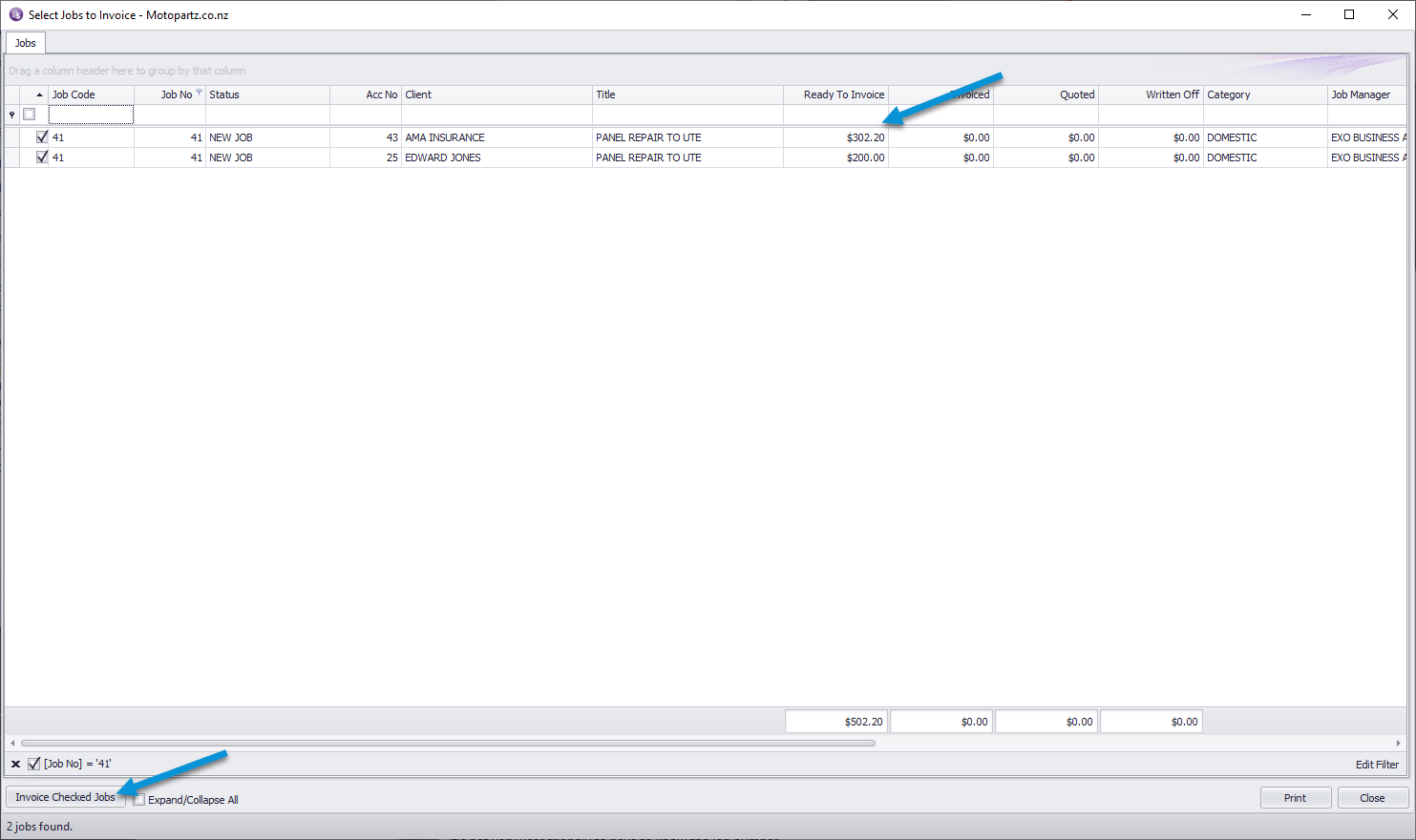
On the next screen, you can set the job status after invoicing and set a new due date.
You can also add a narrative to the invoice. Click Yes to invoice the job and update job details, if entered.
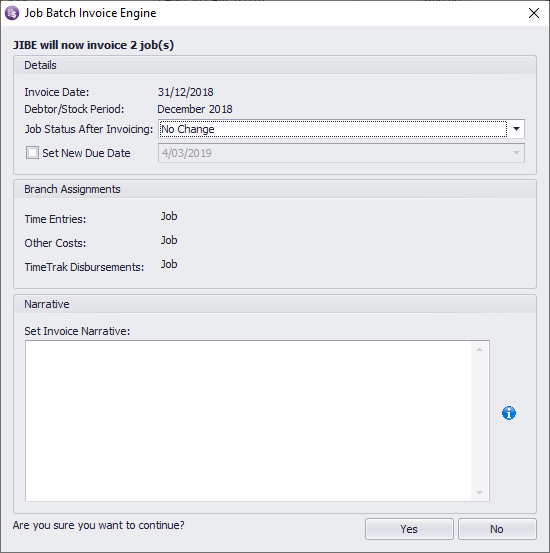
As per below, you will get an overview screen of the two invoices generated against the two accounts.
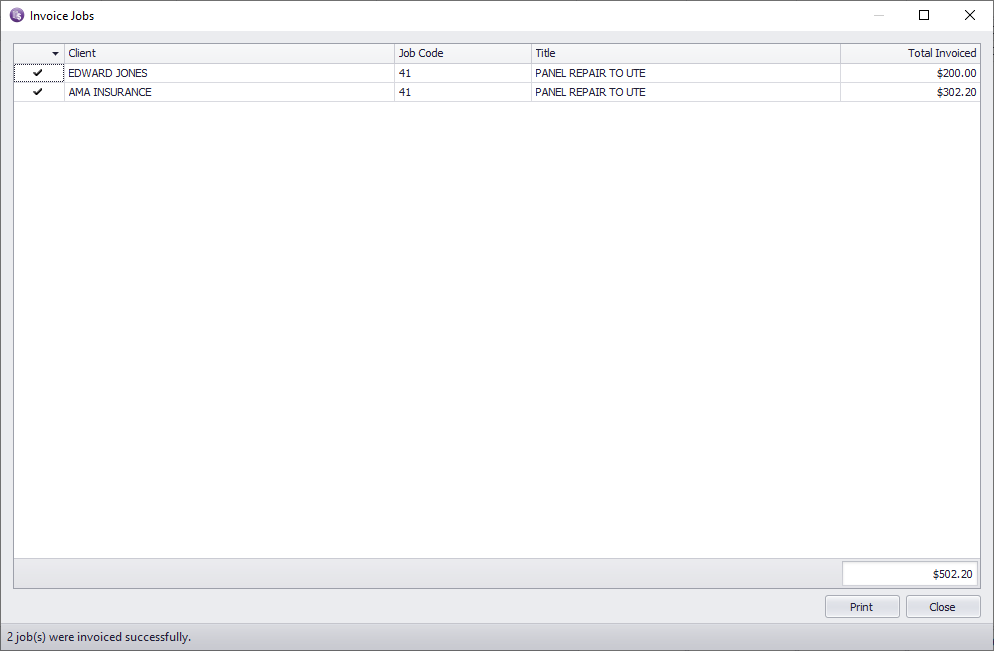
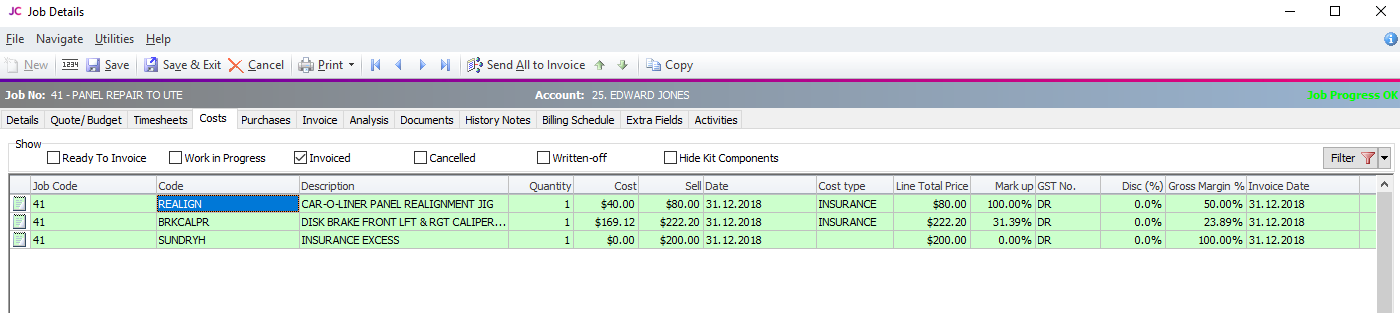
As a result, there’s two invoices for one job that has created for two different clients.
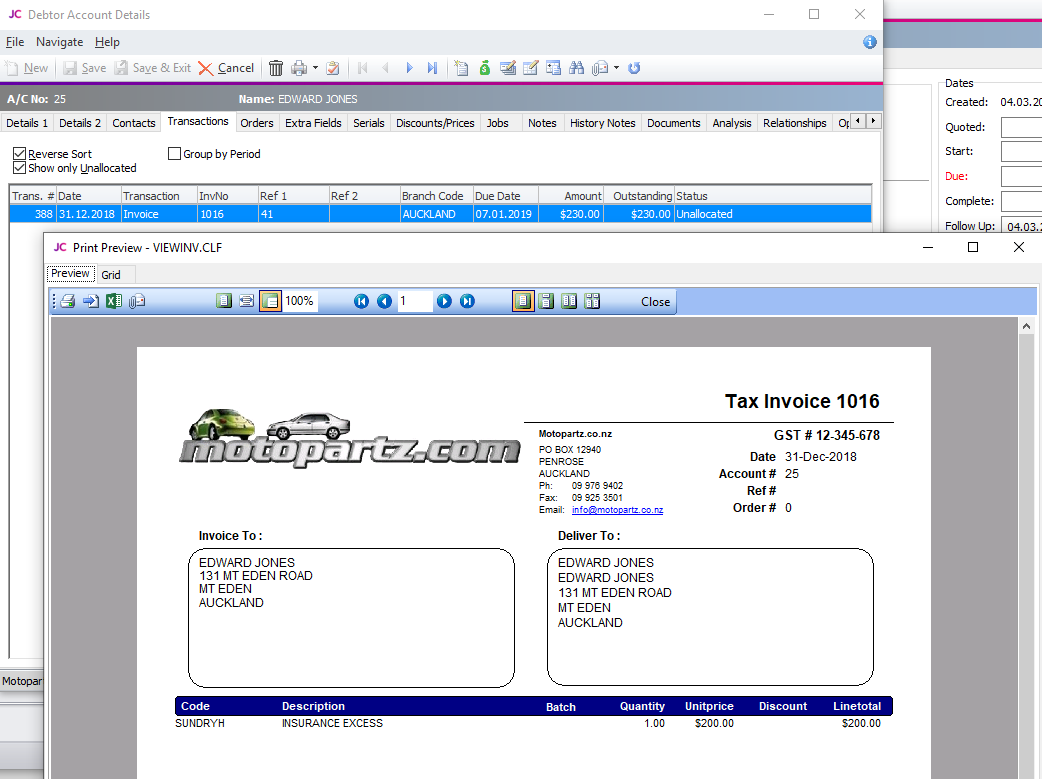
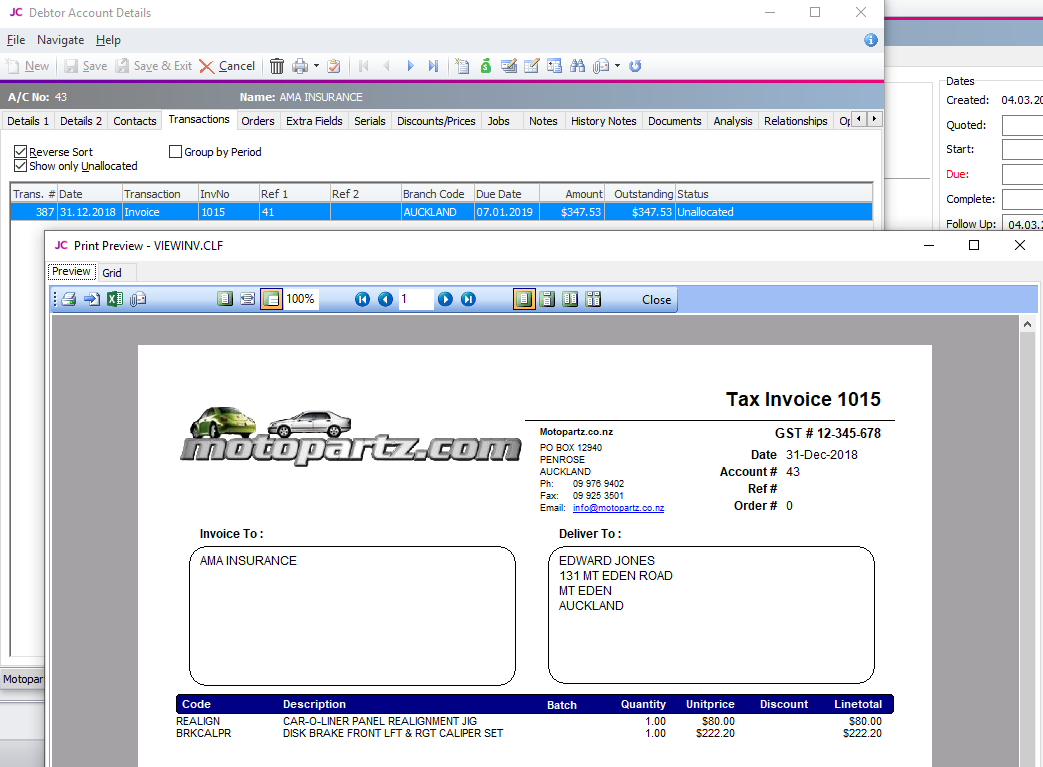
If you have any further questions please contact the Exosoft team via email: support@timetrak.benandhayley.nz or phone NZ: 0800 12 00 99 AU: 1800 60 80 77