Did you know there is now the ability to add images to checklist items in TimeTrak from version 19.1.14 onwards?
The ability to view images within a checklist provides visual information to the TimeTrak Mobile user via an image or diagram when completing a checklist.
A working example of this is the ability for TimeTrak Mobile users to see a job safety analysis (JSA) matrix whilst completing a JSA checklist.
Below Risk Matrix (IMAGE) is added to the example checklist.
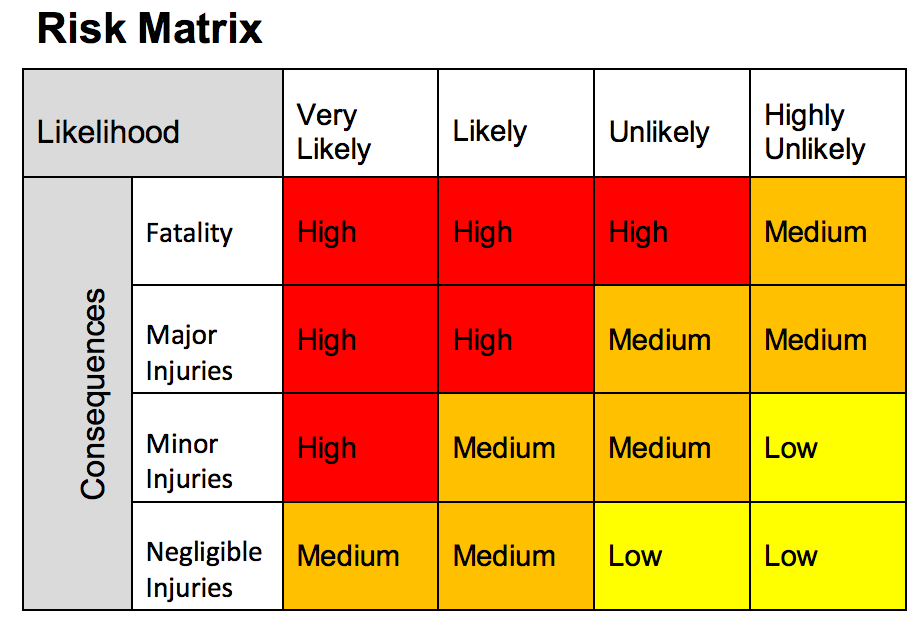
Create a new Checklist – JSA and create a new checklist item.
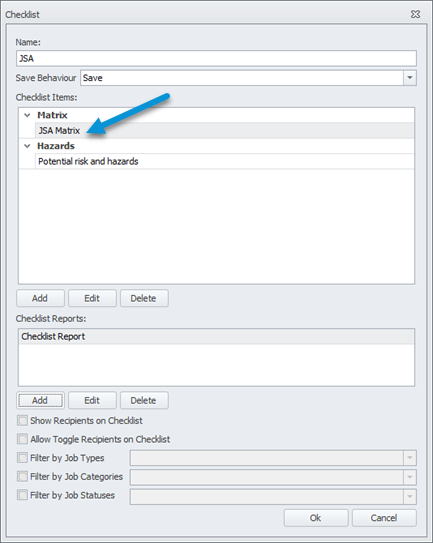
Inside of the checklist item, select Text/Image (HTML).

Rich text editor form will pop up, and you can now upload the image into your checklist as per below.
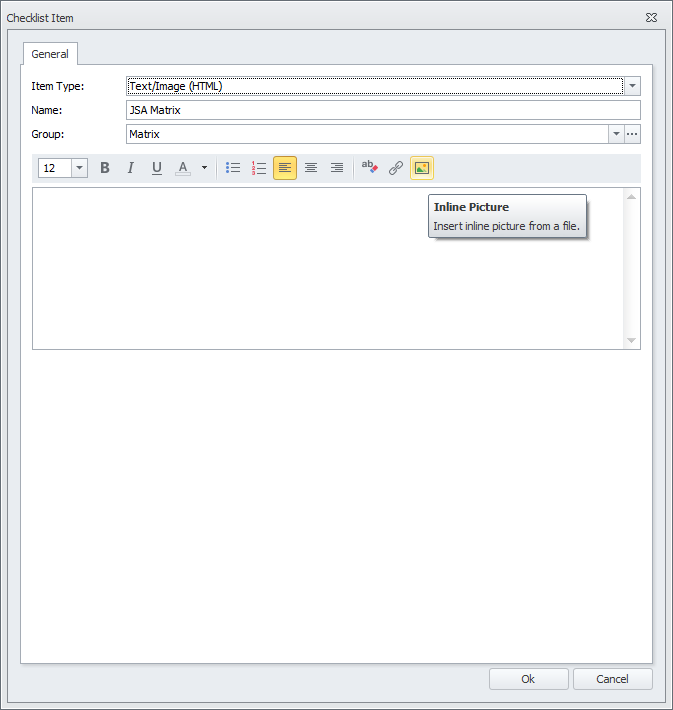
You can resize the image to suit your mobile screen size. Just drag and drop from the edge of the image to resize it.
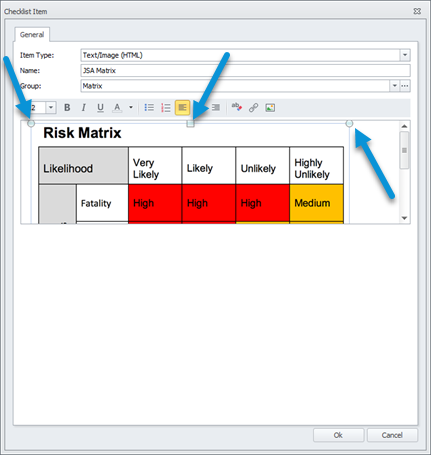
Assign the checklist to TimeTrak Mobile user profile and open the checklist. You are now able to see the image.
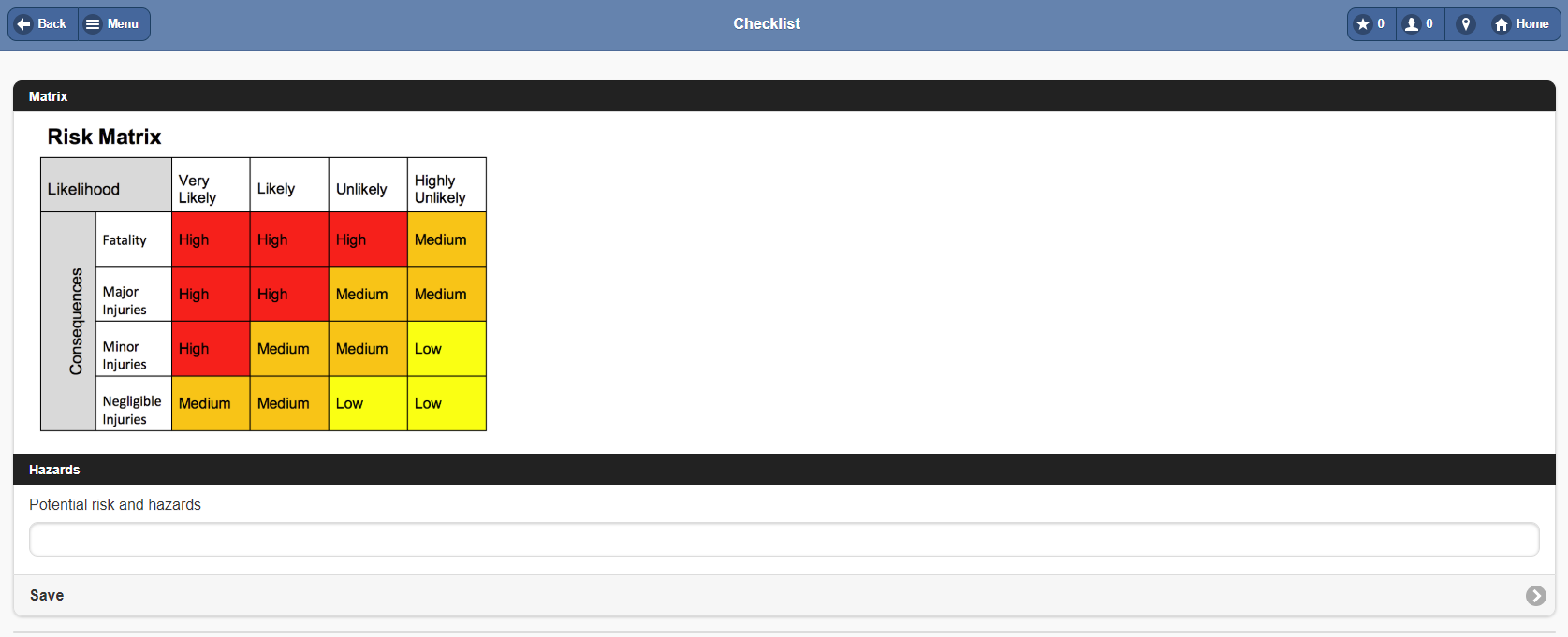
If you have any further questions, please contact the Exosoft team via email: support@timetrak.net.nz or phone NZ: 0800 12 00 99 AU: 1800 60 80 77