How to Clear Google Chrome Cache and Cookies on Android Mobile Device
After a TimeTrak upgrade, it is recommended that all users clear their browser cache and cookies in order to prevent issues that may arise due to the browser caching past version information.
- If running TimeTrak via Google Chrome on your mobile device (our preferred browser), Open Chrome and click as per below:
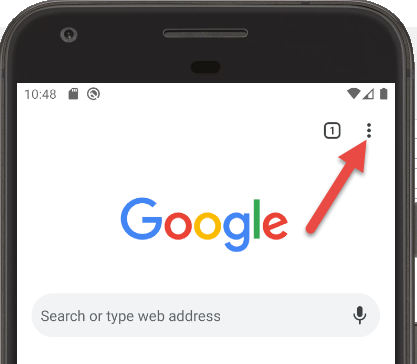
- Select Settings as per below:
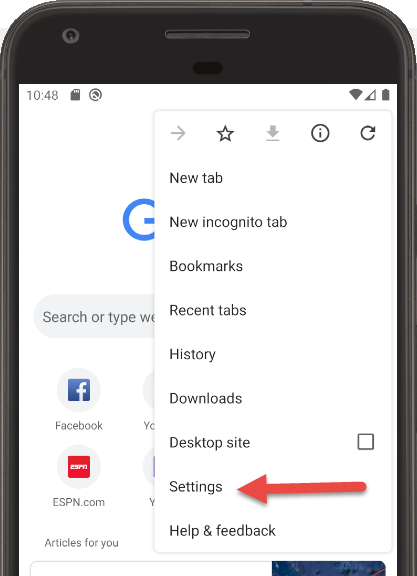
- Scroll down and select Privacy (under the Advanced heading)
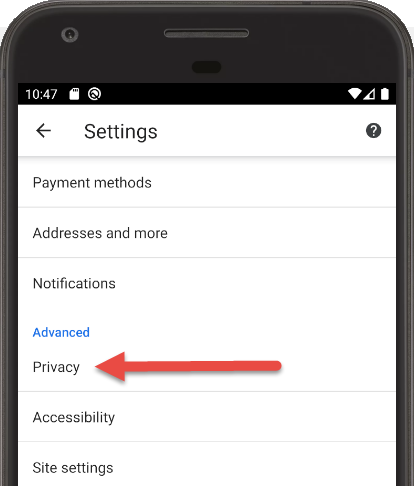
- Scroll down and select Clear browsing data as per below:
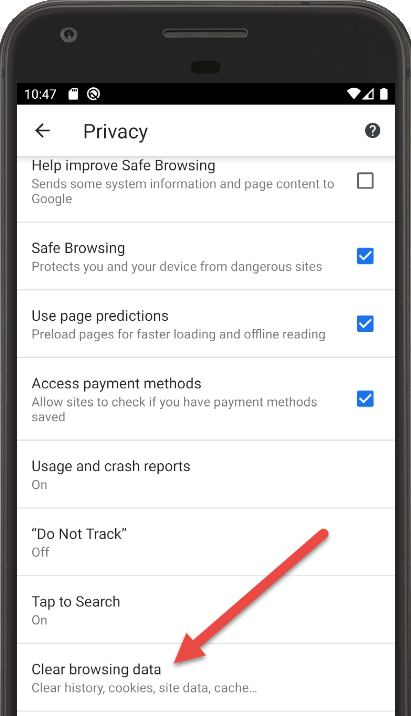
Change the Time range to All time
Tick on Cookies and site data
Tick on Cached images and files
Clear Data
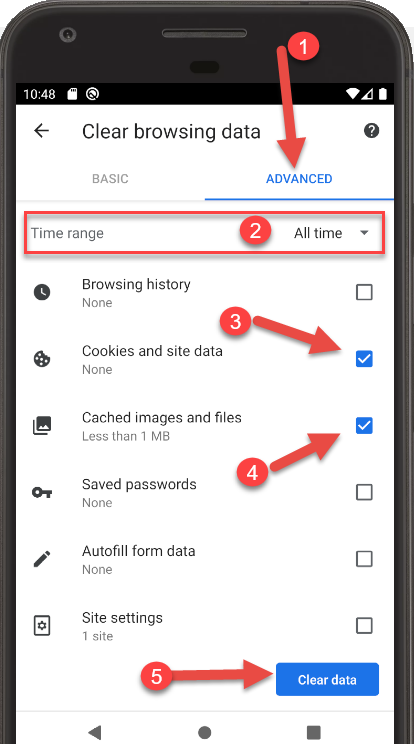
Find out how to refresh your cached TimeTrak Settings here.
If you have any further questions, please contact the TimeTrak team via email: support@timetrak.benandhayley.nz or phone NZ: 0800 12 00 99 AU: 1800 60 80 77