Check your TimeTrak license count and user permissions.
To check your available licenses in TimeTrak, a Global Administrator will need to login to the TimeTrak Administrator Console and select Help > About TimeTrak.
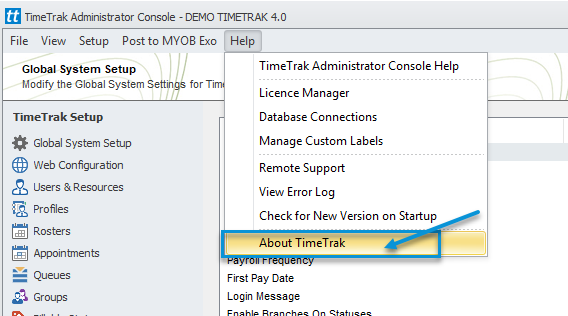
From here, users can see their current “purchased” license count in the Available column. Current, used licenses (by active users) is visible in the “Used” column. Finally, any available licenses can be seen in the Remaining column as per below:
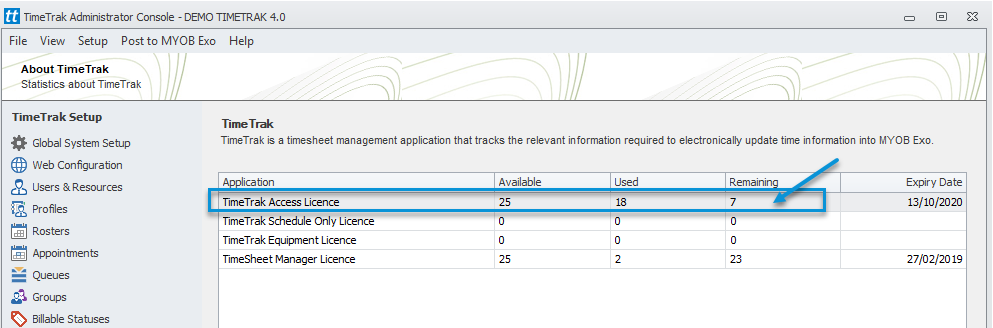
To see what users make up the “Used” licenses, there is a standard report that can be run from TimeTrak Professional.
In TimeTrak 3.2, and 4.0 there is a standard Administrator legacy report called “User Setup Report” as per below:
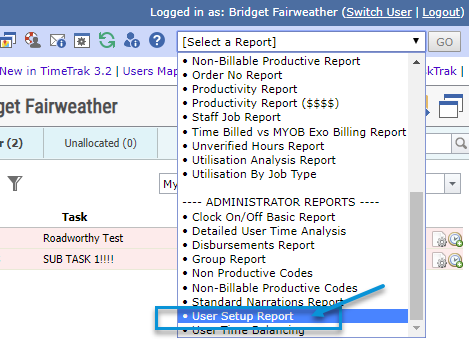
When a Global Administrator runs this report for All Groups and All Users, they can see all active users’ setup in the TimeTrak database, what profile they are assigned to, as well as their User Type and basic user settings:
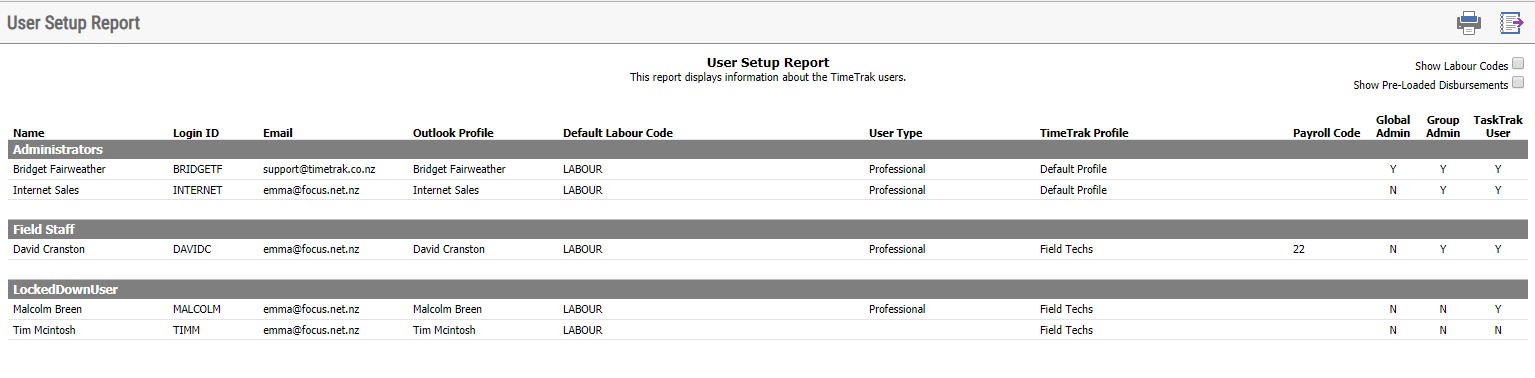
In TimeTrak 4.0, there is also the option to filter in the TimeTrak Administrator Console from the user’s screen on Rosters, User Types and Permissions such as Mobile and TaskTrak access as per below:
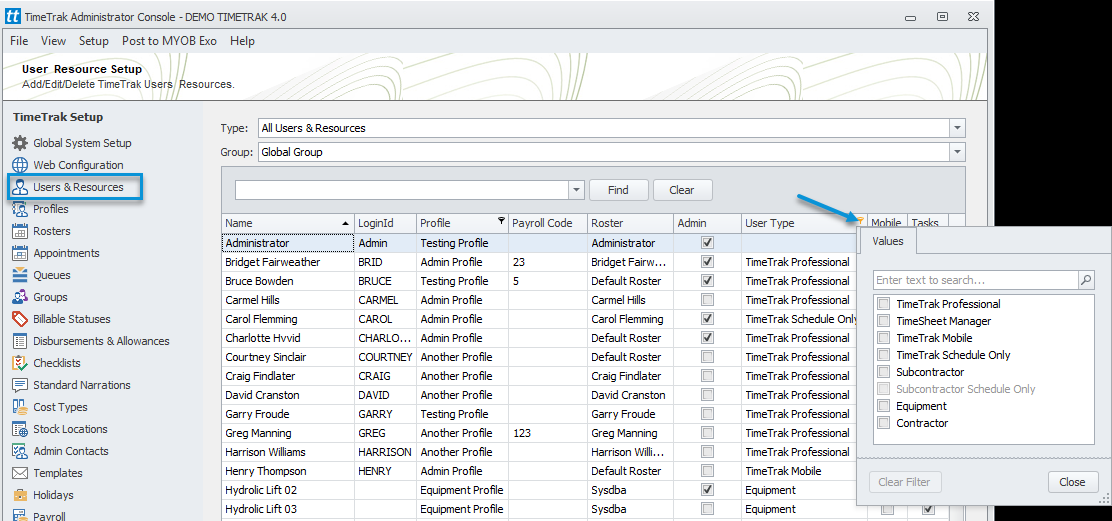
If a user has left the company, you will need to post all that user’s time entries and disbursements prior to removing them from the database to setup their replacement.
It is also recommended that you run the User Summary Report against the user, to review and re-assign any appointments they have set against them prior to deleting the old staff member, as once the user is deleted these appointments will also be deleted.
You will receive notification of these active appointments as per below:
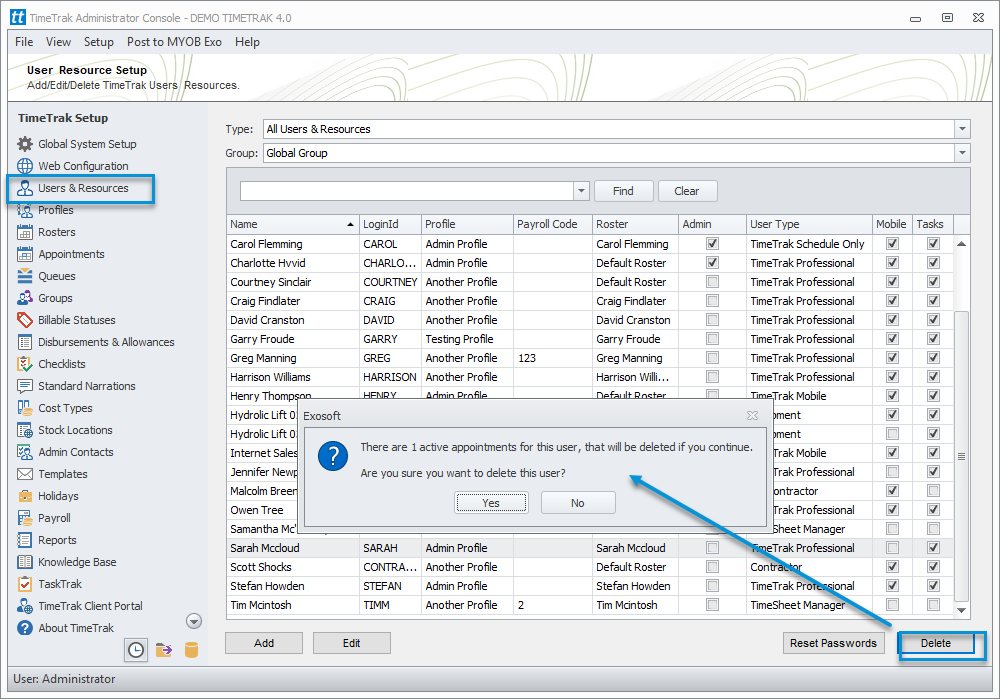
Please note: Once a staff member is deleted their details are still held in the database under “Deleted Users” as per below and they can be “Re-Activated” if they should return to work for the company at a later date.
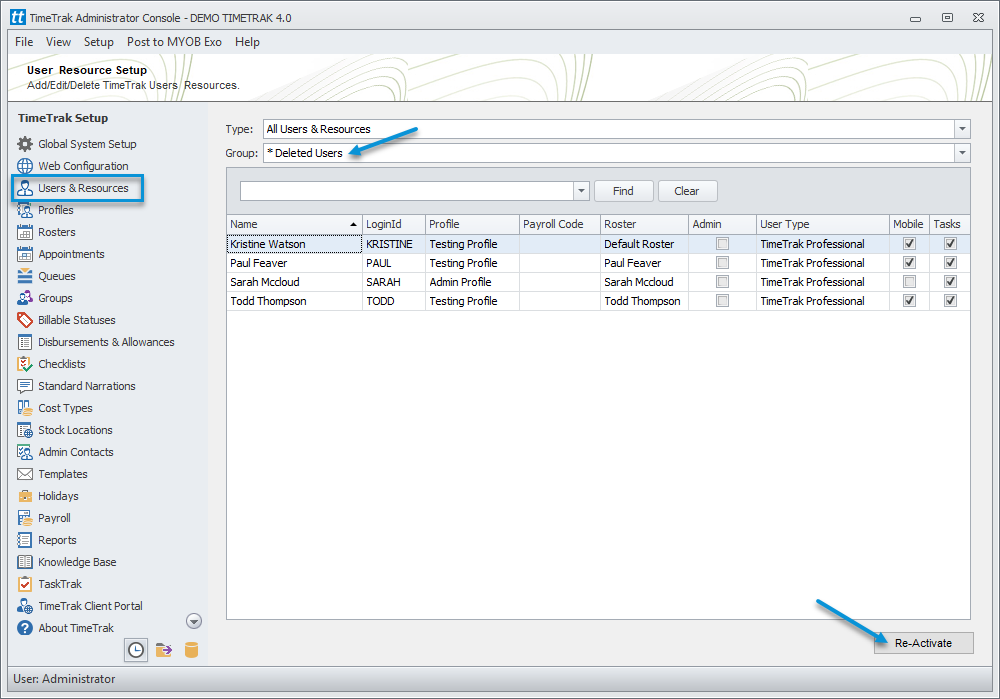
If you require additional TimeTrak licensing, please contact the friendly TimeTrak Support team who can discuss your licensing options with you and will arrange an invoice to be generated for the new TimeTrak license(s).
Once payment of the license has been made the license count will be updated in your database.
If you have any further questions, please contact the Exosoft team via email: support@timetrak.net.nz or phone NZ: 0800 12 00 99 | AU: 1800 60 80 77