Billable Statuses in TimeTrak are the relationship between job statuses and how time and materials post through to the job in your ERP database.
Billable Statuses work with both one to one and one to many relastionships back to your ERP database job statuses.
One to one relationship example:
If you had a job status “Under Warranty”, where all time and materials added against the job should be “Written off” due to this not being on-charged to the customer, you could have a billable status called “Warranty”.
Jobs with the status of “Under Warranty” are only able to have time and materials added in TimeTrak via the “Warranty” billable status as this is the only billable status available for this job status.

One to many relationship example:
The default billable status in TimeTrak is “Billable”, time and materials may need to be added against a job and posted through to the job as billable “in progress” or “ready to invoice” whilst the job is at multiple different job statuses.
In this instance, there is a one to many relationship as the billable status “Billable” may have multiple different job statuses enabled against it.

Note: Against a disbursement you can set how it should post through to the job regardless of the billable status used, for more information on this click here.
Hierarchy of the default billable status.
- The job status must be active.
- The job status must not be “complete”, “locked” or “prevent new transactions”
- The job status must be enabled against at least one billable status.
- If the job status is only available against one billable status this will be the only available billable status for time and materials to be assigned against.
If the job status is enabled against multiple billable statuses;
1. If you are using TaskTrak and the billable status has been set against the Task as per below:
This will be the default billable status on time entry creation against this task.
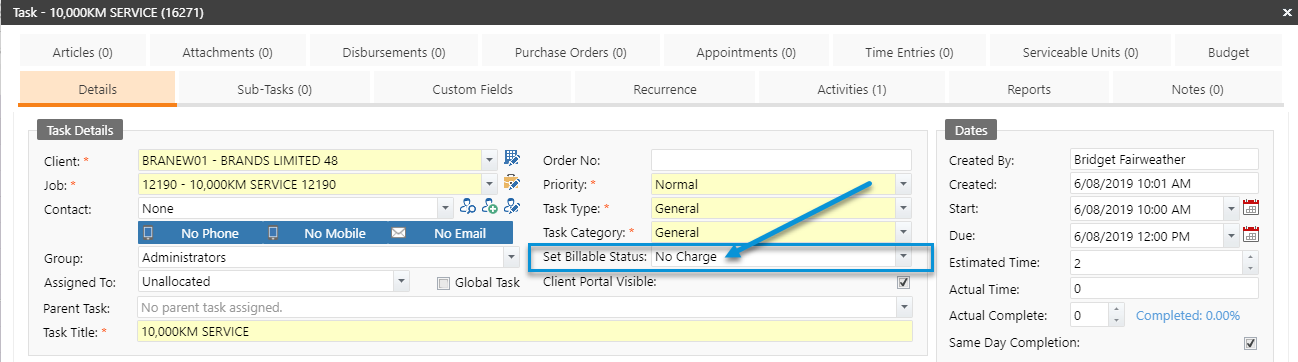
However, if the user has access to a billable status in time entry form layout against their profile, they will be able to change this to any of the available billable statuses which map to the tasks current job status.


2. If the time entry is being converted from an appointment where the time entry defaults have been set. This will be the default billable status when this appointment is converted to a time entry or the user “checks out” of the appointment in Mobile.
Note: The default set against an appointment will override the default set against the task if the appointment is for a task.

Again, if the user has access to billable status in time entry form layout against their profile, they will be able to change this to any of the available billable statuses which map to the current job status.
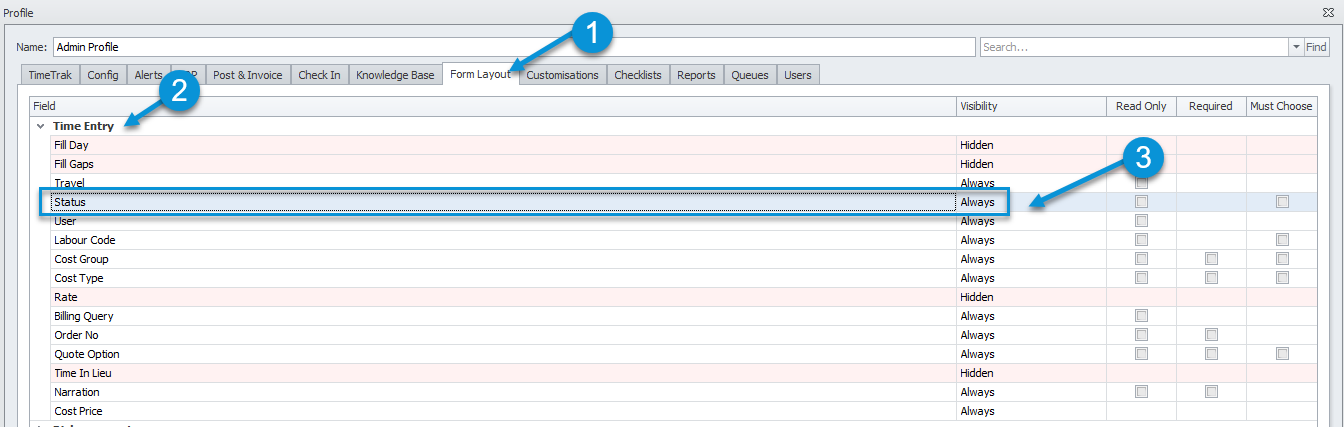

3. If there are multiple billable statuses available against the job and the default billable status has not been set against the Task or appointment then the default billable status will be;
- Active Billable Statuses
- Billable Statuses that export to ERP
- Out of the box Billable Statuses by name (Billable, No Charge)
- Custom Billable Statuses by name (any additional billable statuses added like “Warranty” for example)
If you have any further questions, please contact the Exosoft team via email: support@timetrak.benandhayley.nz or phone NZ: 0800 12 00 99 AU: 1800 60 80 77