Workgroups in TimeTrak Professional can be added and managed via the “Manage Workgroups” icon as per below:
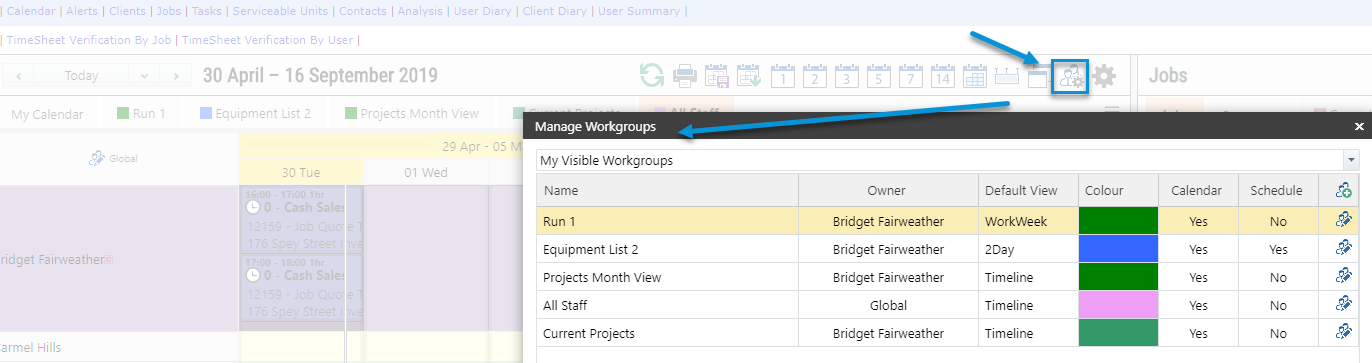
If the user’s profile has the below setting enabled:
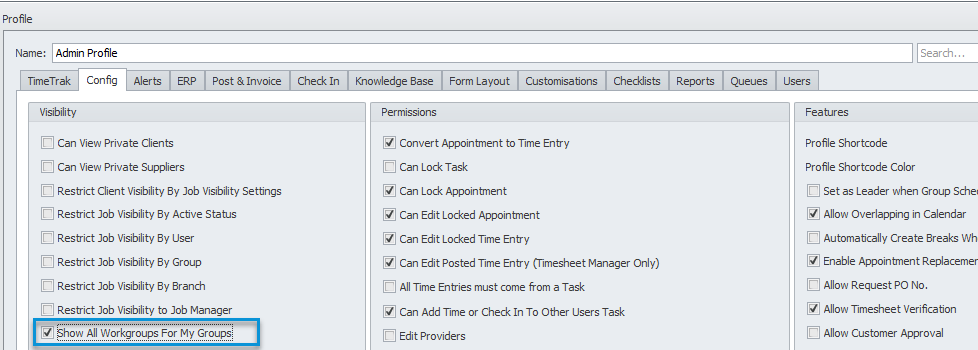
Then, by default, the “Manage Workgroups” screen will load with the “My visible workgroups view” as per below:
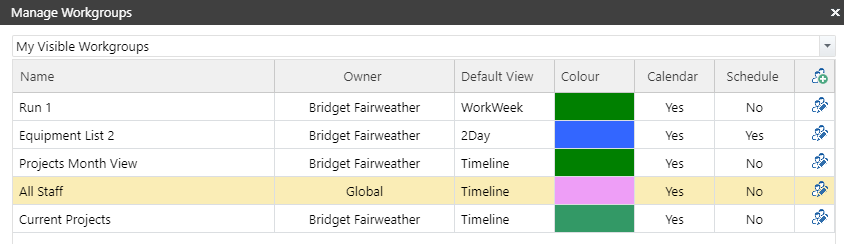
To adjust the order of the workgroups in the list, change the view to the logged in user (in this example Bridget).
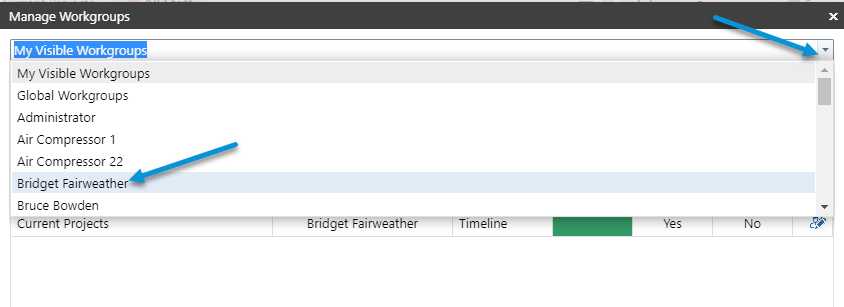
Once the view is changed, the arrow icons will appear and provide the ability to alter the order of the workgroups in the list.
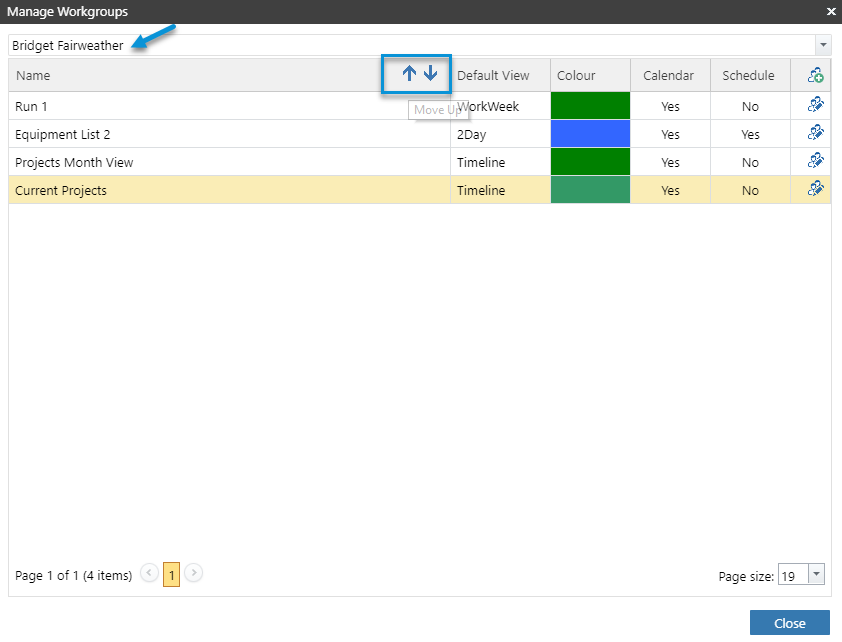
Once you have made changes to the order of the workgroups list, close the “Manage Workgroups Screen”
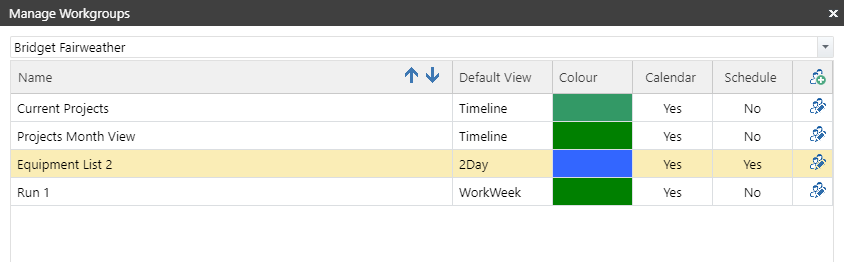
As per below, the updated order of the workgroups will be reflected in the users calendar:

The last workgroup “All Staff” shown in the above screenshot is from the global workgroup.
These can be managed via the “global workgroups” view or the “My visible work groups” view.

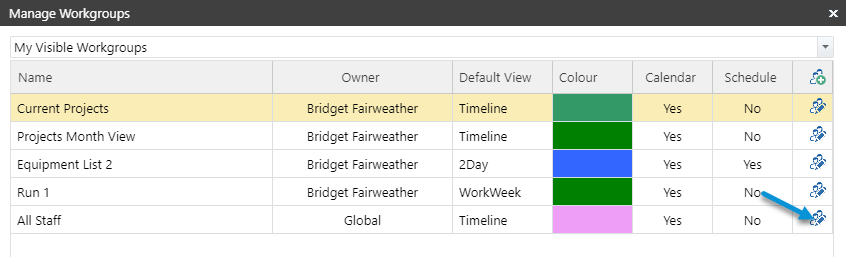
“Global” workgroups are designed to prevent the need for all users to create and manage the same workgroups.
If you have any further questions please contact the Exosoft team via email: support@timetrak.net.nz or phone NZ: 0800 12 00 99 AU: 1800 60 80 77