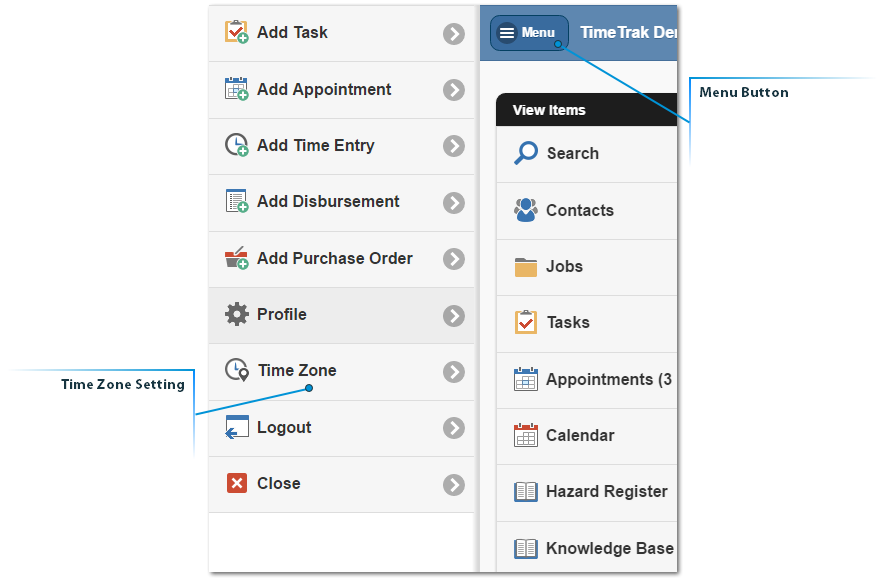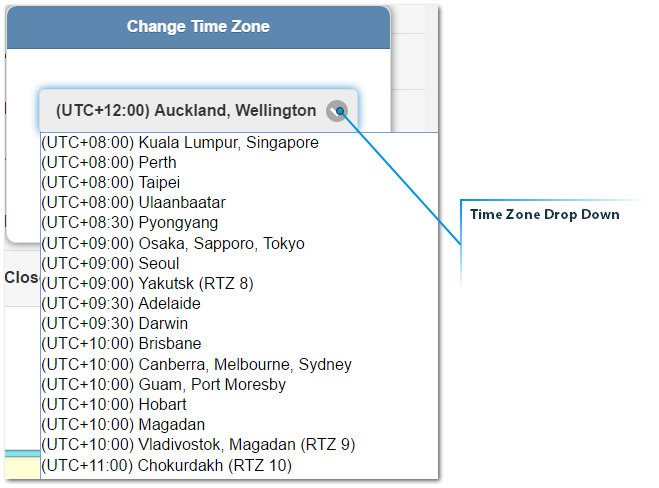In this version, we have made some great changes to Professional and the layout and included new modules. We have also extended some of the core functionality in TimeTrak Mobile.
Summary of updates and changes within TimeTrak Professional
- New Grids in Professional – Jobs, Clients and Contacts have all been moved into searchable and filterable grids. The grid can be closed, expanded and opened in a separate web page also.
- Report Writer – The report writer allows a user to create custom reports which can be added into TimeTrak Professional.
- Knowledge Base(s) – This is a purchasable module which embeds into TimeTrak Professional and Mobile and allows any number of Knowledge Bases to be set up and accessed.
- Pinning and Unpinning – We have added a new setting which drops the job or task that is pinned after the Appointment or Time Entry is saved.
- Auto Time Entry/Appointment – We have added a new setting which opens either the Time Entry or Appointment screen depending on what time frame you have selected in the calendar in TimeTrak Professional.
- Multiple Users in an Appointment – When creating a new Appointment in TimeTrak Professional multiple users can be selected. Each user will have an Appointment against them.
- Appointment Category Colours – This feature is only available in TimeTrak Professional at the moment. This will show the background of the appointment with the Category colour.
- Checklist PDF to only show completed entries – There is a new setting on a Checklist Item which allows the Question can be excluded in the resulting PDF if it has not been answered.
- Posting and Invoicing in TimeTrak Professional – The Posting and Invoicing settings in the TimeTrak Admin Console Profile settings now flow to TimeTrak Professional Users, they can post all time on a job from a Time Entry or from the Time Verification by Job report.
- Job and Debtor History Notes as Checklist Types – Checklist items can now be added to a checklist where the user enters in text and it populates the Job or Debtor history notes with a new history note.
- SQL Results into dropdown Checklist type – We now have a new checklist function where we can add selection options of items linked to a Job, Debtor Account or Task via SQL. (An example is selecting a Serviceable Unit to a checklist which is assigned against the Job)
- Conditional Checklist Type – Checklists can now be embedded into another Checklist, and will only display if the user chooses ‘YES’ to expand out the embedded checklist.
- Optional screen landing after time entry – There is a new TimeTrak Admin Console Profile setting which denotes which screen the Mobile user lands after they have saved a Time Entry.
- Customisation of Tool Tip in TimeTrak Professional – The Tool tip hover in TimeTrak Professional can now be edited to only display relevant information for the organisation.
- Drag and Drop Attachments to Jobs in TimeTrak Professional – Users can now select an attachment and drag and drop it into the TimeTrak Professional Job Attachments.
- Ability to edit notifications to be actioned – In Profiles in the TimeTrak Admin Console Appointment and Task Notifications can be set to fire emails on Add, Edit, Delete or not at all.
- Ability to update Time Zones in Mobile – If users cross over Time Zones while working in TimeTrak Mobile they can now updated the Mobile website to reflect the Time Zone they are currently in.
New Grids in Professional
TimeTrak Professional now displays the Jobs, Clients and Contacts in grids.
These grids can be ordered, filtered, customised and searched upon.
We have added more fields into the grids so users can search on more of the data.
The user logs into TimeTrak Professional and selects Clients, Jobs or Contacts from the links at the top left of the screen.
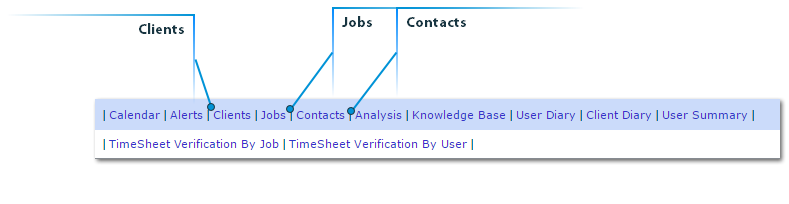
The grids now display on the left hand side of the screen.
The Grid itself is resizable and can be completely closed and expanded if required.
All of the same functionality is still there, new jobs and contacts can be created and edited depending on permissions.
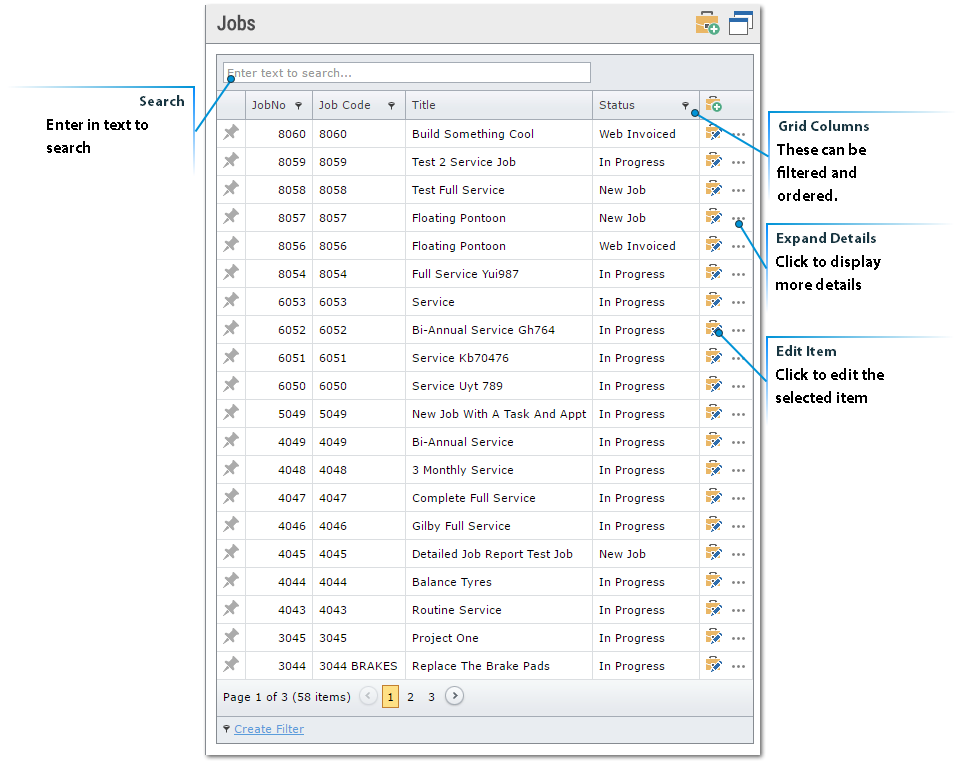
Report Writer
TimeTrak now has a Report Writer which allows custom reports to be created.
The reports can then be added into the TimeTrak Professional Report menu.
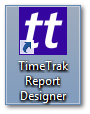
The Report Writer uses Dev Express to build HTML reports.
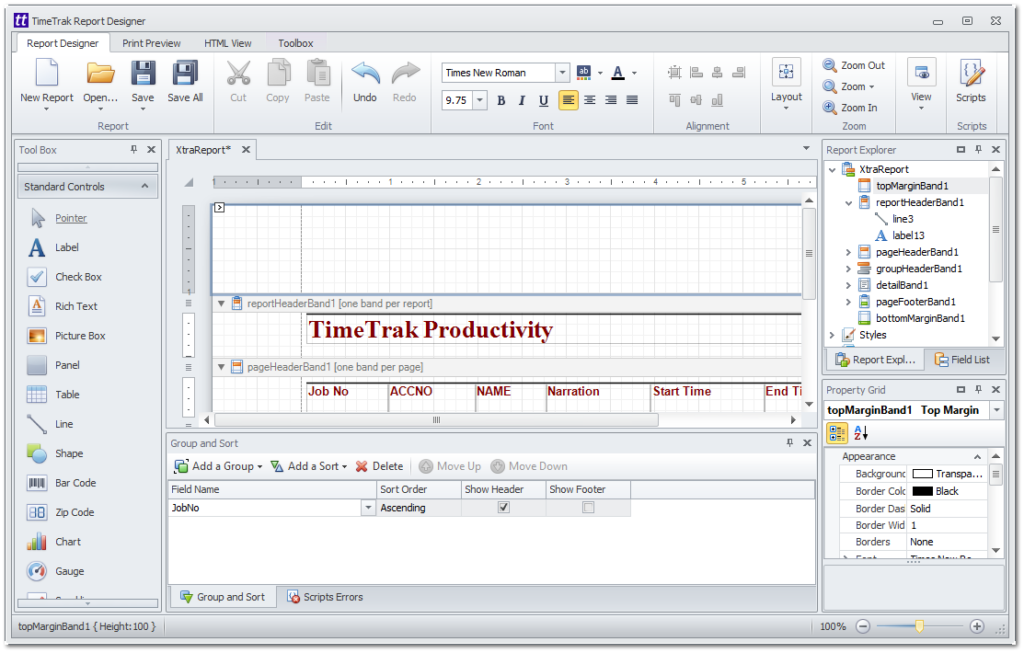
Knowledge Base(s)
We have a new module which can be embedded into TimeTrak Professional and TimeTrak Mobile, Knowledge bases.
This is an incredibly powerful tool for organisations as they are now able to make knowledge available to all users, as well as making available whilst not in the office, allowing staff to complete their work fully informed.
Knowledge bases are created in the TimeTrak Admin Console and can represent any type of organisational information.
For example an organisation could have one Knowledge base for internal documents and troubleshooting, and another as a Hazard Register.
Articles and questions can relate to Jobs, Tasks, Clients or Contacts as well as against other Articles or Questions.
This means when in TimeTrak Professional or TimeTrak Mobile users can view Knowledge Base Records against the Job, Task, Client or Contact.
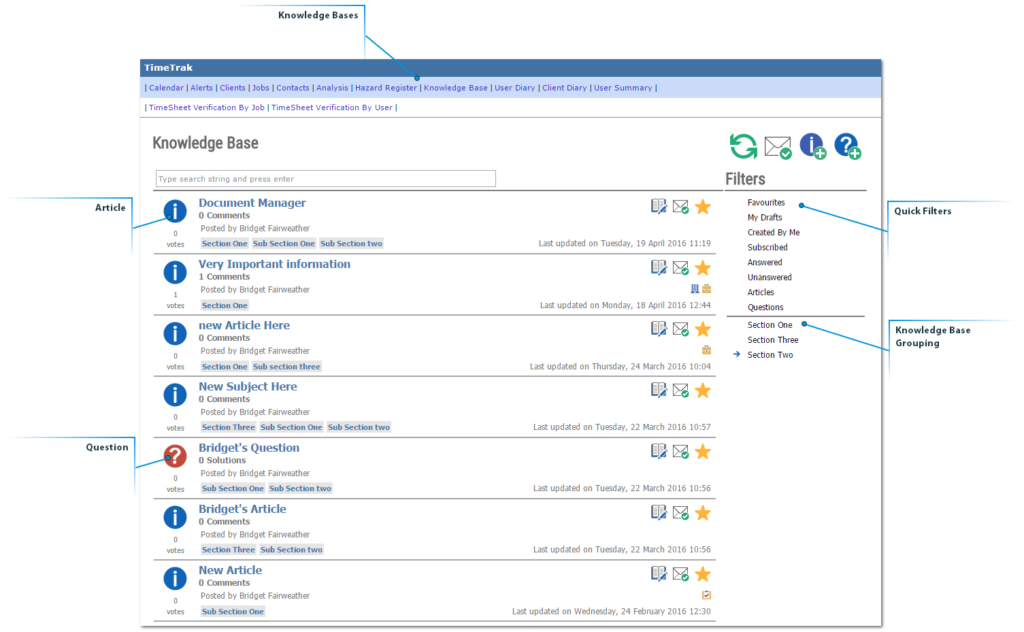
Pinning and Unpinning
TimeTrak Professional has a new setting for pinning and unpinning Jobs or Tasks when the user has saved either a time entry or an appointment.
Each user can enable this for themselves in TimeTrak Professional in the Calendar Settings.
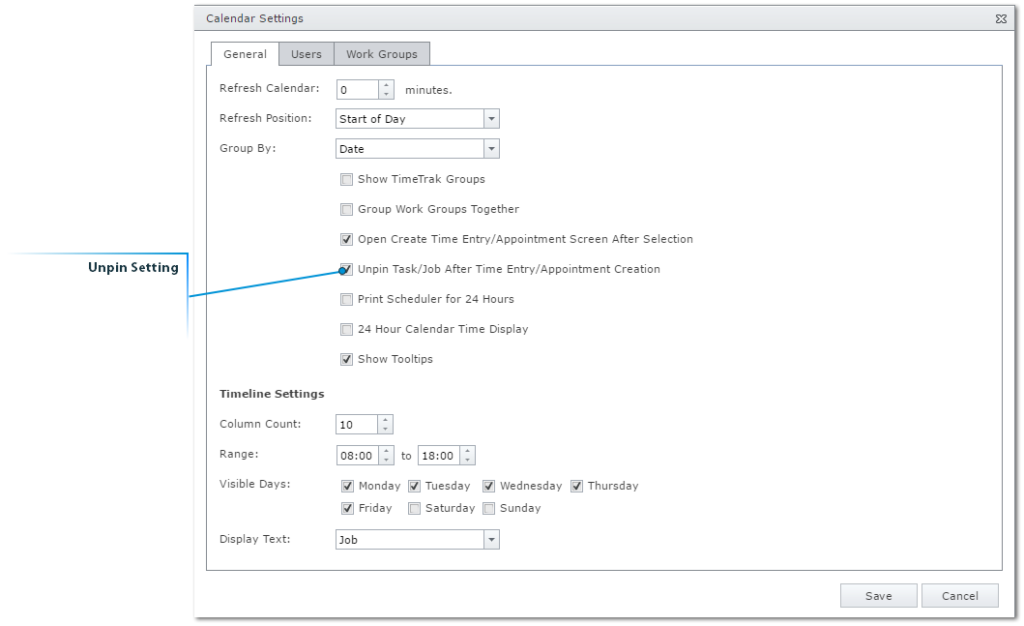
Auto Time Entry/Appointment
TimeTrak Professional has a new setting for creating either a Time Entry or an Appointment depending on the time frame selected in the Calendar.
For example if the time frame is before or on the current ‘now’, a time entry screen will default open, if it is in the future then the Appointment screen will default open, this speeds up the Service Coordinators working processes.
Each user can enable this for themselves in TimeTrak Professional in the Calendar Settings.
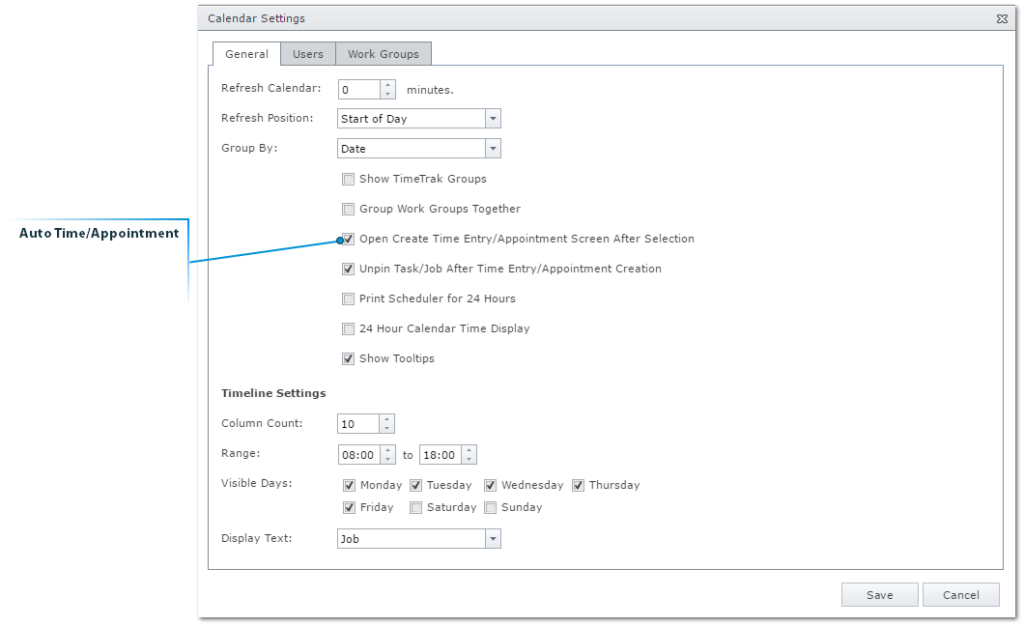
Multiple Users in an Appointment
When an Appointment is created in TimeTrak Professional multiple users can now be selected.
In the past the users had to be in a Work Group together, now it can be any users.
Expand out the User Drop down list to tick on the required users.
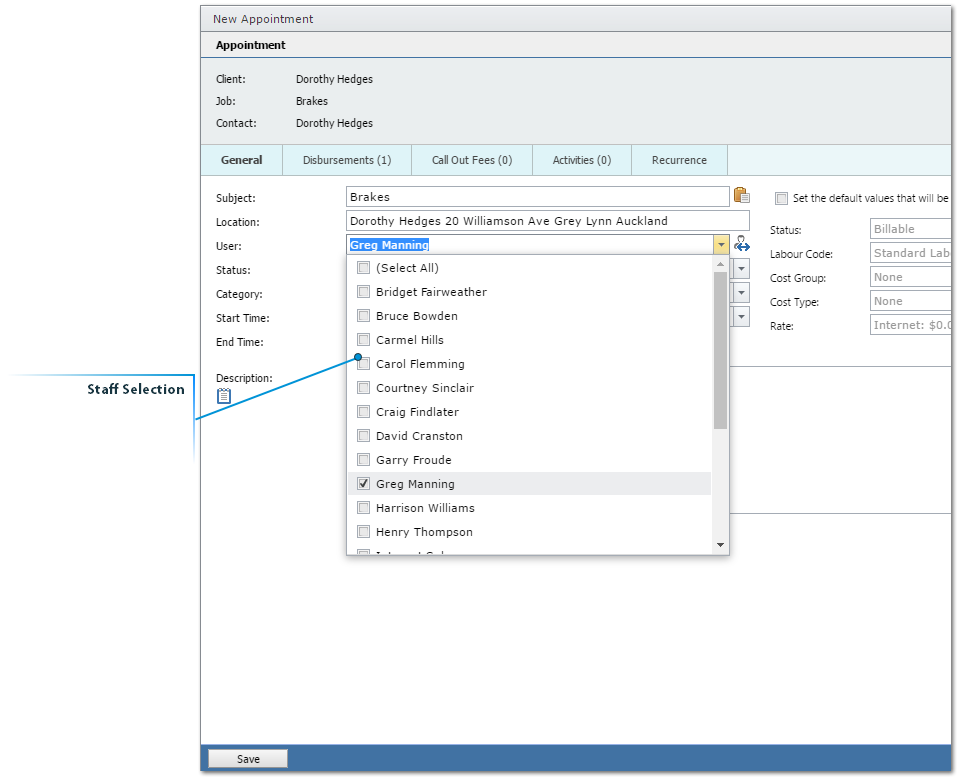
Appointment Category Colours
TimeTrak Professional now has the ability to set colours against the Appointment Category as well as the Appointment Status.
The Appointment Category will be the background colour of the Appointment body, the Appointment Status is still the bar down the side of the Appointment.
It is best practice to set the Category colour to be pale so the Appointment text is still easy to read.
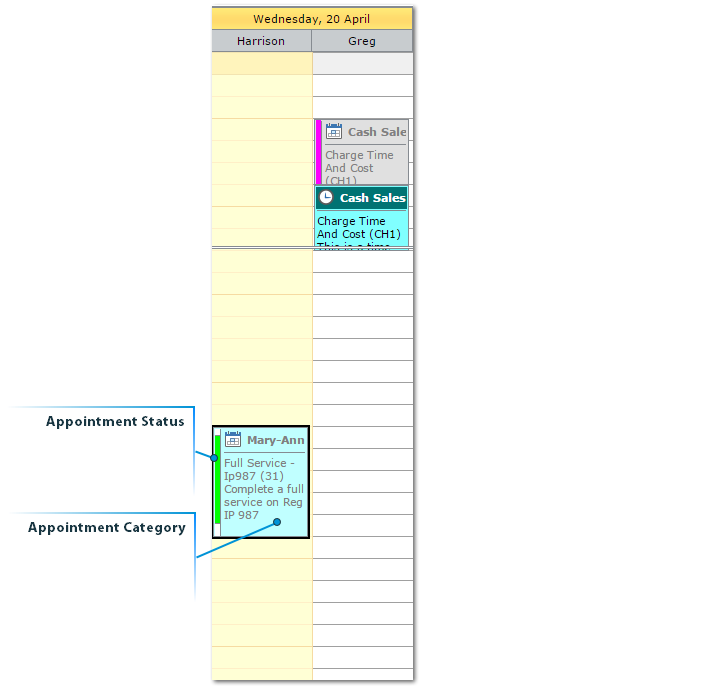
Checklist PDF to only show completed entries
Checklist items now have a setting which will exclude them from the Checklist PDF generated if they have not been actioned, keeping the Checklist showing only the relevant information.
Each checklist item will need this setting enabled if required.
This excludes Radio Buttons as they have an on/off function.
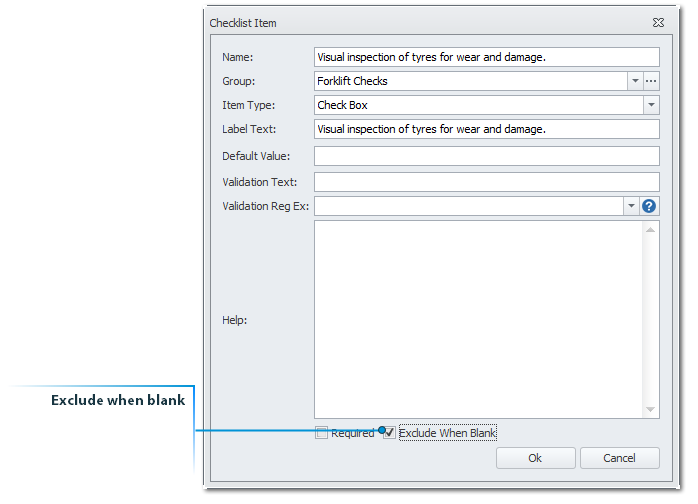
Posting in TimeTrak Professional
If a User’s Profile allows them to they can now Post within TimeTrak Professional.
This feature has been added to speed up the billing process for organisations who invoice the job as soon as the work is completed.
Important Note – all unposted time and materials in TimeTrak will be posted, not just the selected Time Entry
There are two places in TimeTrak Professional where this can be executed.
Against a Time Entry
Right click on a Time Entry and select the Post Job option.
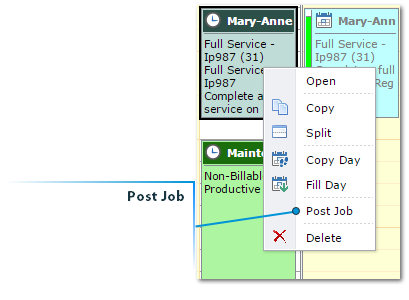
The Posting screen will pop up, depending on the Profile settings the User may be required to update the Job Status and/ or Job Category.
The user can run two reports from the posting screen which displays the time and materials which will be posted or posted and invoiced onto the job.
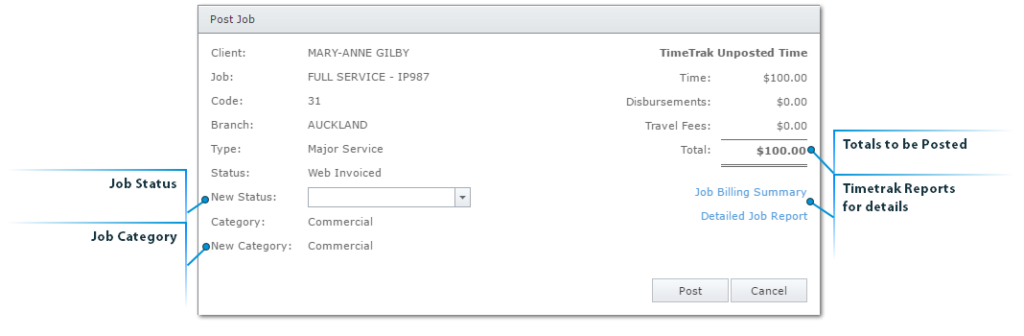
Within the TimeSheet Verification by Job Report
Run the TimeSheet Verification by Job Report, modify and verify the required time entries for the job.
Click on the Post Job button to post all time and materials to the MYOB Job Costing job.
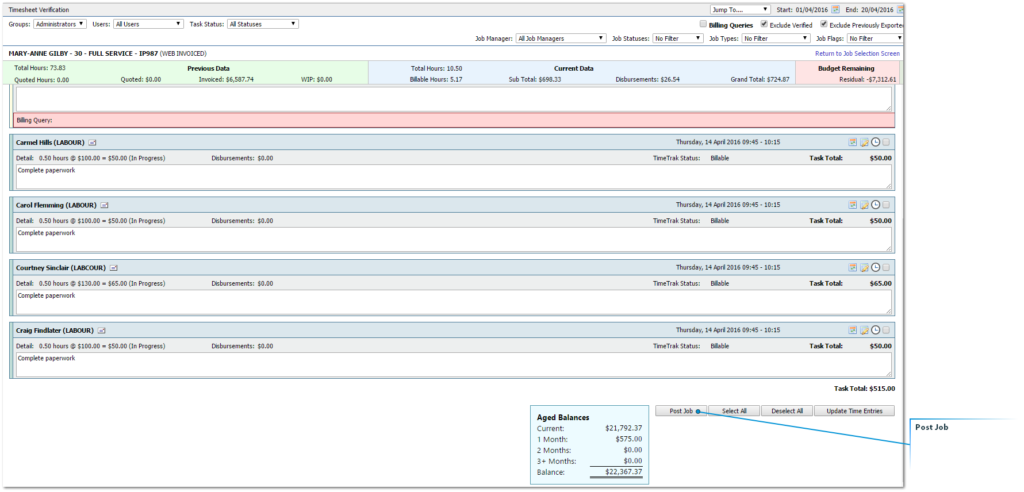
Job and Debtor History Notes as Checklist Types
There is now two new checklist types, both which writes the text entered into the Checklist back into either the Job or Debtor History note as a new history note.
When setting up the Checklist in the TimeTrak Admin Console, Job History Note and Debtor History Note can now be selected.
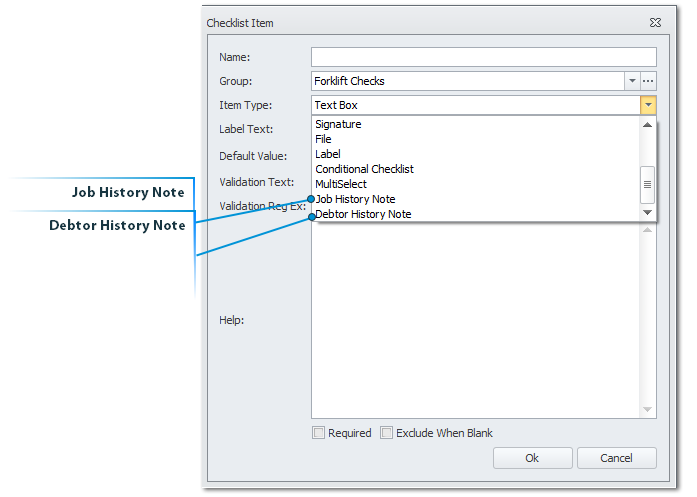
When the checklist is completed by the Mobile user and they enter text into the Note it will write a new history note against either the Job or Debtor Account.
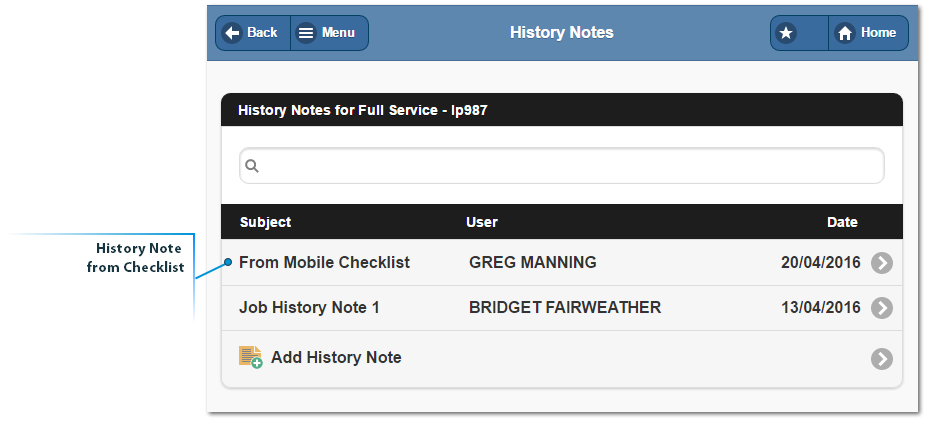
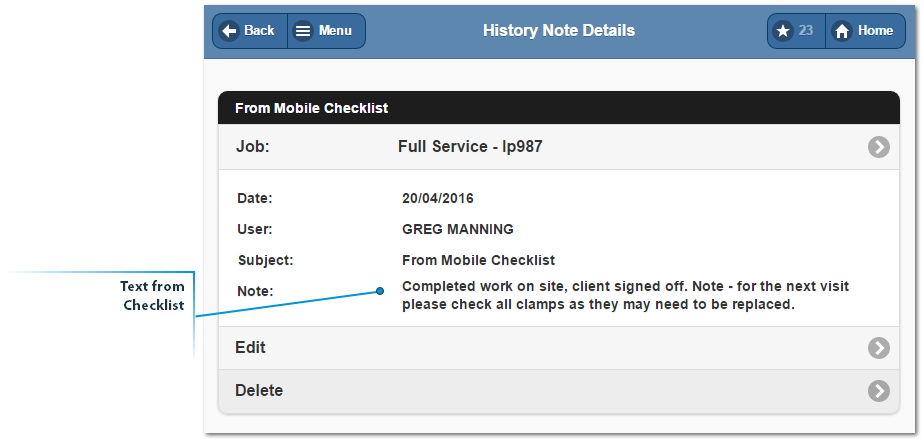
SQL Results into dropdown Checklist type
A few of our Checklists can now return results based on a SQL query.
We are now referencing the Job Number, Debtor Account or Task ID.
The Drop Down, Radio Buttons and MultiSelect Checklist Types will now check against the current Job, Debtor or task that the Checklist is being entered against and return a selection option.
This is perfect for those organisations who use Serviceable Units on a Job and would like to complete a checklist against each Serviceable Unit on the job.
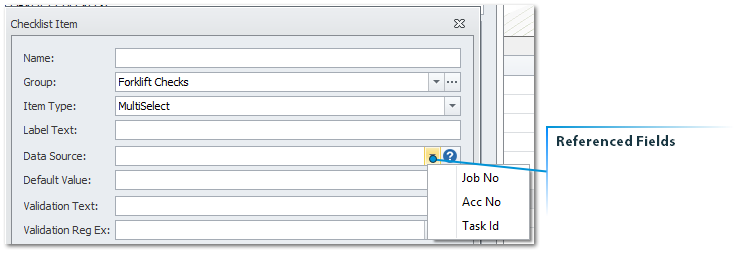
To set up these selection options please contact your Exosoft Consultant for assistance.
Conditional Checklist Type
Checklists can now be embedded inside another Checklist.
To expand out the embedded Checklist the user in TimeTrak Mobile will be able to choose YES or No.
If they answer YES then the Conditional Checklist will expand out.
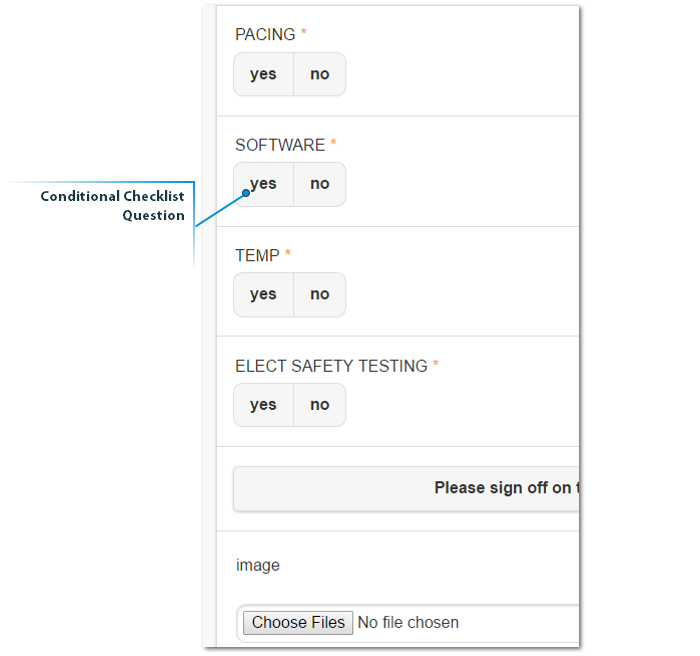
Example of the Checklist expanded out.
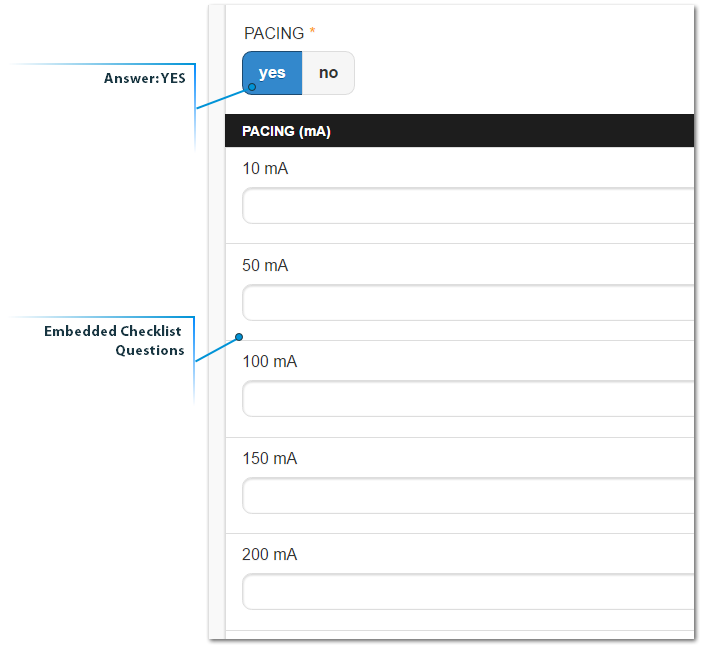
Optional screen landing after time entry
There is a new Profile setting which allows the user to land on a selected page after they have saved their time entry.
For some organisations who would invoice out their time and materials straight away – they can land on the Posting Screen.
For users who would update the Job details and possibly run a job based Checklist – they can land on the Job Details screen and lastly the user can return to the home screen, and get started on the next piece of work.
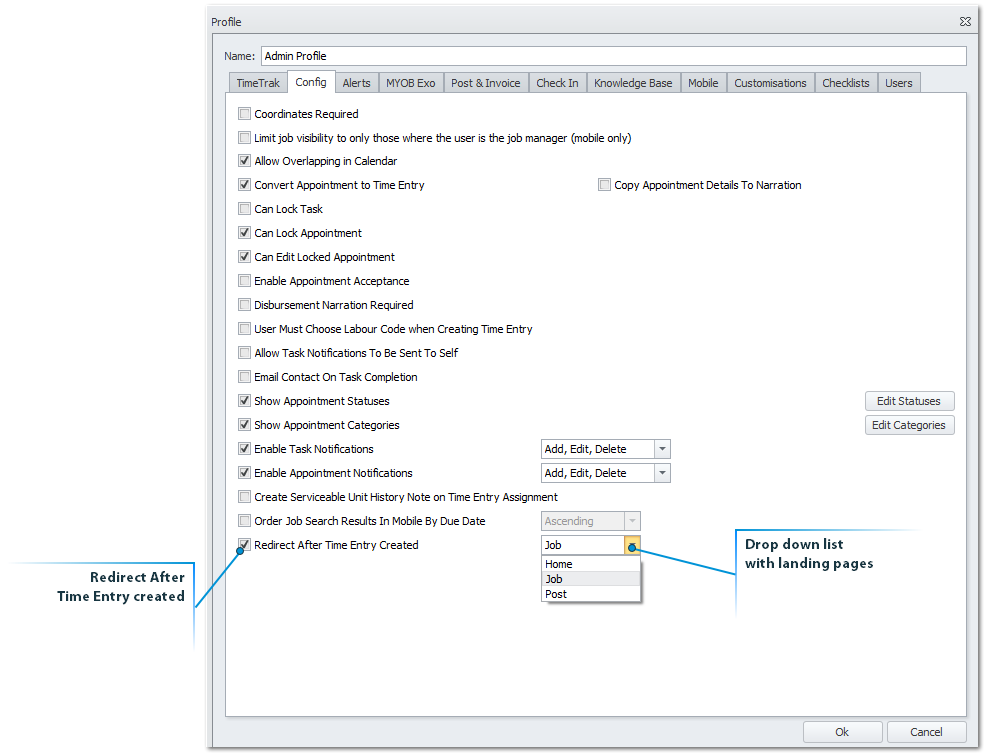
TimeTrak Mobile for some time has had the ability to edit the details users will see on their time and appointment entries.
We have added in this functionality to TimeTrak Professional.
These details can be set up in the TimeTrak Admin Console, against the Profile.
In the Customisation tab the user can set the TimeTrak Professional Calendar Tooltip layout.
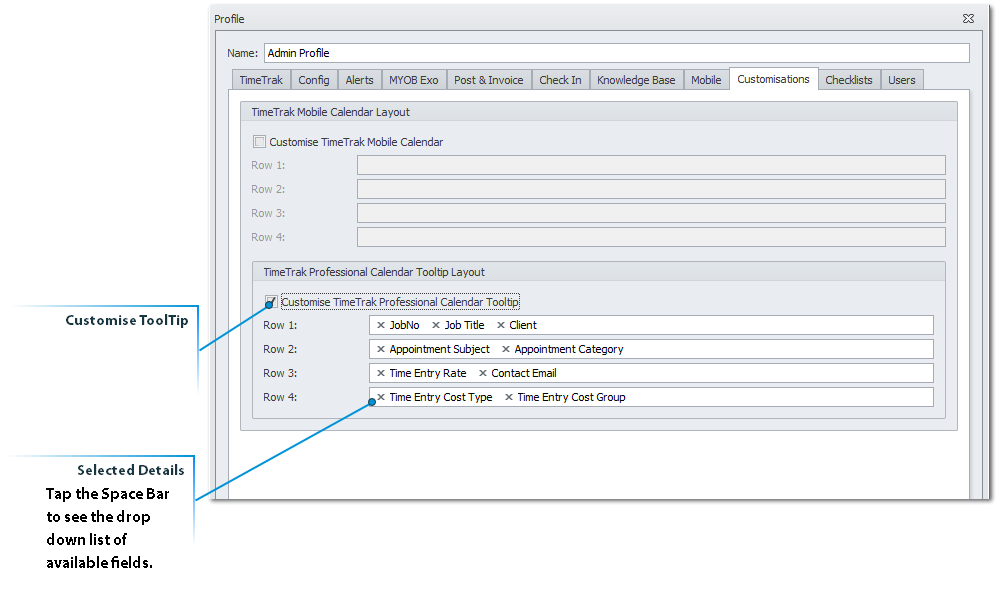
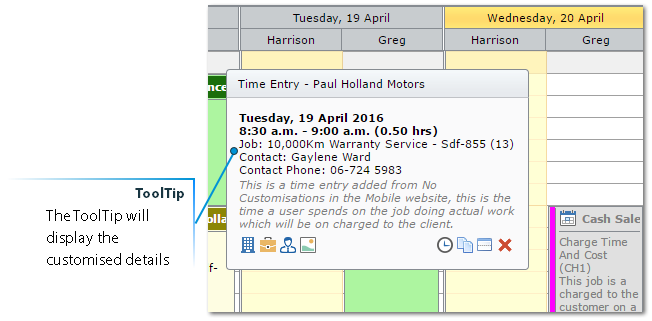
Drag and Drop Attachments to Jobs in TimeTrak Professional
Exosoft are adding the ability to drag and drop attachments into TimeTrak Professional. We have started with the attachments on the jobs and will update other parts of TimeTrak over time.
This works by having the job open with the attachments tab visible.
Select an attachment (any kind) and drag it into the grid on the Attachments tab.
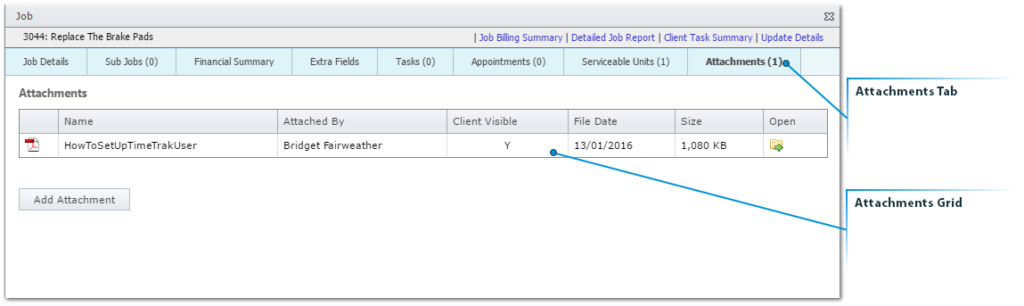
When the user drags the attachment into the Attachments grid they will get the option to Copy, they can then release the document.
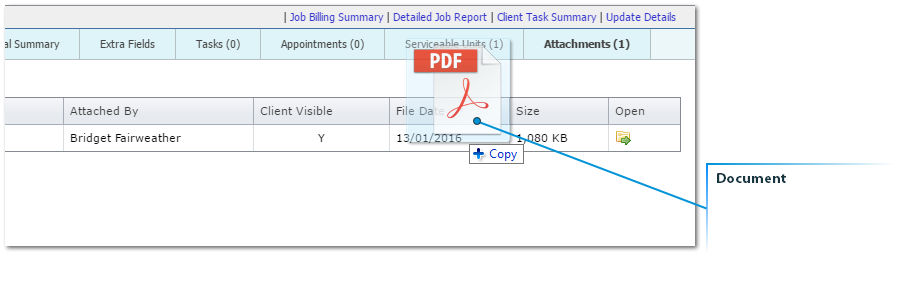
The document will load and then be saved against the Job.
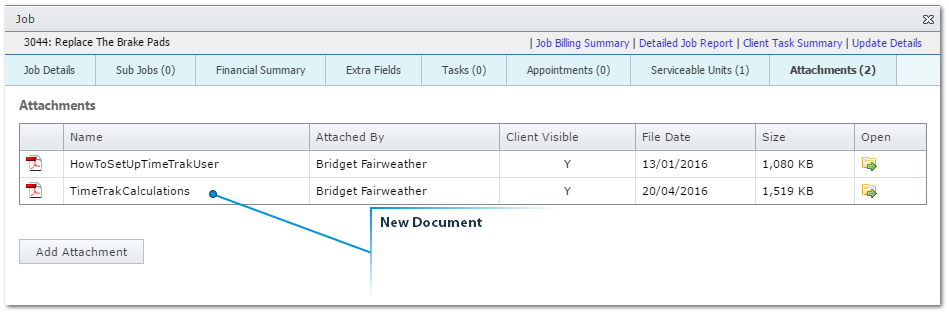
Ability to edit notifications to be actioned
Many of our clients have been wanting to customise when and for whom the notifications are sent out for the Tasks and Appointments.
We have added this as a new Profile setting.
Within the Config tab of the Profile, the notifications can be enabled or disabled.
If enabled then an action on the Appointment or Task, or all can be selected to send out notifications.
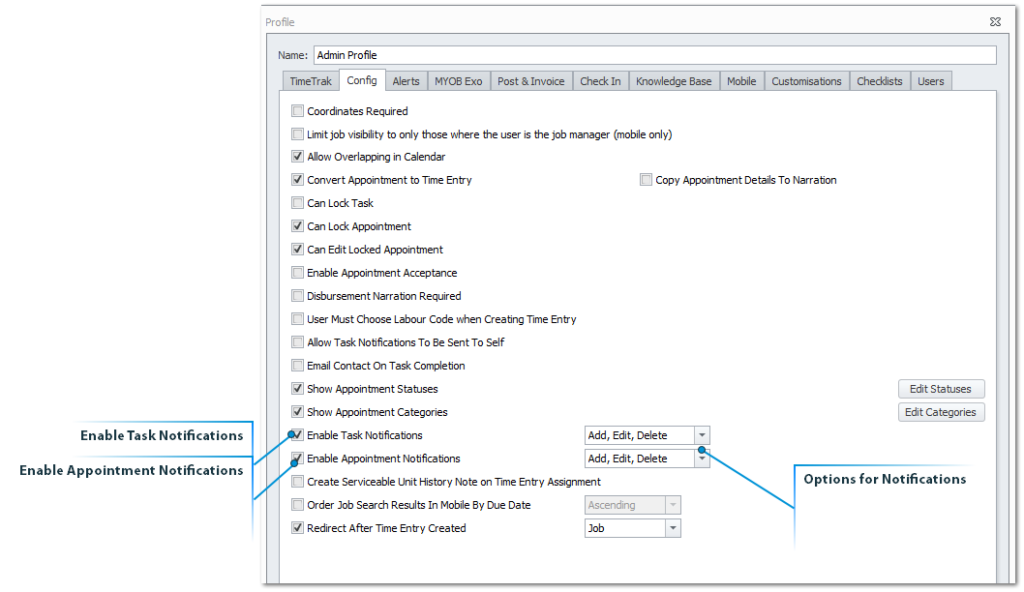
Ability to update Time Zones in Mobile
Many of our clients work across Time Zones and have experienced odd time units when creating appointments or time entries.
Now the user can update the Time Zone to reflect where they physically are.
The Mobile device will need to be updated to the correct Time Zone.
Then in TimeTrak Mobile the user can click on the Menu button and set the Time Zone of the website to match.