Do you have information about particular clients that needs to be noticeable in TimeTrak Professional in order for company processes and requirements to be met?
For example, an order number may be required for certain clients but not all? Do you find adding these as History Notes isn’t always the best “method” as users don’t see them?
In TimeTrak, we have the ability to turn a History Note into a TimeTrak Note which will appear in TimeTrak on a Time Entry screen, as well as a Task screen if TaskTrak is enabled. Making those important History Notes stand out.
TimeTrak Note is enabled by an extra field in Exo as per below:
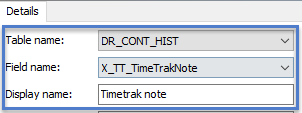
Once enabled, in both TimeTrak and Exo when a user is creating or editing a History Note they have the ability to tick on the extra field “TimeTrak Note” as per below:
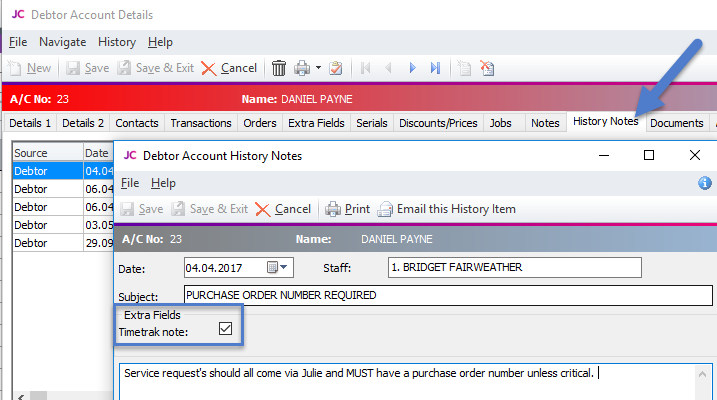
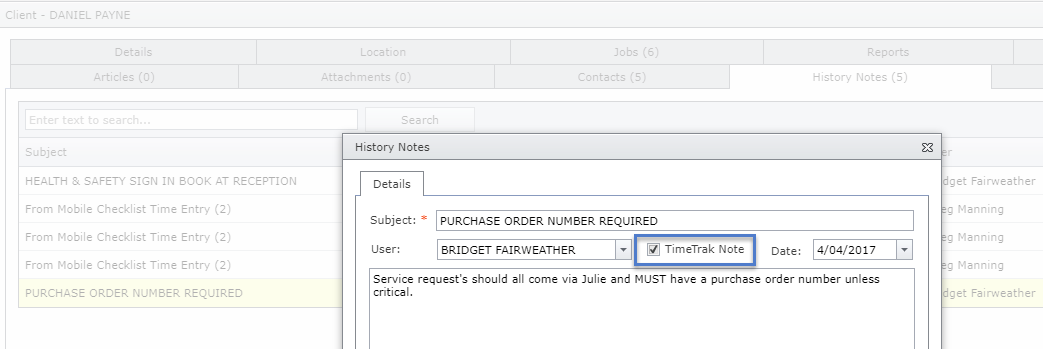
On creating a Time Entry against a job for Daniel Payne, the user can quickly see only TimeTrak Notes in the client notes field as per below:
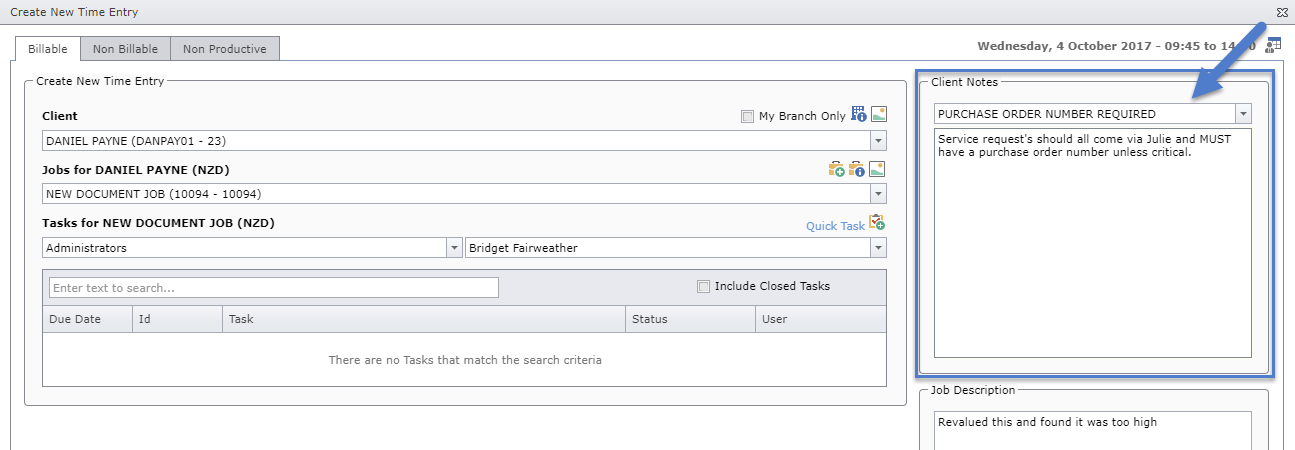
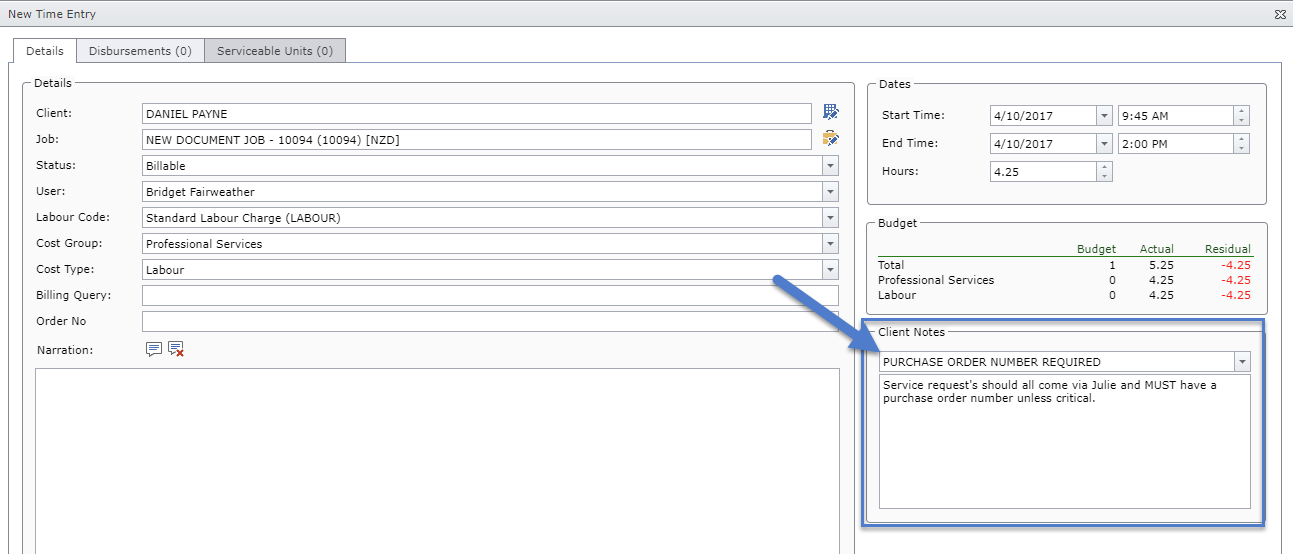
On creating a Task for Daniel Payne, again the user can quickly see only TimeTrak Notes:

Clicking the down arrow will show any other TimeTrak notes against this debtor account.
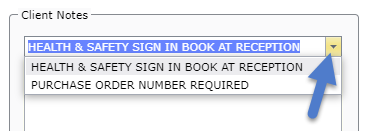
Pop up notes against the client’s debtor account in Exo below:
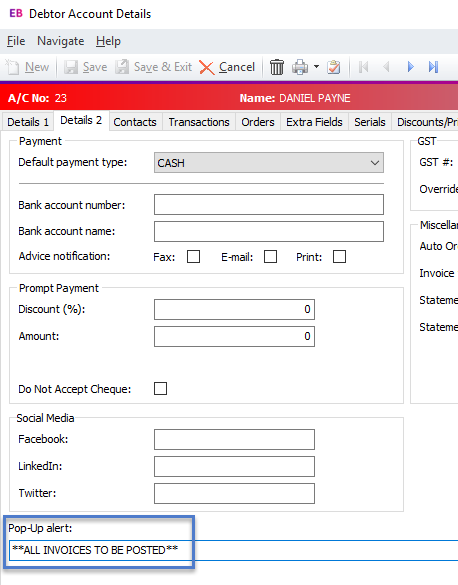
Also appear in TimeTrak on the Create new Time Entry screen:
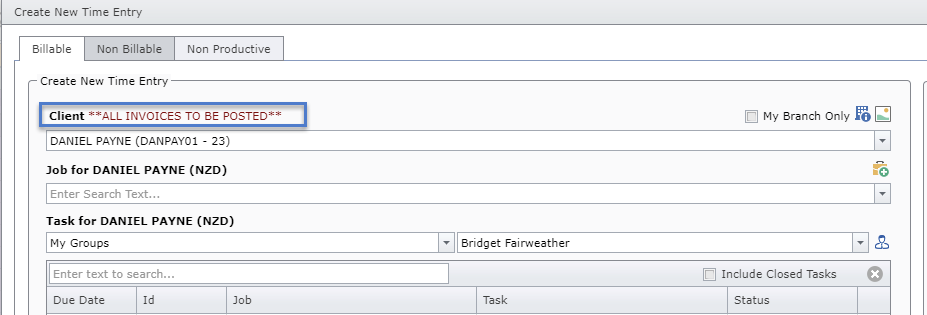
As well as the new Task Screen:
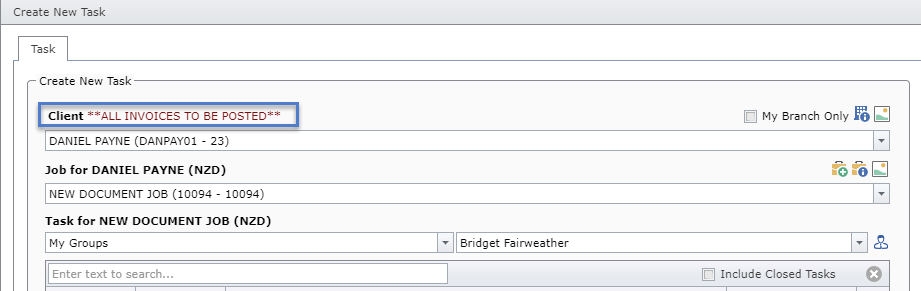
And finally the new Job screen:
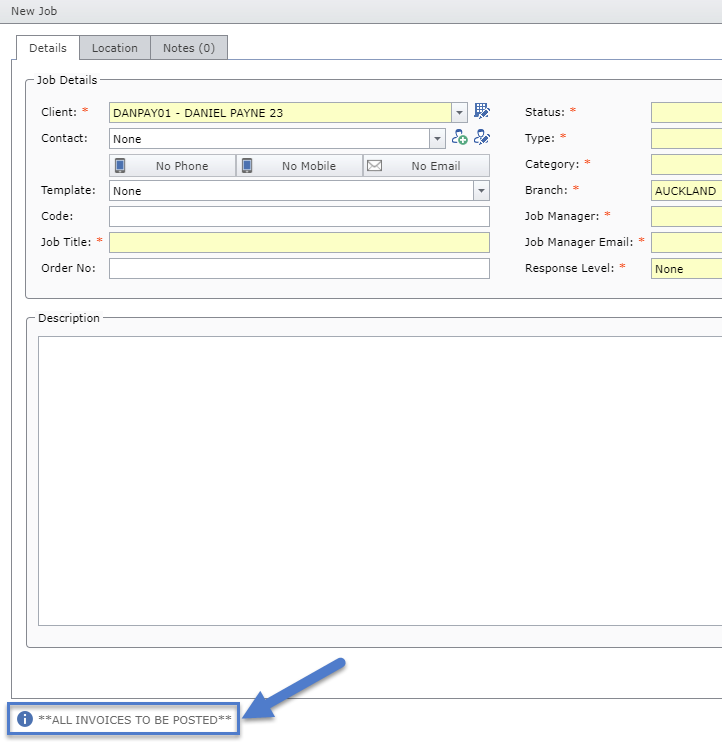
Ensuring important information is visible throughout TimeTrak.
If you have any further questions please contact the TimeTrak team via email: support@timetrak.benandhayley.nz or phone NZ: 0800 12 00 99 AU: 1800 60 80 77