April 2021
Welcome to the first release of 2021, TimeTrak 21.1. Please browse through this document to find out more.
TimeTrak version 21.1 has a new requirement for all websites to be secure (https).
For a full list of requirements, please review here
Table of Contents
- Performance enhancements to speed in TimeTrak Professional
New tab counts and data in TimeTrak Professional
Ability to restrict attachment access based on attachment categories
“Checklist Home Page” option to improve speed and functionality of checklists that contain large partial checklists
A lot of work has been done to improve the speed of opening items. These items include Clients, Jobs, Tasks, Serviceable Units and so on from within TimeTrak Professional.
These items will open and load far quicker than they did in previous versions.
To achieve this, tab data now loads on demand.
For example: When clicking the Time Entries tab against a job you may notice the TimeTrak icon as the time entry data is quickly loaded on screen.
2. New tab counts and data in TimeTrak Professional
To further enhance tab information within TimeTrak Professional, as per below if the tab has a count greater than 0 this value will be populated in orange in order to draw the user’s attention.
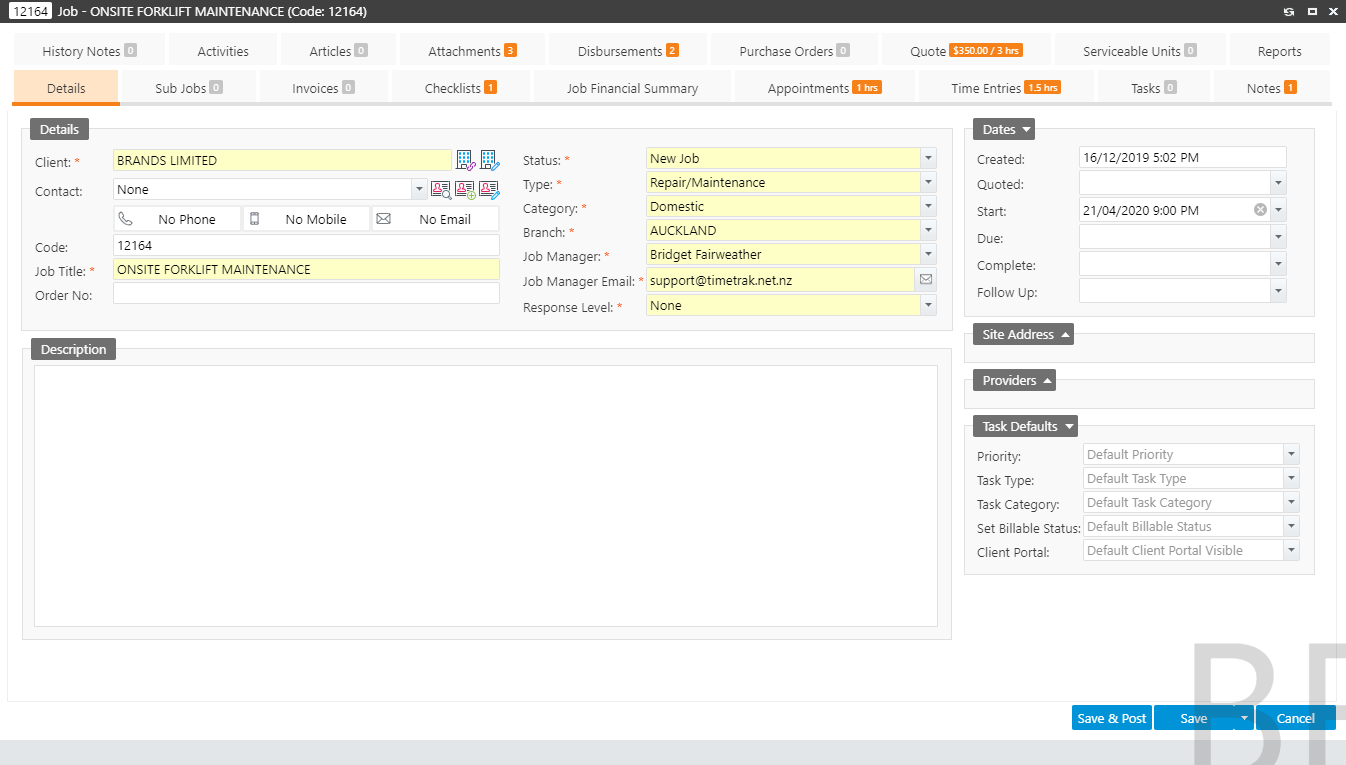
If users have access to Quote data Sell Price against their profile as per below;
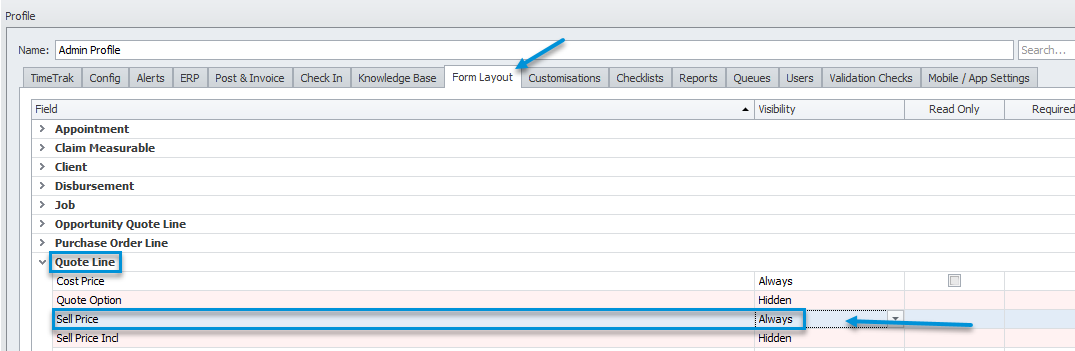
The quote total value will be displayed in the tab information as well as the total quote labour value. (Sum of all lines set to Copy to “T”).
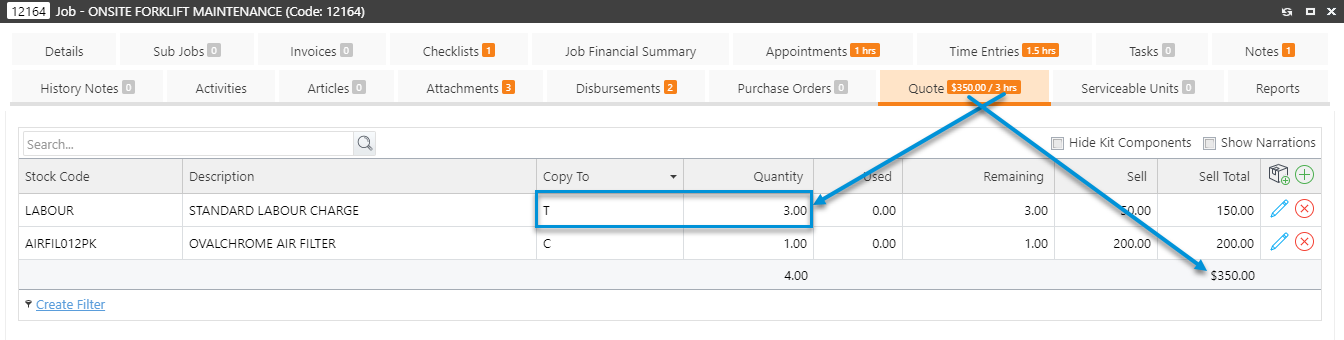
The Time Entries tab will also display the total amount of billable hours defined in the billable totals calculation.
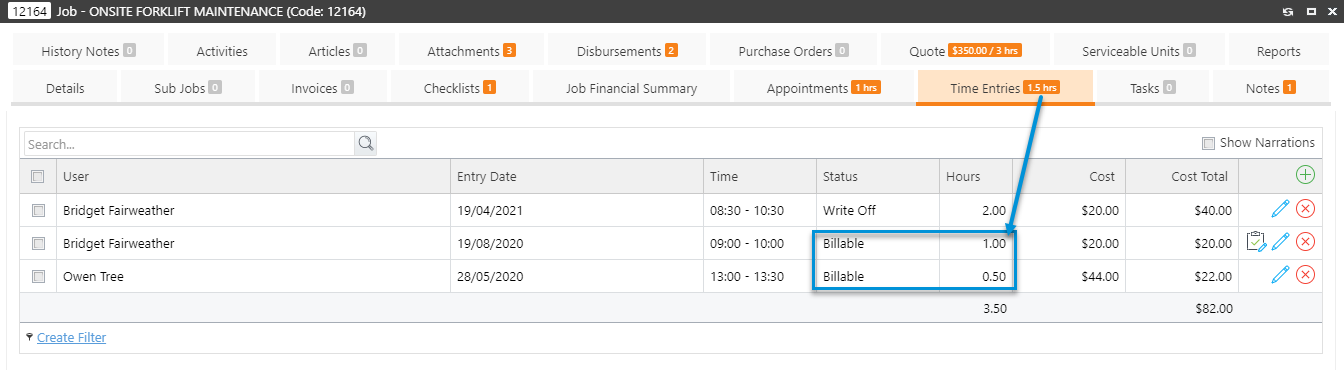
This calculation is defined in Global System Setup as per below and covered in 20.1 release notes.
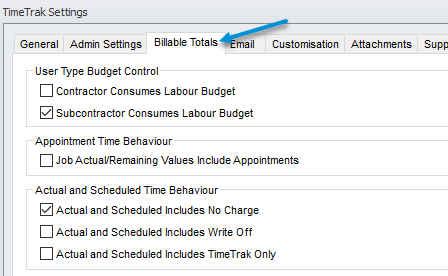
3. Ability to restrict attachment access based on attachment categories
Previously if a user’s profile had “Show Attachments” enabled users could see ALL attachments within TimeTrak in both Professional and Mobile websites.
Attachment Categories are at the database level and can be managed within the TimeTrak Administrator Console > Global System Setup >Attachments as per below:
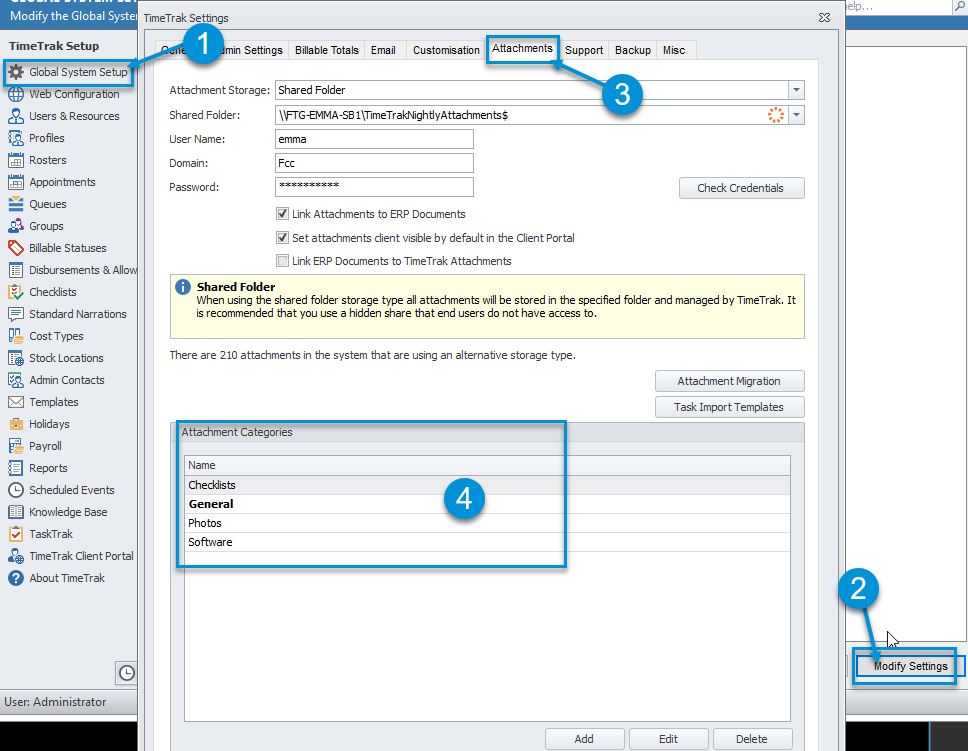
In TimeTrak Professional and Mobile from version 21.1 against a users profile there is now the ability to “Enable Attachment Category Filter” as per below and define what Attachment Categories users against the profile have access to.
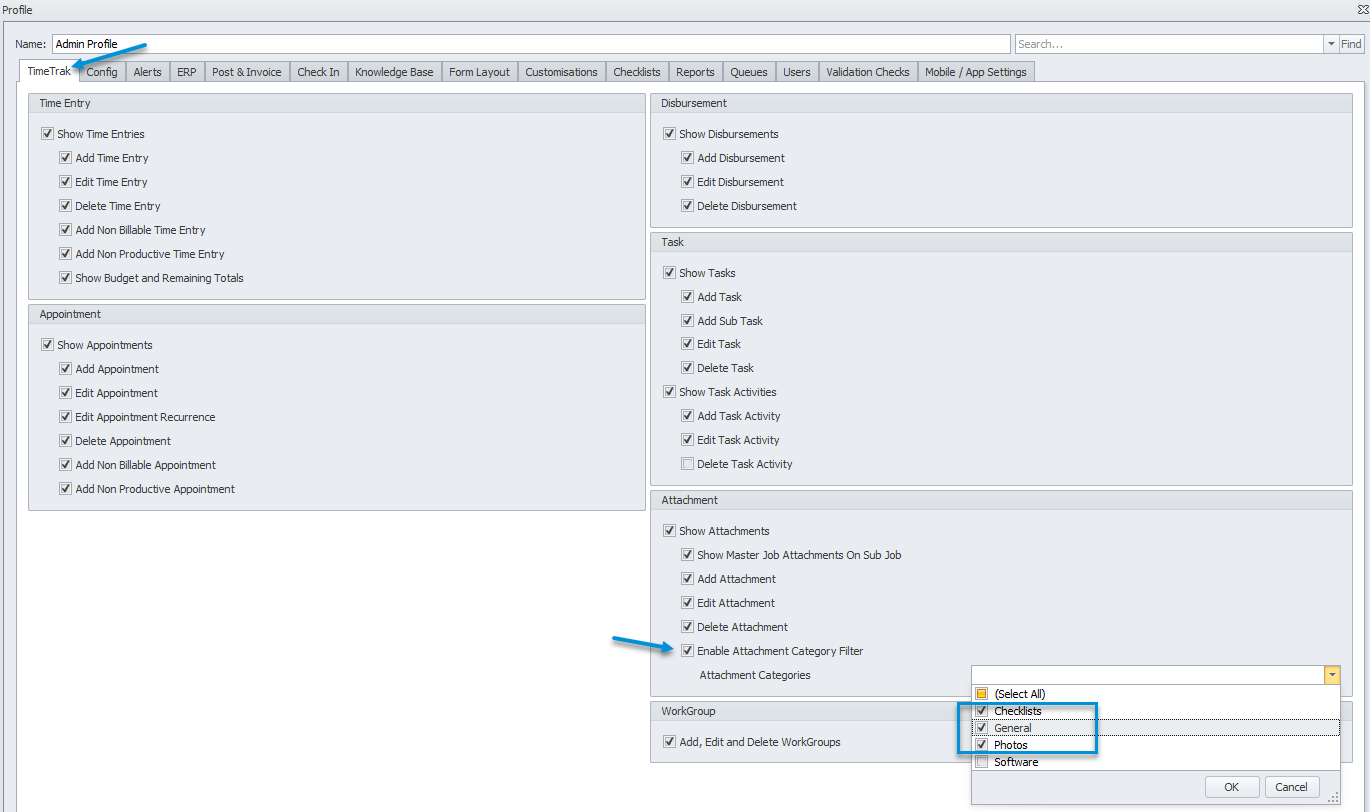
Once a profile has “Enable Attachment Category Filter” enabled, users against this profile will only be able to see attachments against categories they have access to in both Professional and Mobile websites.
To further enhance this functionality, within TimeTrak Professional users who also have “Edit Attachments” enabled against their profile have the ability to select all or multiple attachments at a time and update the Attachment against them via a right click update as per below;
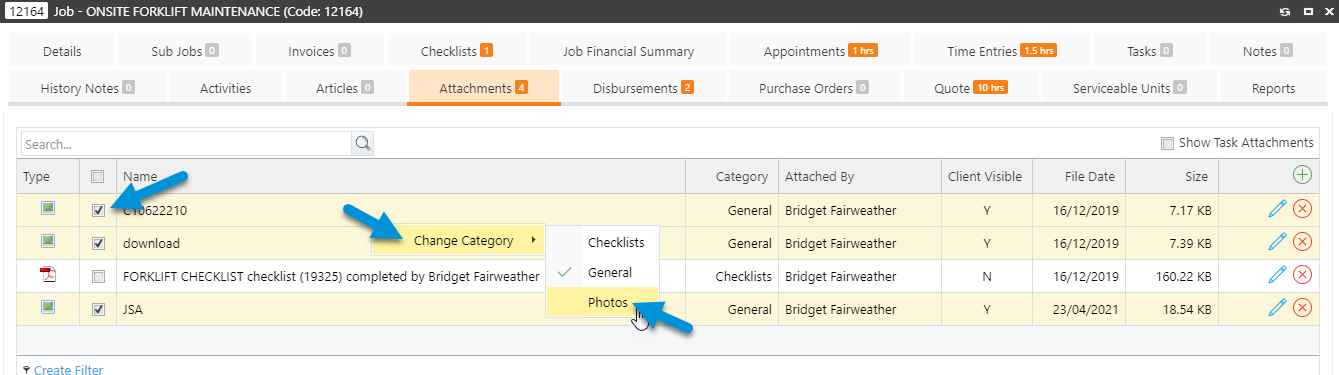
4. “Checklist Home Page” option to improve speed and functionality of checklists that contain large partial checklists
Continuing to improve checklist functionality within TimeTrak a new checklist type “Checklist Home Page” has been added as per below;
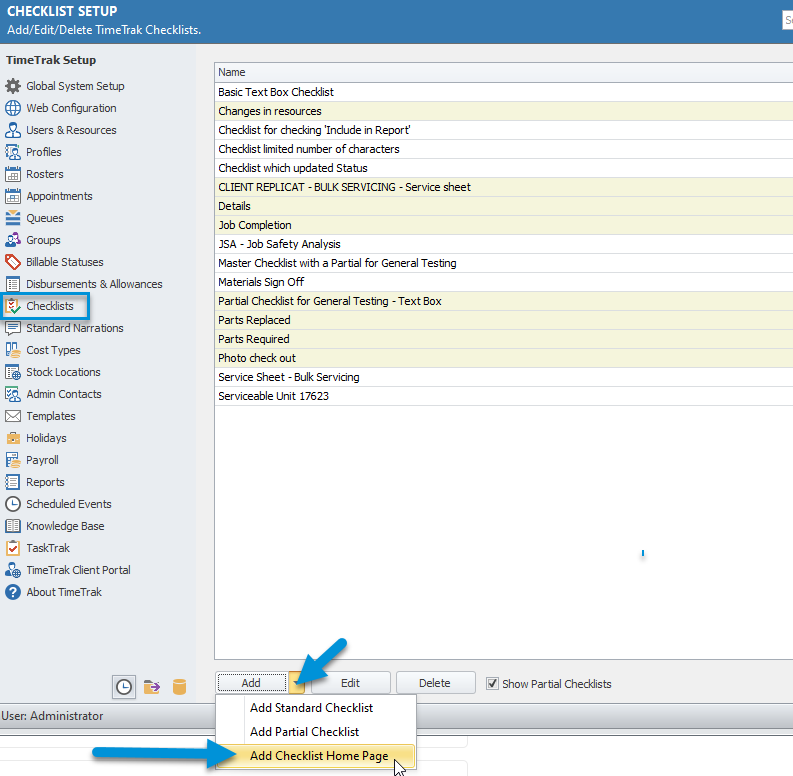
This type of checklist has been added for clients who would like a single checklist to select from but there are multiple different options of checklists from within this.
For Example: On Check in, a Preventative Maintenance Checklist pops where mobile users can select which Preventative Maintenance Checklist applies depending on the unit they are servicing.
Previously this would be done by having the different types of Preventative Maintenance Checklists as partial checklists, however when loading the checklist TimeTrak would need to load ALL data of all partial checklists which can cause performance issues especially for mobile users in the field who also save these as drafts.
Moving forward these types of checklists should be setup as full Checklists (not partial checklists) and a Checklist Home Page would be created to access these.
On creation of a Checklist Home Page the checklist items are reduced to only two;
Text
Checklist Menu
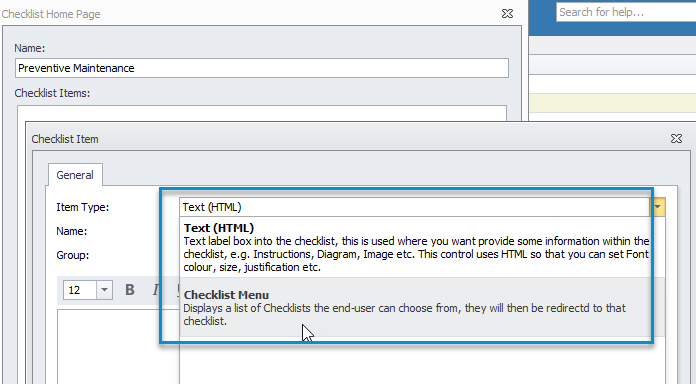
Text: Provides the ability to display text data at the start of the checklist.
Checklist Menu: Is a new checklist item type where checklists can be selected as per below example;
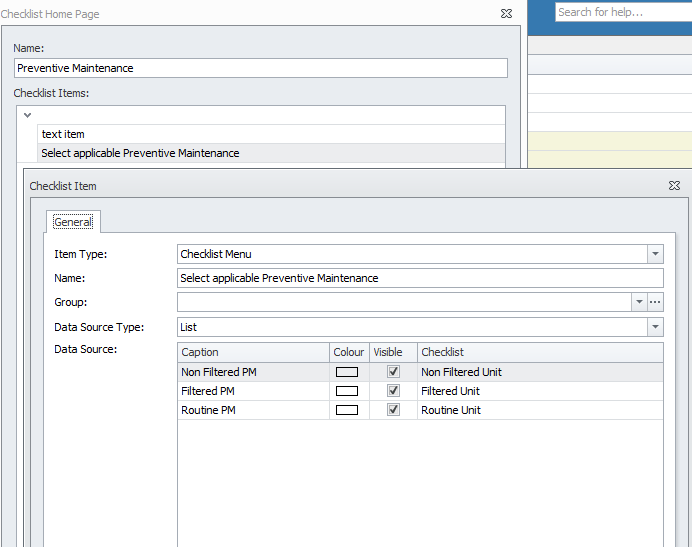
If the Checklist Home Page is set to be event based (on check in for example) this will and display like below in mobile, where the mobile user can select the applicable checklist
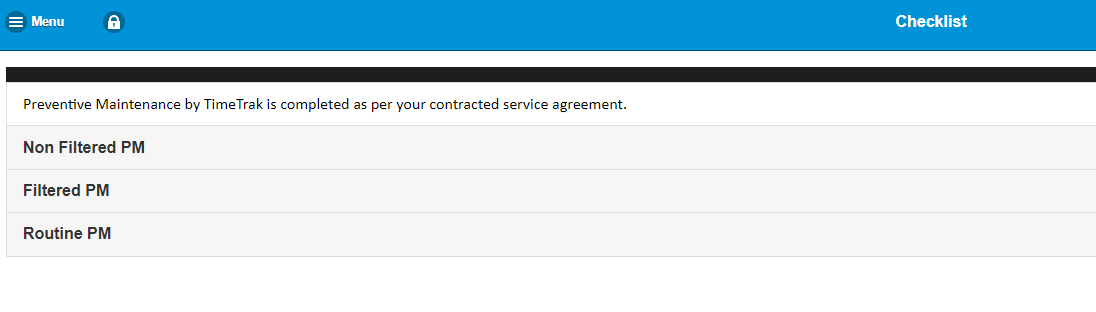
And be redirected to the selected checklist quickly, removing any reference to other checklists as these have not been selected.
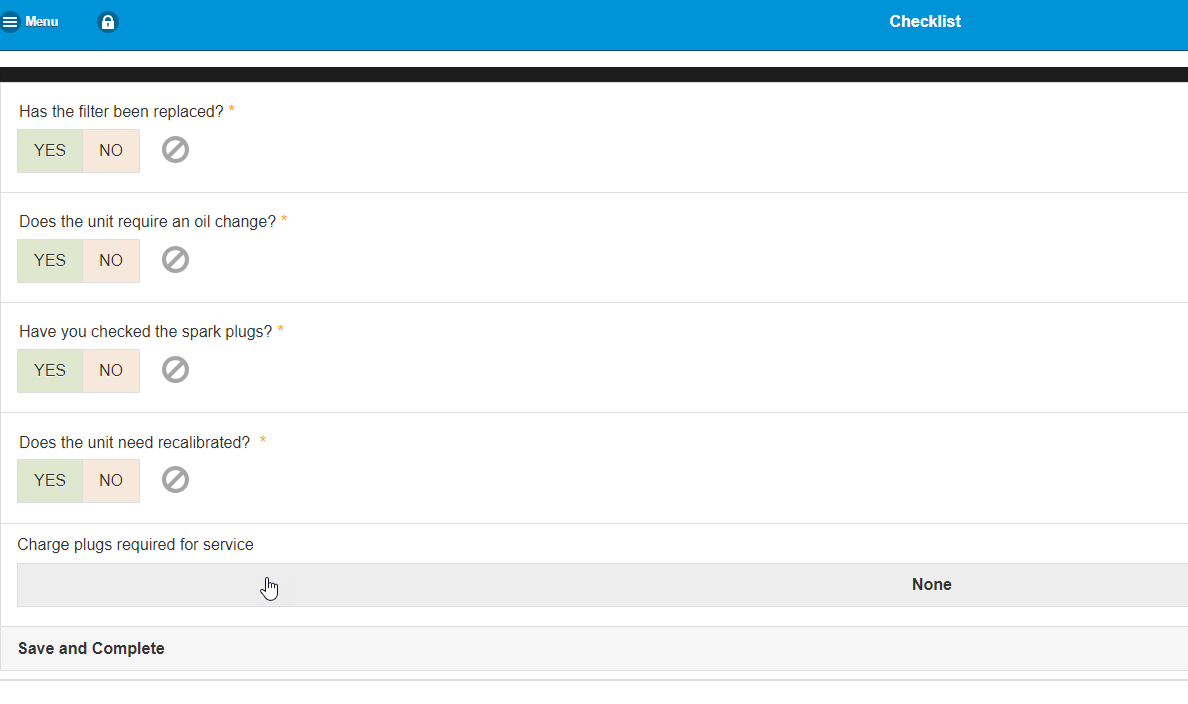
If this checklist was then saved as a draft it would as the selected checklist “Filtered PM” making this again more relevant to the mobile user.