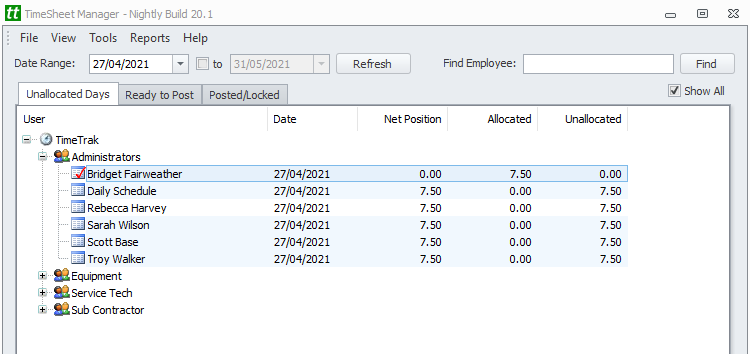In TimeSheet Manager, on the main grid there is a setting “Show All” on the top right as per below:

Usually this is always enabled to see all users and the total amount of hours entered against each user for the date range selected.
When disabled users may be unable to see any information in the Unallocated Days as per below:
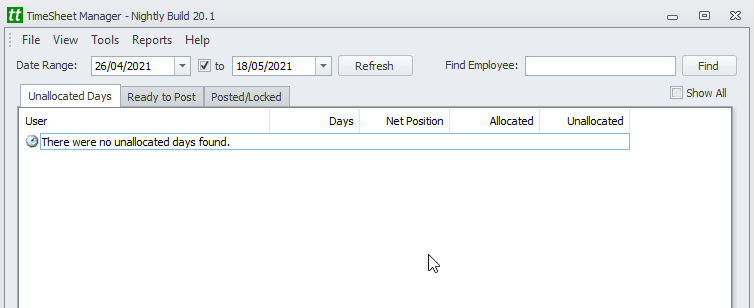
The “Show all” setting is determined by the daily minimum set on the roster applied to users.
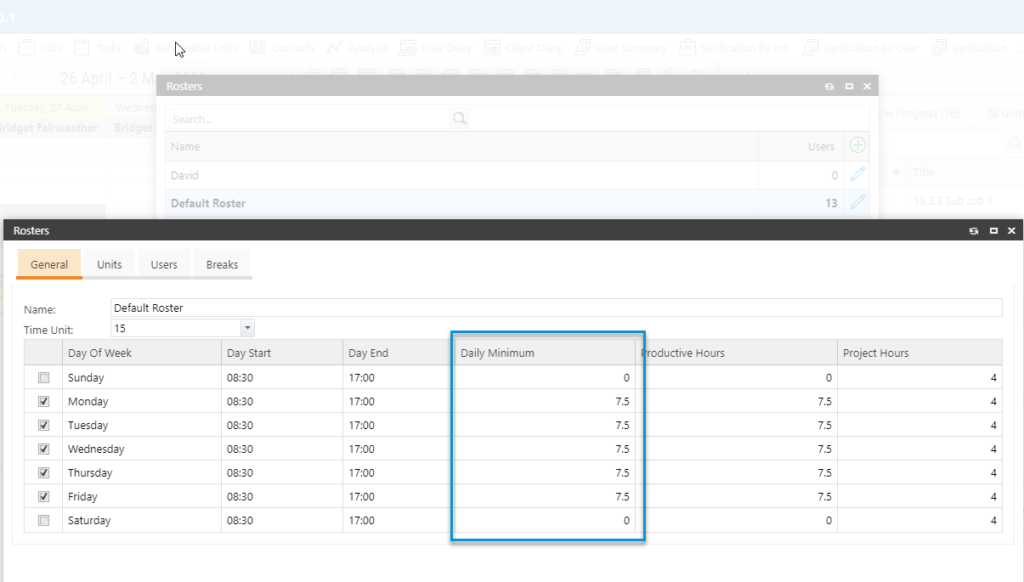
If time balancing is enabled against users profiles as per below:
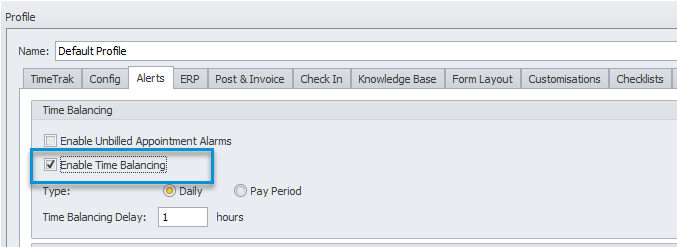
On disabling the “Show all” setting within the TimeSheet Manager grid, only users who have unallocated time for the selected date range will be displayed as per below:
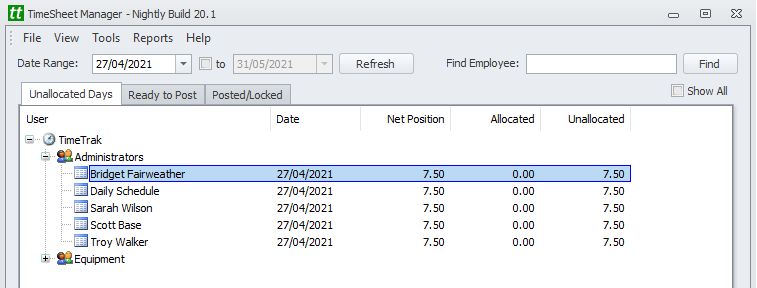
Users who have completed their daily minimum requirements will no longer display in the main Timesheet Manager grid.
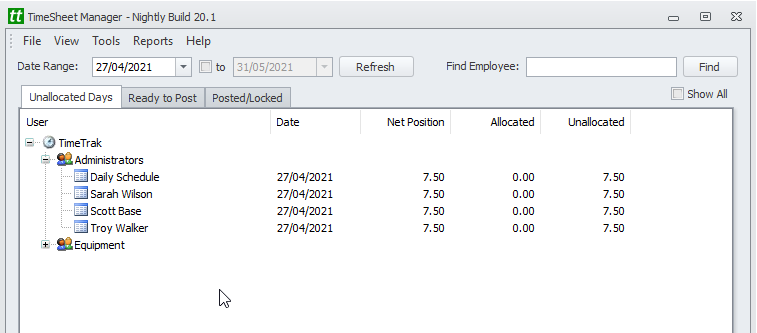
For these users to display again, users need to select “Show All” in order to see all users regardless of their time allaocation.
However, users who have completed their expected hours will have a red tick beside their name as per Bridget in the below example: