Restrict Cost Type or Cost Group selection on Time Entries via labour quote lines on the job.
In many businesses cost types and cost groups are used to group data for reporting purposes.
Businesses that group and report upon their data this way often ensure that cost type and/or cost group are fields which the user selects upon assigning a time entry.
There maybe circumstances where Cost Types and/or Cost Groups are required to be limited to those that are on the job’s quote lines.
In TimeTrak, from version 19.3, there is the added ability to limit the Cost Type and/or Cost Group selection to only those that have been applied to the job’s quote lines that are defined as labour (copy to field set to “T”).
In order for Cost types to be visible, they must be set in the TimeTrak Administrator Console as per below;
Note: This is at a global setting.
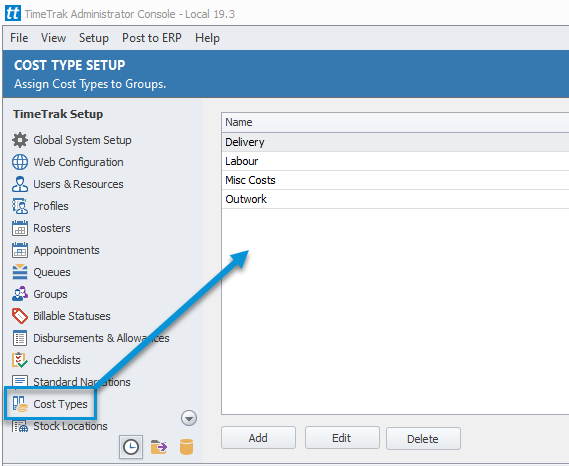
If users are required to select a Cost Type and/or Cost Group, these fields must have their visiblity for Time Entries set to “Always” against their Profile in the TimeTrak Administrator Console.
In the below example, the Profile setting is set to show the Cost Type on the Time Entry screen. It has also been set as “Required” and “Must Choose”, enforcing the user to select one option from the list of Cost Types.
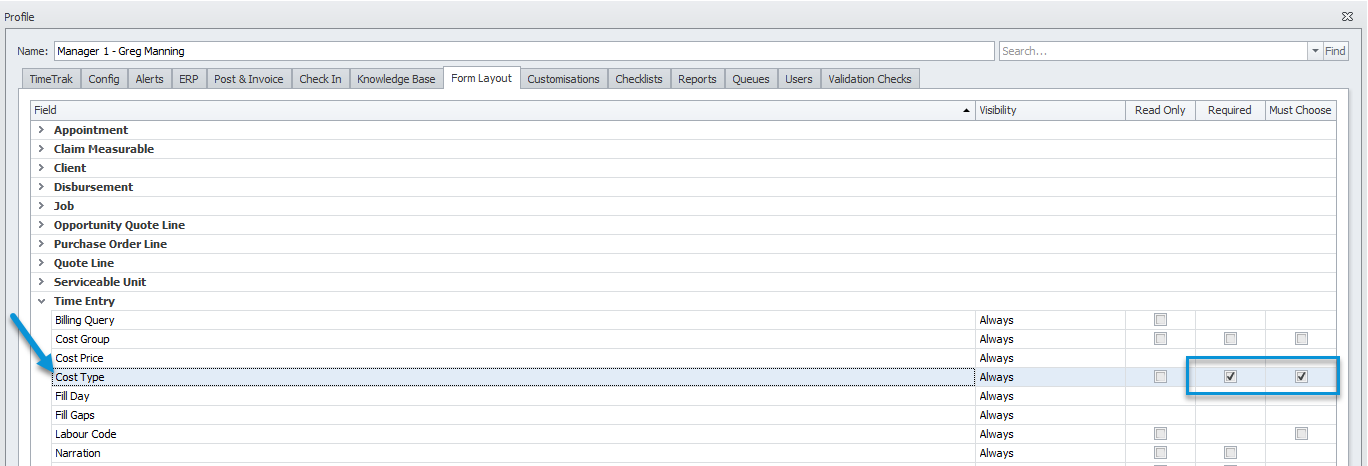
With these settings enabled on time entry creation, the user is forced to select a cost type. Then they are able to see all Cost Types set in TimeTrak as per below.
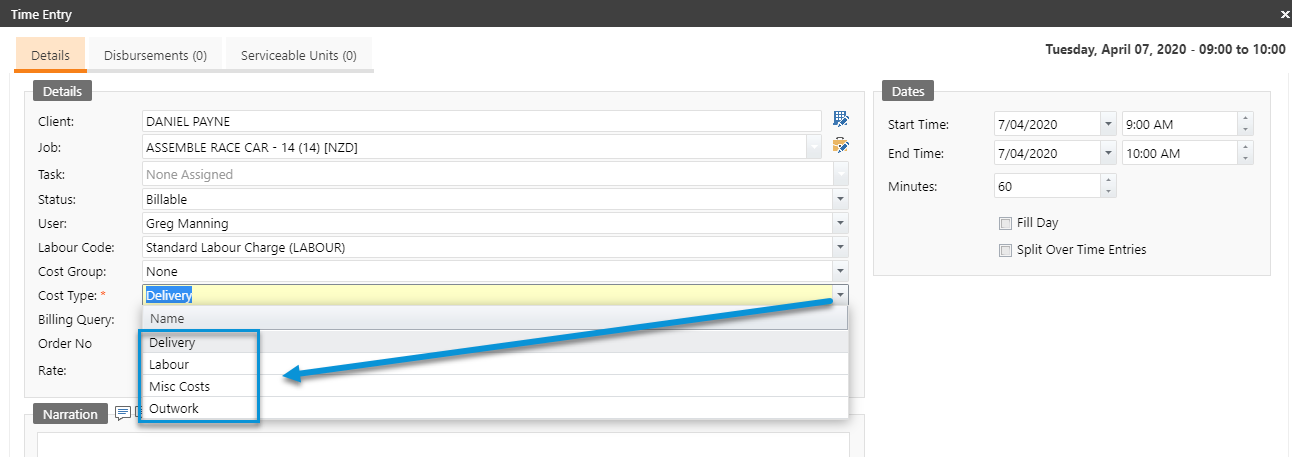
Restricting Cost Types Settings
Extra fields can be enabled against jobs, once enabled the list of available cost types and/or groups is reduced to only those applied against labour quote lines on the job.
To enable these extra fields, the following TimeTrak Customisation is required to be set for: X_TT_EnforceCostTypeBudget
This can be found under the Adminstration Console > Global System Setup > Customisation > Customfields
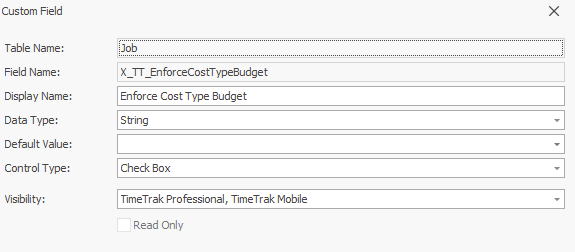
Note: the same principle can be applied for the Cost Group field, which is X_TT_EnforceCostGroupBudget, instead of the Cost Type field.
Against the Job, under the Custom Fields tab, the extra field is then visible.
This needs to be ticked to enable the list of available Cost Types to be restricted to those which are assigned to the job quote lines.
Note: This can be enabled by default across all jobs, if required.
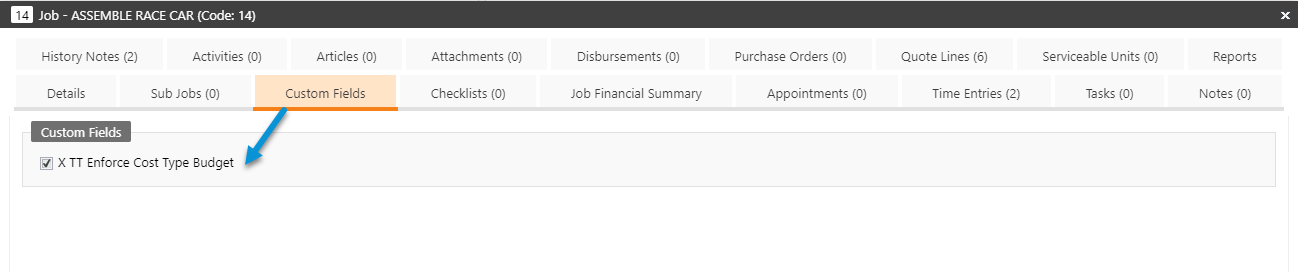
In this example,on the Job’s Quote Lines, there are two Labour codes with two different Cost Types assigned. However, we only want the Cost Types Labour and Delivery options available to select from on the Time Entry as these are the labour quote lines.
Note: That the Quote Lines field Copy To is set to T – Time.
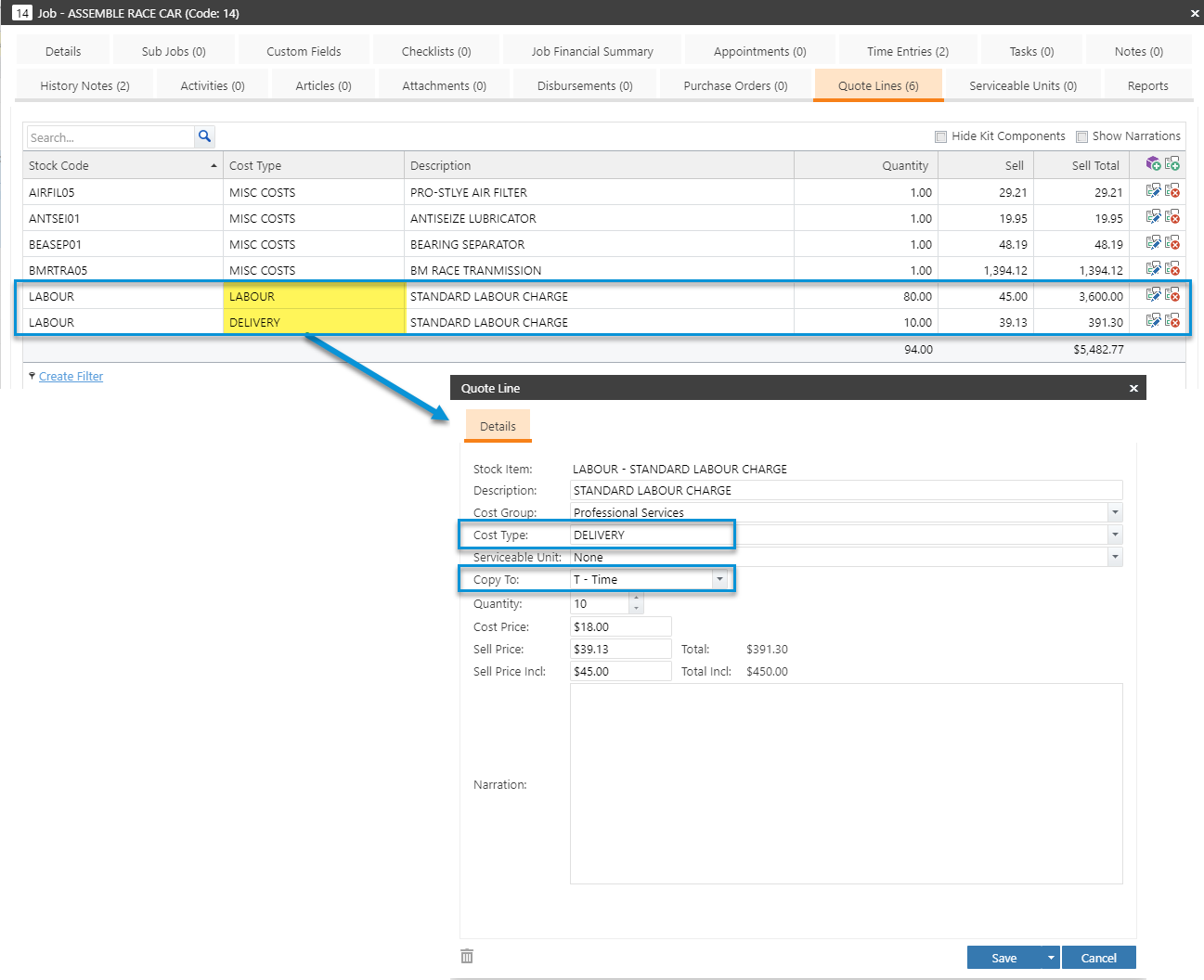
In order for a user to see the Cost Type or Cost Group assigned to the job’s quote lines in TimeTrak the below setting must be enabled against their TimeTrak Profile along with “Show Job Quote Lines”.
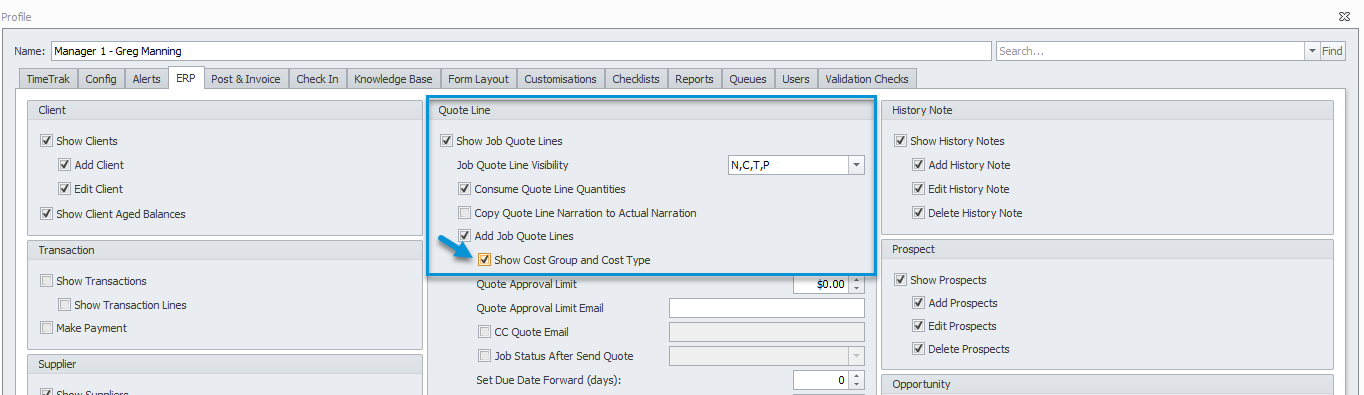
Once enabled against the job when completing a Time Entry, the Cost Types Labour and Delivery are the only two options available to selected from, as per below:
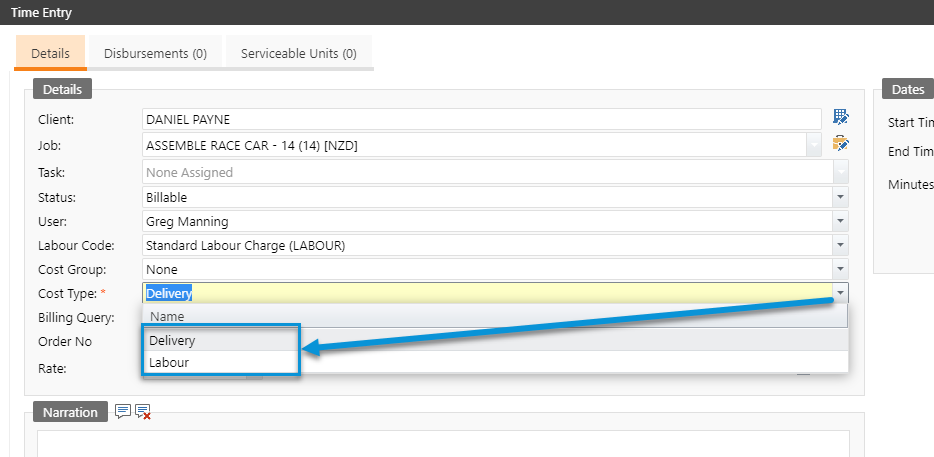
Show Budget and Remaining Totals
Adding to the above functionality, when the setting “Show Budget and Remaining Totals” is enabled against the user’s profile as per below:
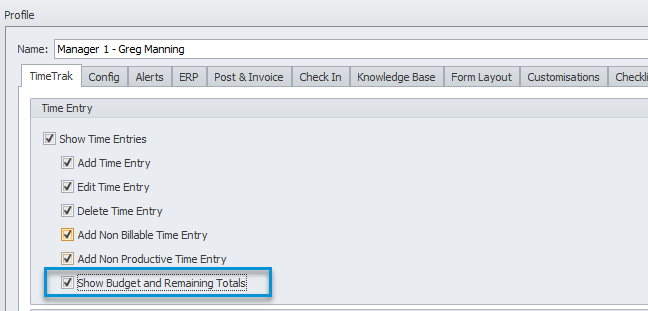
The total job budget can be seen on the Time Entry form. Also when selecting the Cost Type, users are able to see the budget for that particular Cost Type.
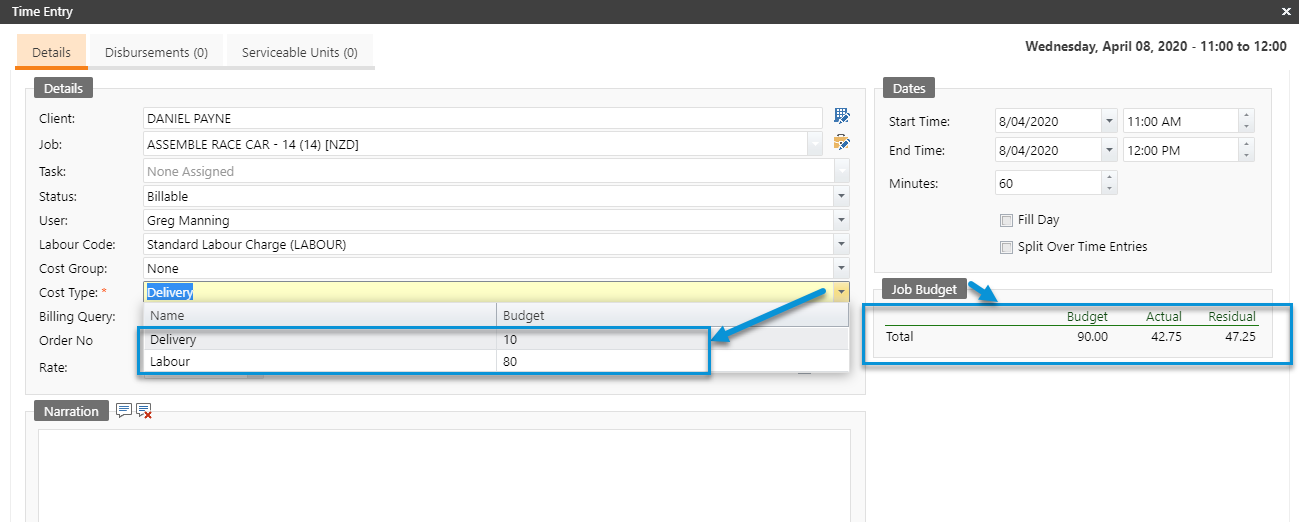
If you have any further questions, please contact the Exosoft team via email: support@timetrak.benandhayley.nz or phone NZ: 0800 12 00 99 AU: 1800 60 80 77