Did you know TimeTrak has a Productivity Report that will show your staff productivity within the selected date range?
This report is designed to provide statistical information about staff productivity based on productive hours set in Rosters and Billable Status against the user.
As an example, TimeTrak user; Bridget is expected to work for a minimum of 7.5 hours per week day and be productive for a minimum of 7 hours.
Her roster is configured to capture this as per below.
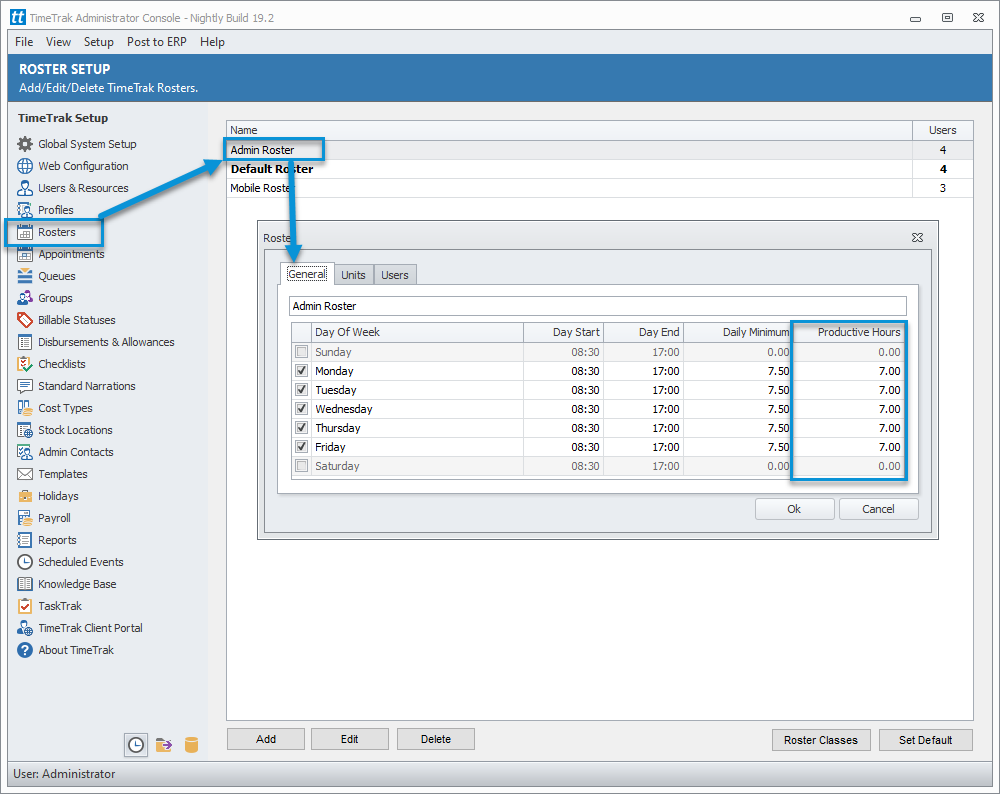
Billable Statuses generally includes Billable, No Charge, Write off, Non-Productive, Non-Billable Productive and any other custom status. It displays the sum of the hours of the time entries assigned to the status for the user within the selected date range.
Refer our Tip Of The Week: Billable Statuses in TimeTrak and their hierarchy for more details.
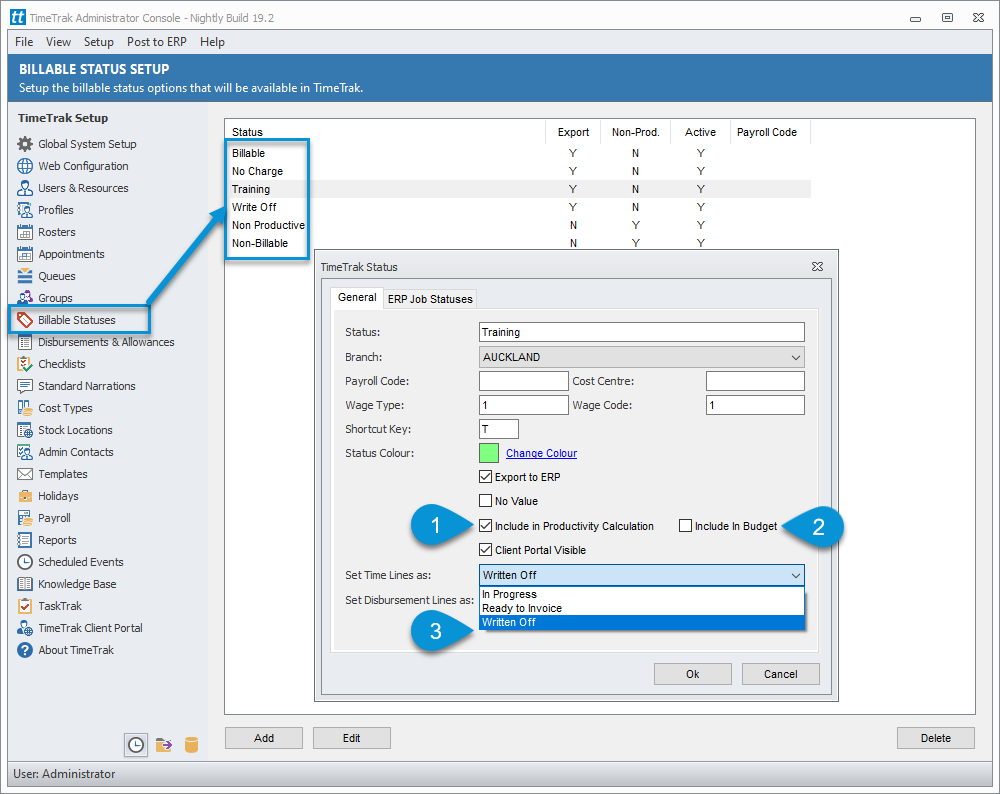
The billable status will be in Productivity report as per below.
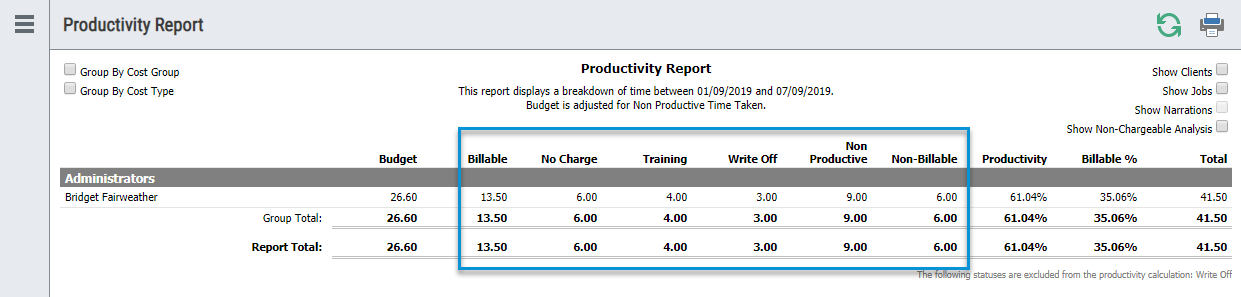
Note: Productive hours are not always considered as billable. It can include a mixture of billable statuses.
TimeTrak Time Analysis provides visibility of budgeted productive hours versus actual productive hours of a user. Click on Analysis link on the TimeTrak Menu bar to view graphical representation.
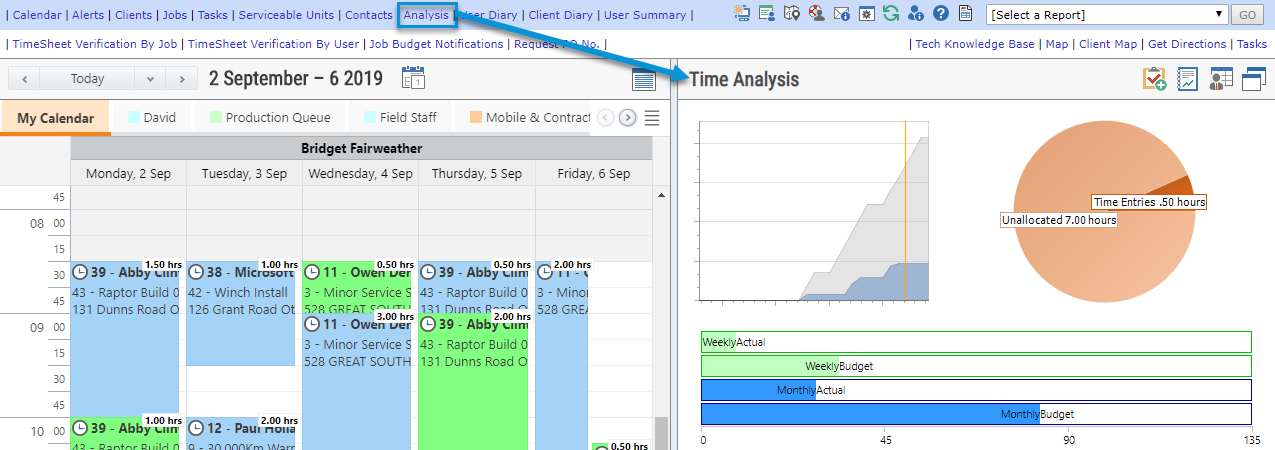
Click on the productivity graph to view more details including the ability to run this graph for a group of users is permissions allow.
Productuvty reports can be run from this graph and reports as per below screen.
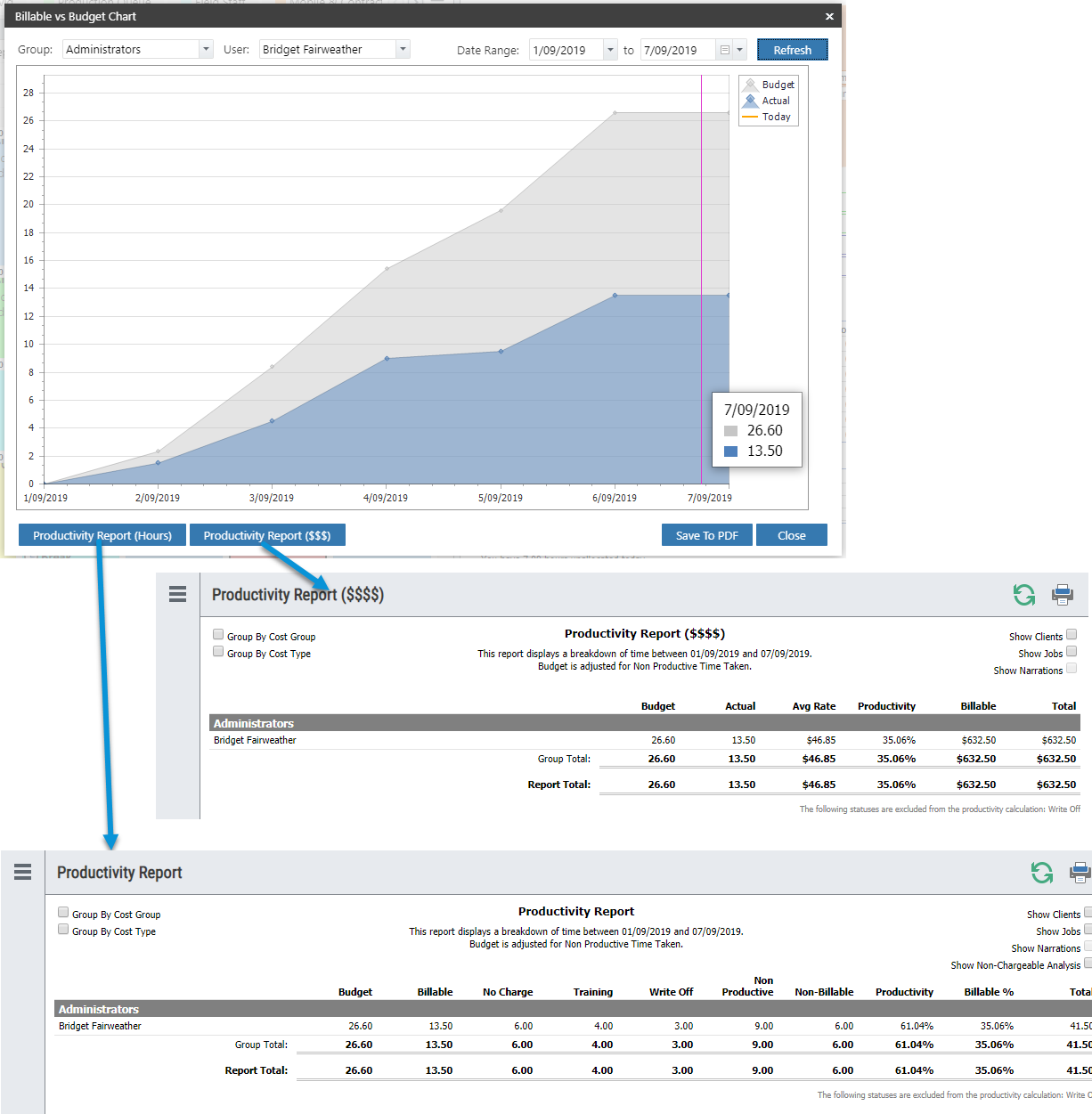
These reports reconcile to the graph and display what the hours within the graph are made up of.
Productivity Report
Budget Column
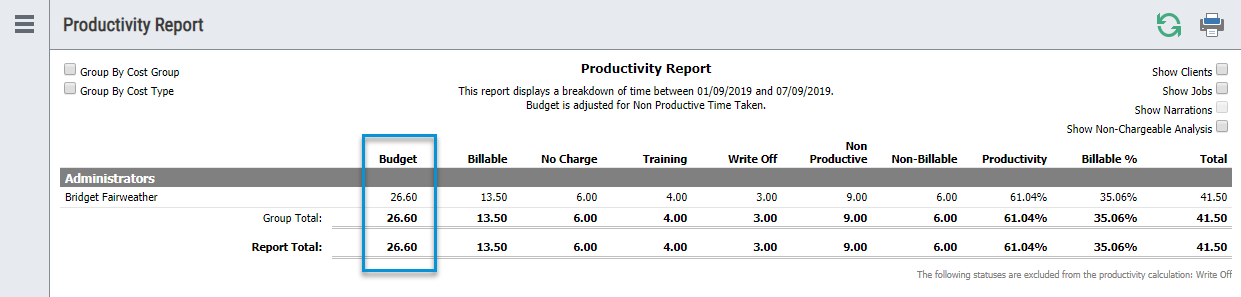
Budget Column indicates Minimum Productive hours set in the user’s roster. It further shows the total of Productive Hours for the selected date range. This is calculated from the user settings for active workdays with a productivity value greater than 0.
It also includes non-billable productive hours if the ‘include in budget’ option is enabled as per item 2 in below screen.
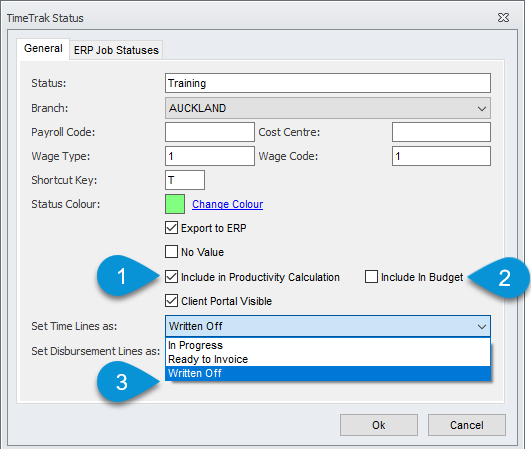
The budget on Productivity report is calculated the following way…
- Gets the sum of all the default productive hours for the user for the days they will be working. (This includes any holidays not set up as a Holiday in TimeTrak Admin Console).
- It then loops through all the days in the date range and checks if its a workday. If it is then it will get the sum of all the time entries for that user on that day where they are either non-productive entries or the time analysis is set to not include in the productivity calculation.
- It then gets the daily minimum and productive hours for that user on that day and does the following check.
- If the daily units > 0 then subtract from the original budget based on the below formula. budget = budget – ((productive hours / minimum daily units) * Non productive)
Statuses, These are the Billable Statuses setup in your databases.
Refer Billable Status.
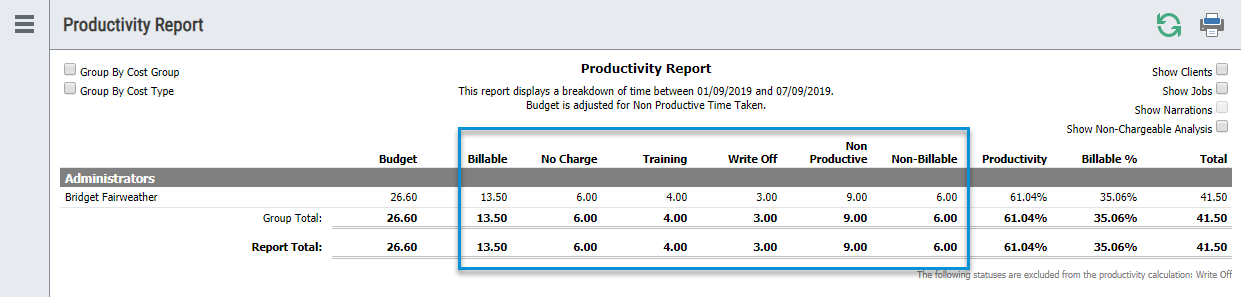
Productivity %
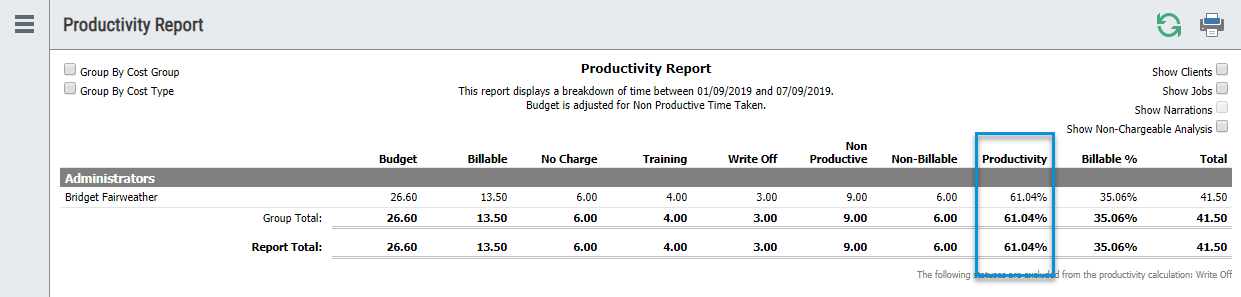
Productivity percentage primarily calculated based the below formula.
Productivity % = Billable / (TotalValue – ExcludedTotal)
- Billable – The status is not a non-productive code and includes in productivity option is ticked on.
- Total value – Is the total value of all time.
- ExcludedTotal – Total of the hours where the status is set to not be included in the productivity calculation.
Billable %
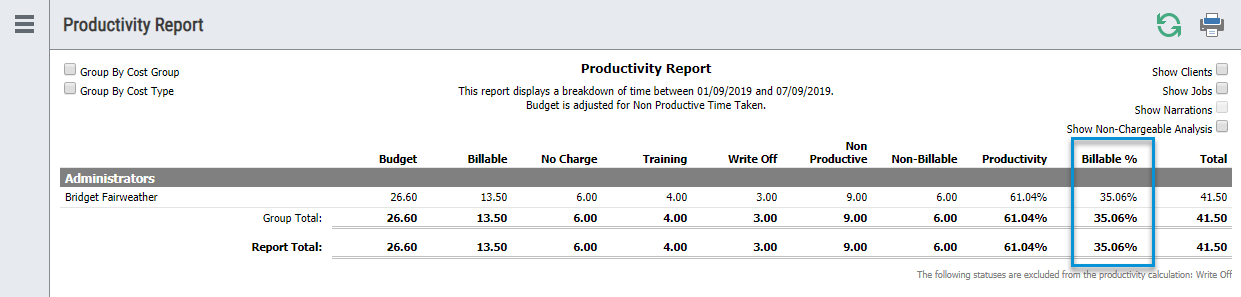
Billable % percentage primarily calculated based the below formula. The same value is used in the “Actual” column on the productivity ($$$) report and for calculating the billable productivity %.
Billable % = (Billable2 / (Total value – ExcludedTotal))
- Billable2 = Any billable status which is marked to export to ERP, No Value Is not enabled and “Set Time Lines As” is NOT written off.
See below example:
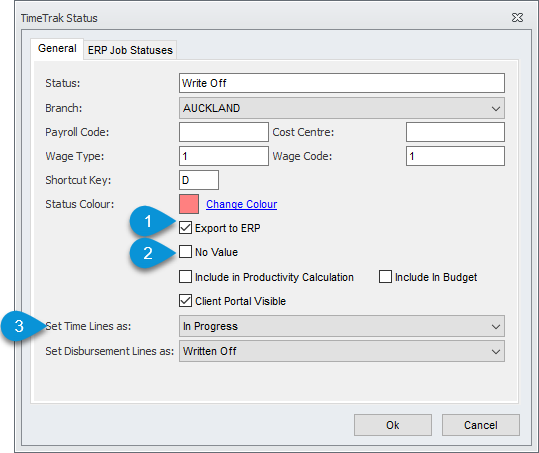
- Total value – Is the total value of all time.
- ExcludedTotal – Total of the hours where the status is set to not be included in the productivity calculation.
If you have any further questions, please contact the Exosoft team via email: support@timetrak.net.nz or phone NZ: 0800 12 00 99 AU: 1800 60 80 77