TimeTrak has the ability to save images against a Job or into a Checklist. This functionality is very useful when you are needing site related photos or need to attach images to the Job for referencing off-site. The size limit of an uploaded image or file is 2GB.
When you are using this feature within TimeTrak Mobile, it is a good idea to consider the size of the image that is being uploaded and the Internet connection that is available. For example, if the image you are wanting to upload is 16MB and you also have a limited Internet connection, this could mean that your connection times out due to the slowness of uploading a large image.
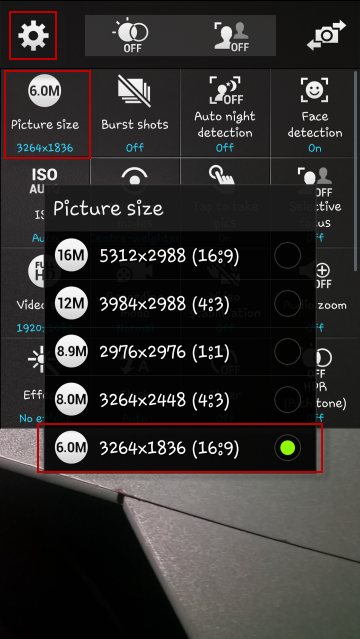
Depending on your device, you can set the default size of an image. On an Android device, go into the Camera and into the settings. From there you will see a screen giving you the image size options, then select the smallest size that suits your organisation’s needs. You are also able to install a photo resizer app from you app store – either Google Play on Android devices or Apple Store on Apple devices.
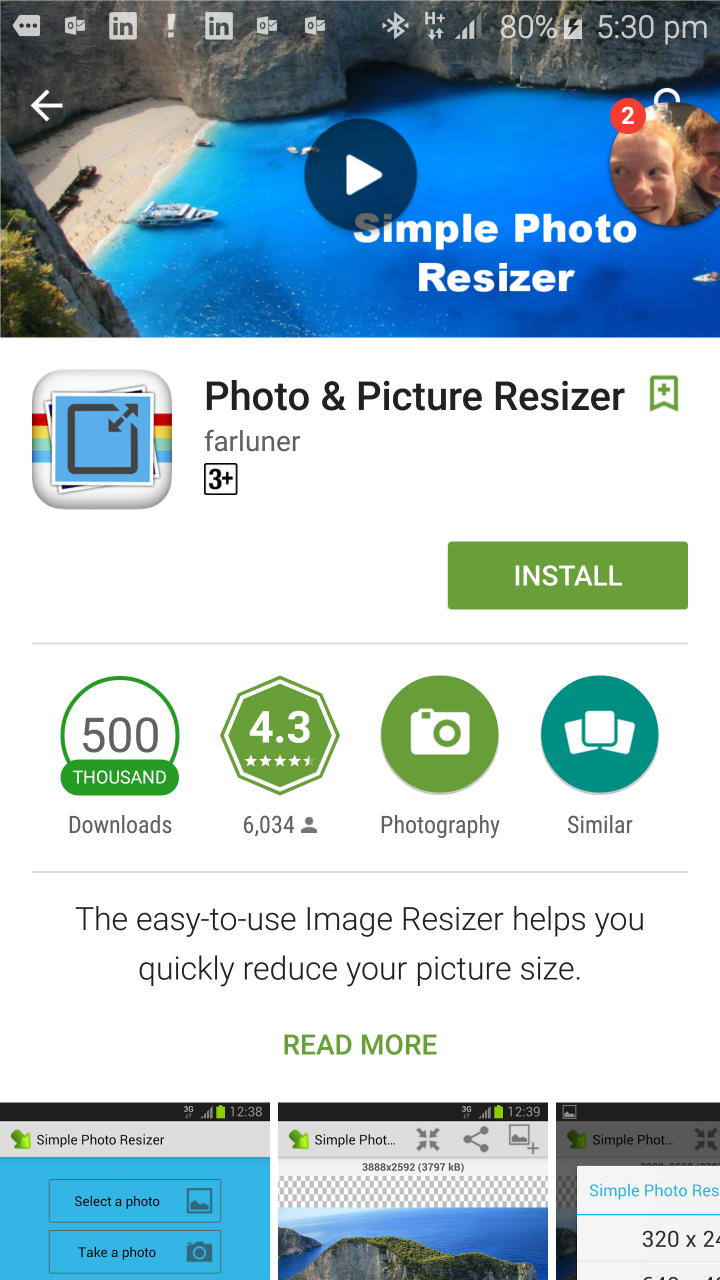
This also applies when accessing an image in TimeTrak Mobile. If the image is large then it will take more bandwidth to load it onto the Mobile device. If you do have a large image, you may need to save it to your device and then attach it to the Job once you are within a good Internet connection.
If you have any questions about uploading images or this functionality, please contact our Support team.