In TimeTrak Mobile from 21.3, the ability to add time for other users and equipment was added to the calendar, allowing users to quickly copy their time entry for other staff and equipment in the field. For more information on this, click here.
This functionality has been added to the TimeTrak APP from Version 21.3.10, providing APP users with the ability to add time for other users and equipment.
PERMISSIONS REQUIRED:
If the logged-in user is a group administrator, as per below:
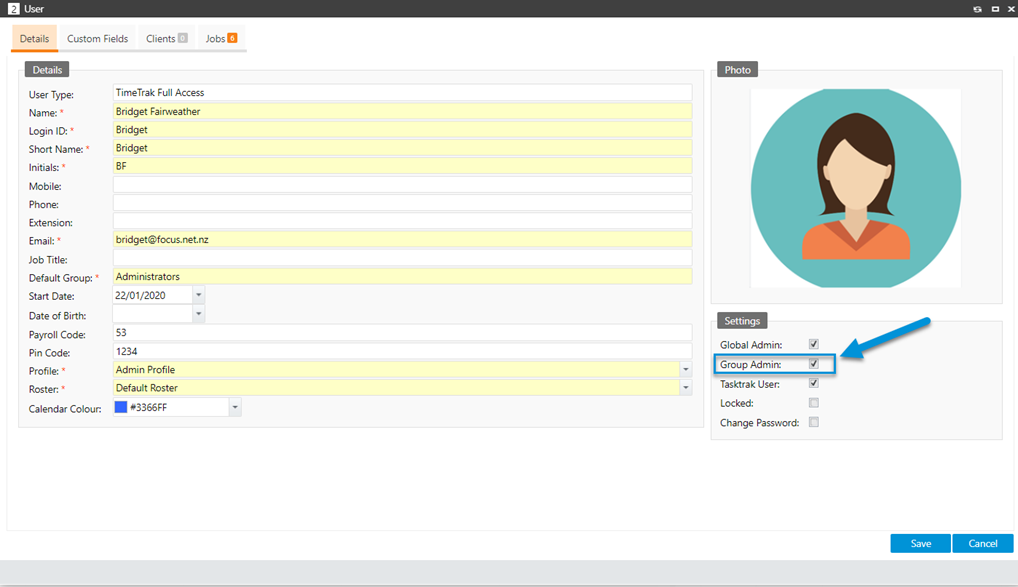
Note: If a user is a global administrator, they are a group administrator for all groups by default.
ADD LABOUR:
On the home calendar view of the app, users can swipe a job or task-based time entry to the left and select more as per below:
The “Add Labour” option can be selected as per below:
Note: This function is not available for Non-Billable and Non-Productive time entries
A list of users the logged in user can create time entries for are available to select from.
(Users who have their default group as a group assigned to the logged in user).
A group filter is available to filter users, the default being “My Groups” (all groups the logged-in user is assigned to).
On selection of a specific group, this selection will be remembered.
Select one or multiple users you wish to create the time same time entry for and select “Confirm” as per below:
This function will copy the logged-in user’s time entry to the selected user(s) calendar using the other user’s default Labour code.
Note: If there are any disbursements or travel fees against the original time entry, these will not be copied to any additional time entries created.
ADD EQUIPMENT:
- If there are Equipment resources setup within TimeTrak
- And the logged-in user is a group administrator
- And the logged-in user is assigned to a group that is the default group for an Equipment resource:
Like the ADD LABOUR function above, users can swipe a job or task-based time entry to the left and select more as per below:
The “Add Equipment” option can be selected as below:
A list of equipment resources the logged-in user can create time entries for are available to select from.
(equipment resources that have their default group as a group assigned to the logged-in user).
A group filter is available to filter equipment resources with the default being “My Groups” (all groups the logged-in user is assigned to).
On selection of a specific group, this selection will be remembered.
Select one or multiple equipment resources you wish to create the time same time entry for and select “Confirm” as per below:
The above Add Labour and Add Equipment function ensure the entries created are “related” to the time entry they were created from.
On selection of a time entry, there is a new “Related Time Entries” option as per below, which will indicate if there are any related time entries:
Related time entries will be displayed in the below format:
- Date- StartTime – Hours
- Job Title
- Time Entry Narration
- User/ Resource
IE: in the above example, the top x3 related entries are for other staff members (labour), and the bottom x2 are for equipment
These entries can then be selected should they need to be adjusted (IE: Adam was only onsite for x1 hour).
It is important to note that this function does not abide by the below user/ profile rules within TimeTrak as it copies the original time entry and updates it to include the new users:
- “Must Choose” and “Required” functionality on the time entry form layout.
- Overlapping in Calendar
- All time must come from a task
If the logged-in user can assign time directly to a job, they can assign time for another user(s) who may usually need to add time to tasks.