In 19.3, additional Serviceable Unit date fields have been added to the search grids which offer more filtering options.
Administrator Console Settings – If any of these fields are required to be edited then the user’s Profile > From Layout >Serviceable Unit field setting will need to be adjusted to Always as these are set to Read Only by default. Equally, these fields can be Hidden.
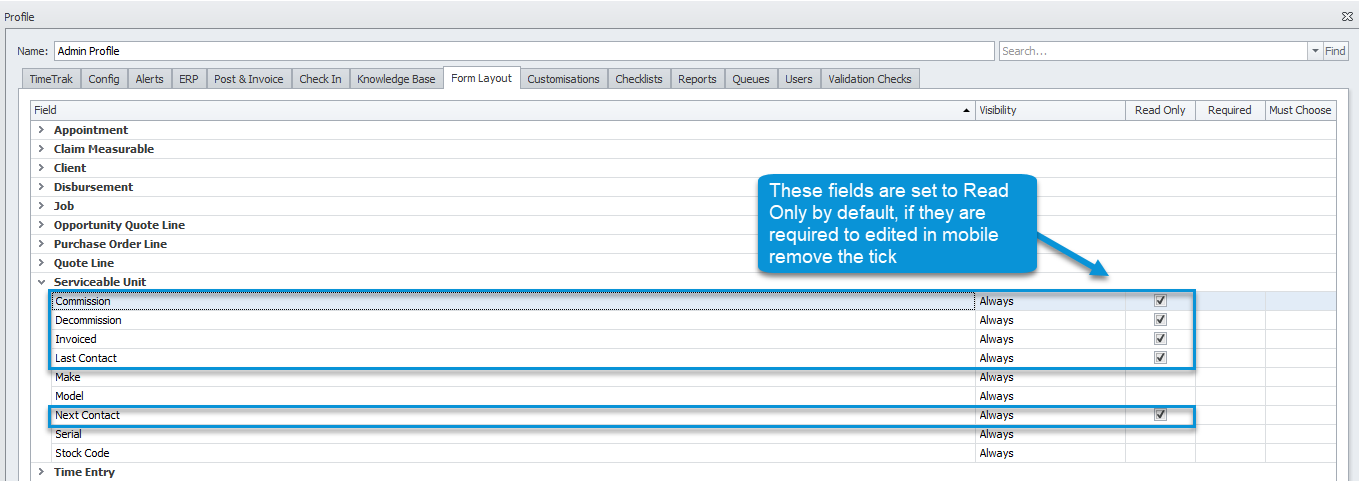
Serviceable Unit Search Grid – Professional
This could be useful to view which units are due for servicing i.e. this month.
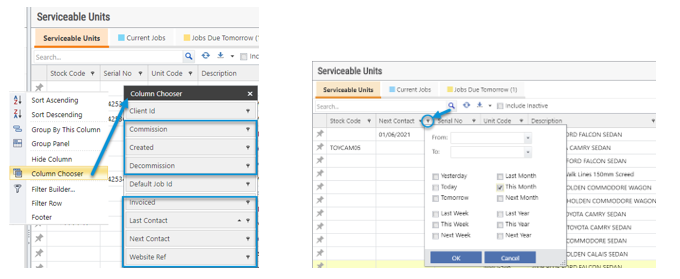
When too many columns are added to the grid, three dots will appear to the right of the Serviceable Unit, as shown below. By clicking on these three dots displays the additional columns data per unit.
Note: This is the same behaviour for the job and debtor search grids.
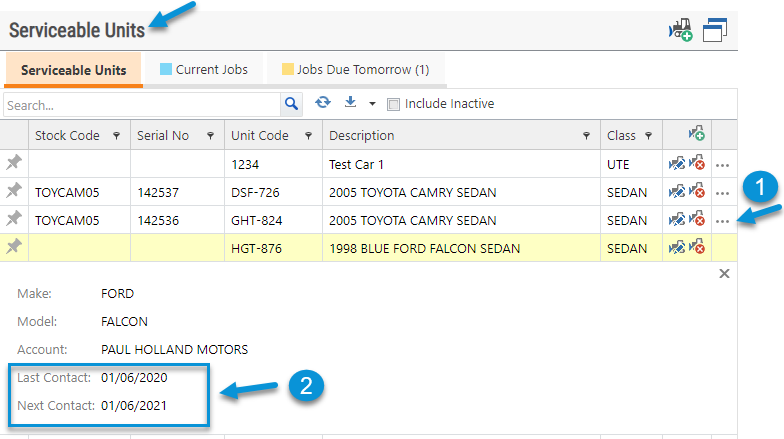
These fields have been added to the Column Chooser on the Serviceable Units tab of a Job, and also to the Debtor in Professional.
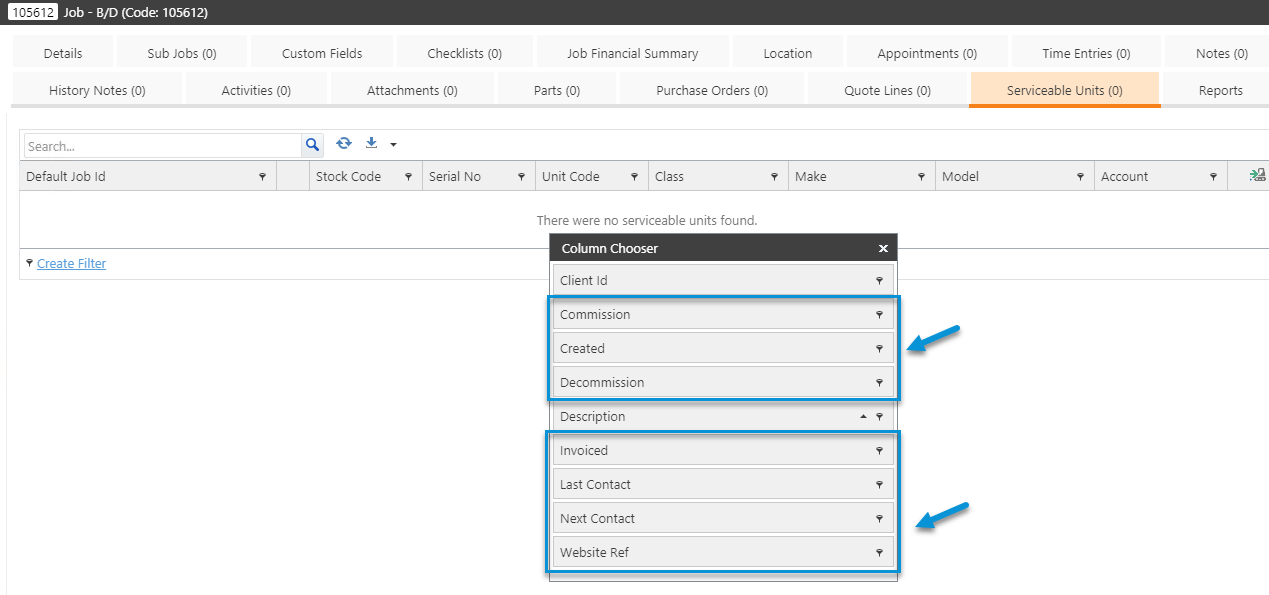
WebSite Ref – This is a standard Serviceable Unit field in Exo
(dbo.SU_MAIN – Data Type: nvarchar 50).
This field can be used for adding additional information about the Serviceable Unit, which will then flow through to the TimeTrak grids.

This field can be renamed in TimeTrak.
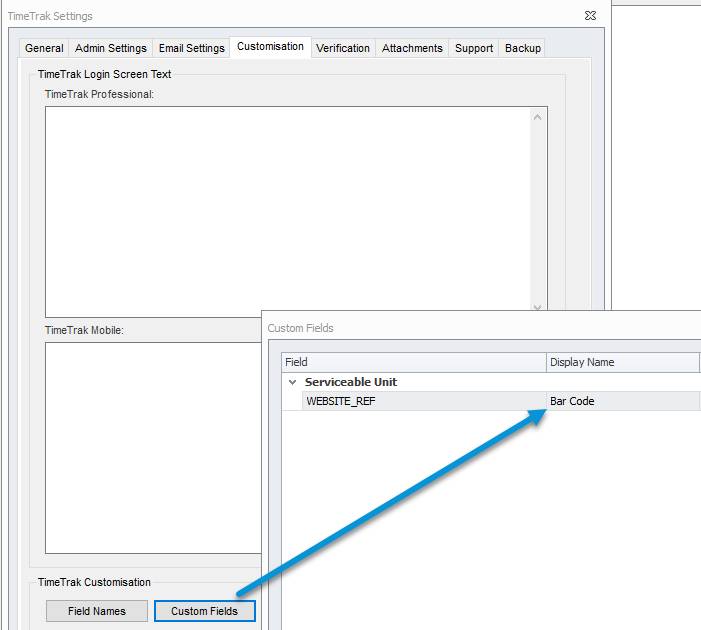
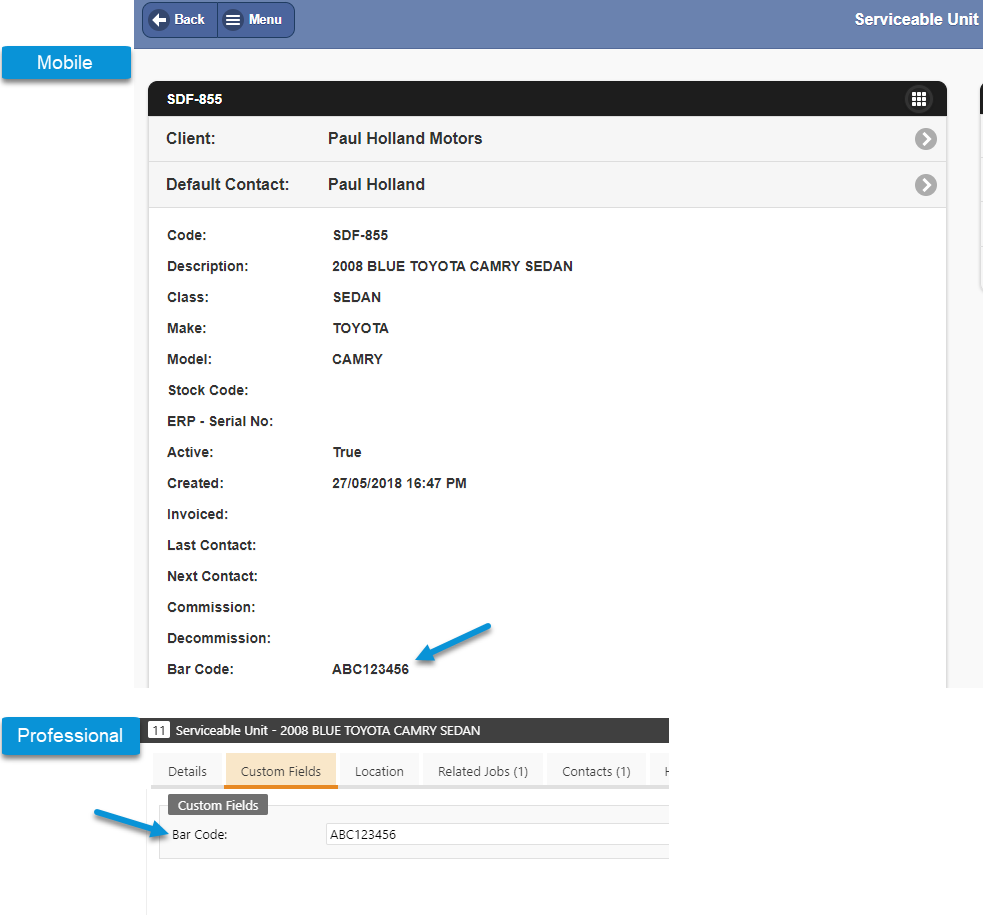
Note: the renamed field will still display as Website Ref in the Column Chooser which can’t be renamed.

Fields that display on Serviceable Units in Professional now display in Mobile.
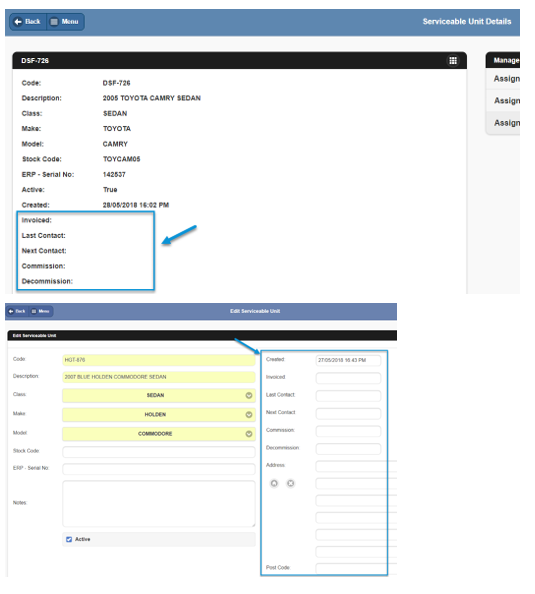
There is also the ability to view inactive Serviceable Units in Professional.
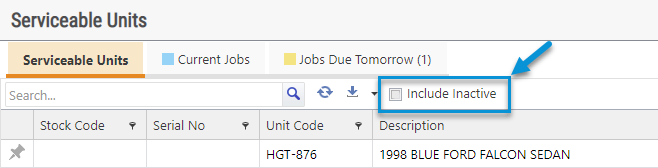
The use of the Include Inactive icon is reliant on the Administrator Console profile setting Delete Serviceable Unit to be set.
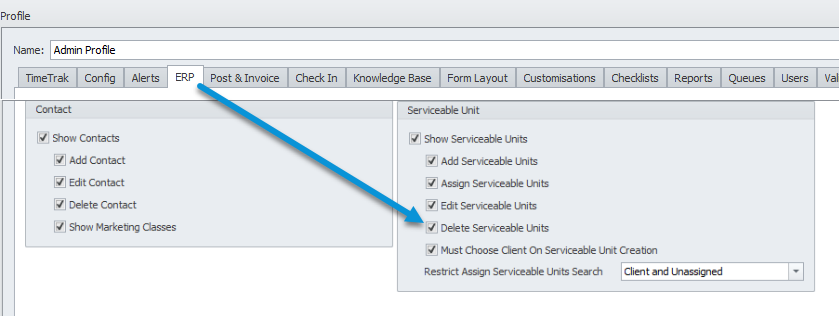
In Mobile, users have the ability to make a Serviceable Unit inactive. In this example, we can see this unit is active.
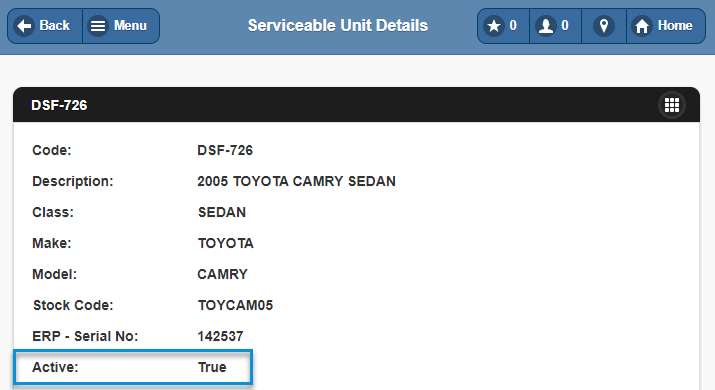
If the user has profile permissions to edit and delete a Serviceable Unit, then the user is able make a Serviceable Unit inactive by selecting Edit and removing the tick from Active.
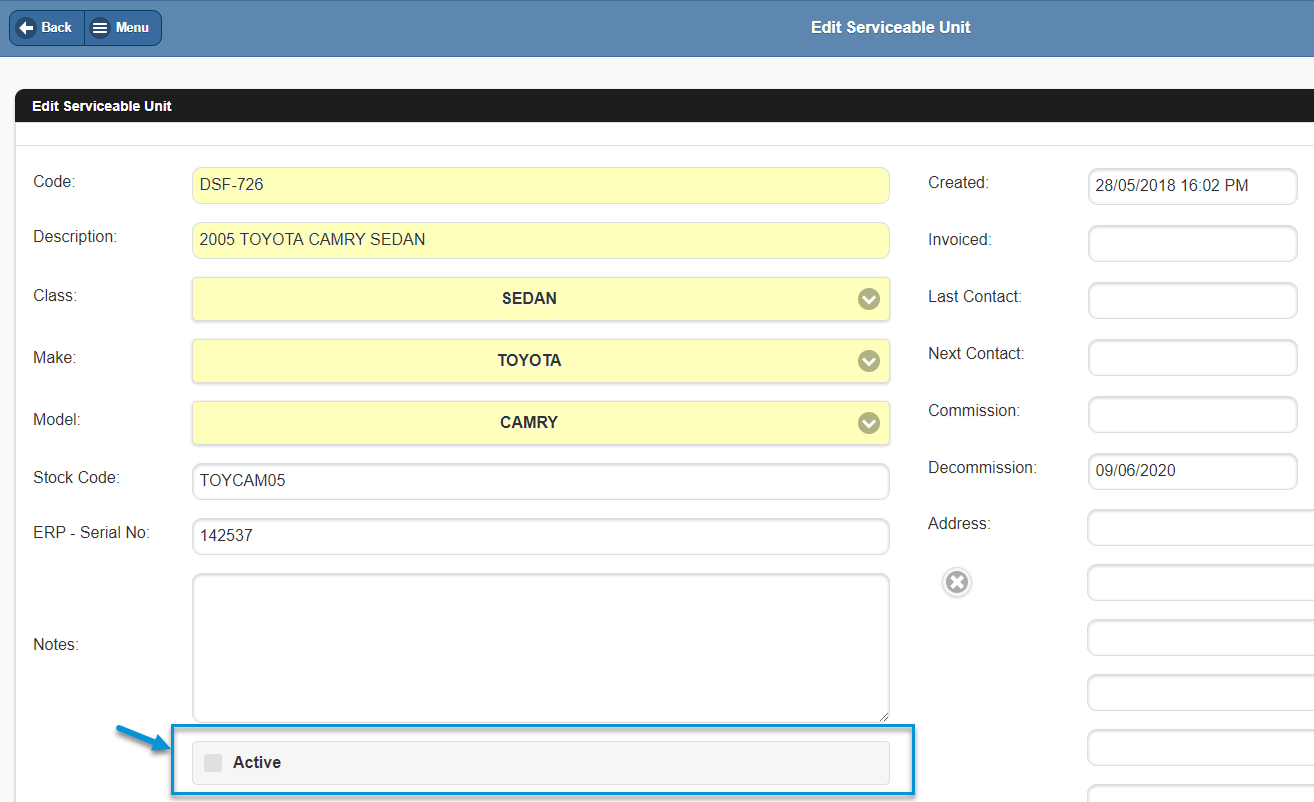
In Professional, inactive related jobs can now be viewed off the Serviceable Unit, Related Jobs tab.
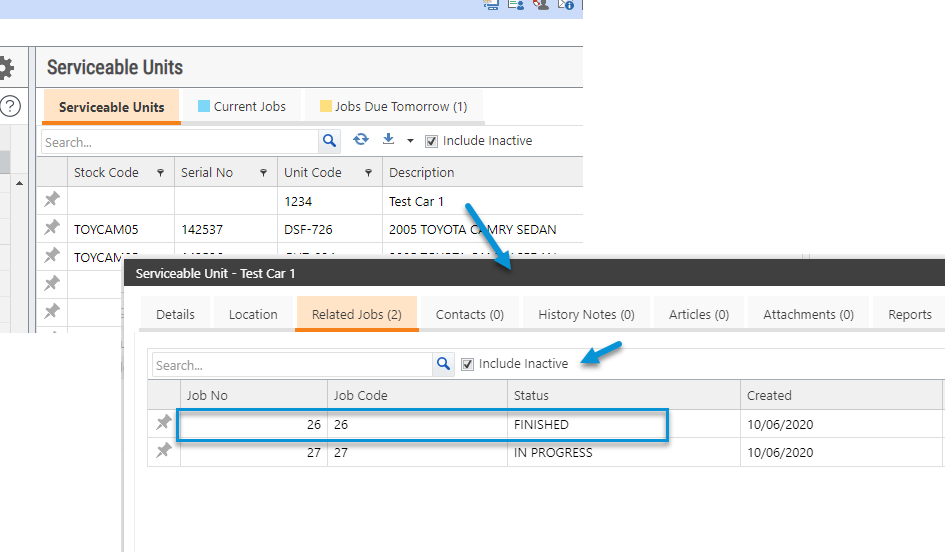
Customisations
Did you know you can now customise the Serviceable Unit display on Time Entries and Appointments?
Professional:
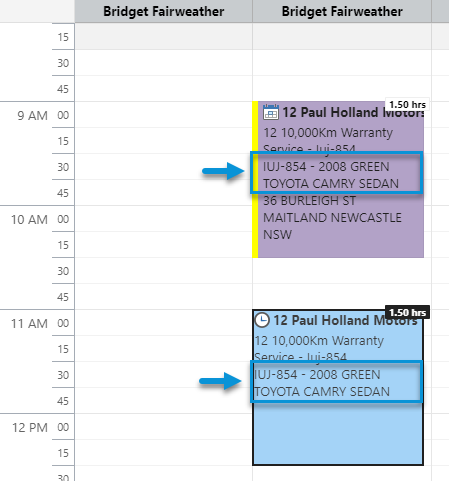
Mobile – Appointments:
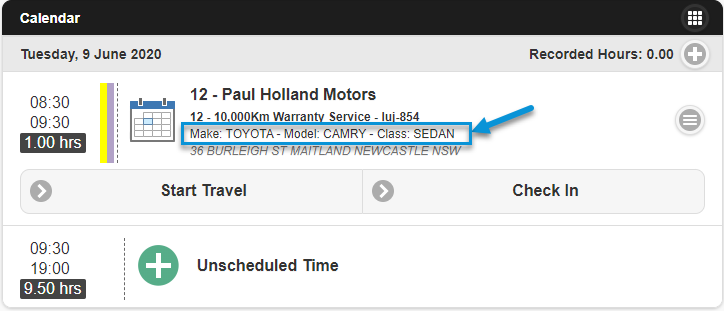
Administrator Console – Profile Setting
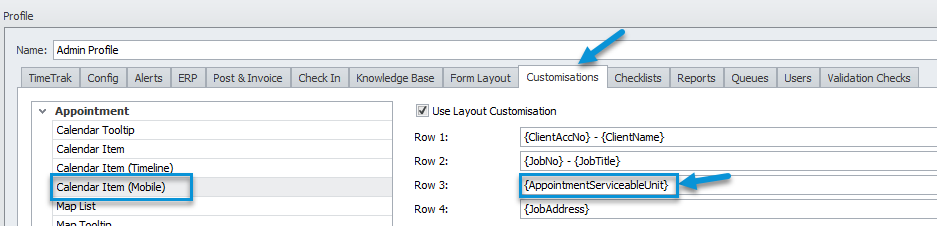
Mobile -Time Entry:
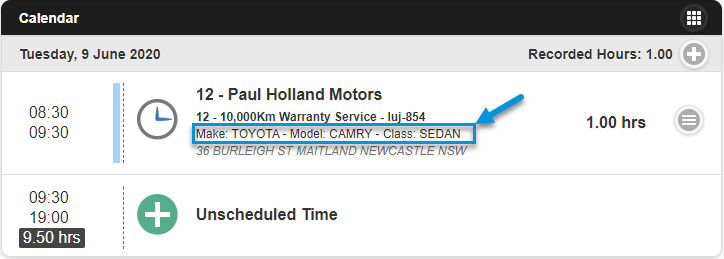
Administrator Console – Profile Setting
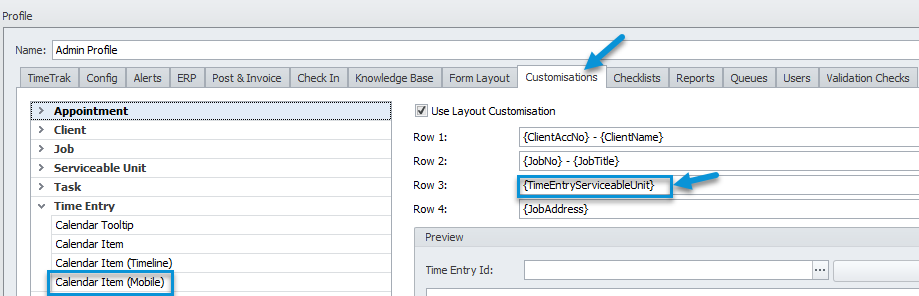
The customised information of the Serviceable Unit is set in the Mobile dropdown of the Customisations tab on the user’s profile.
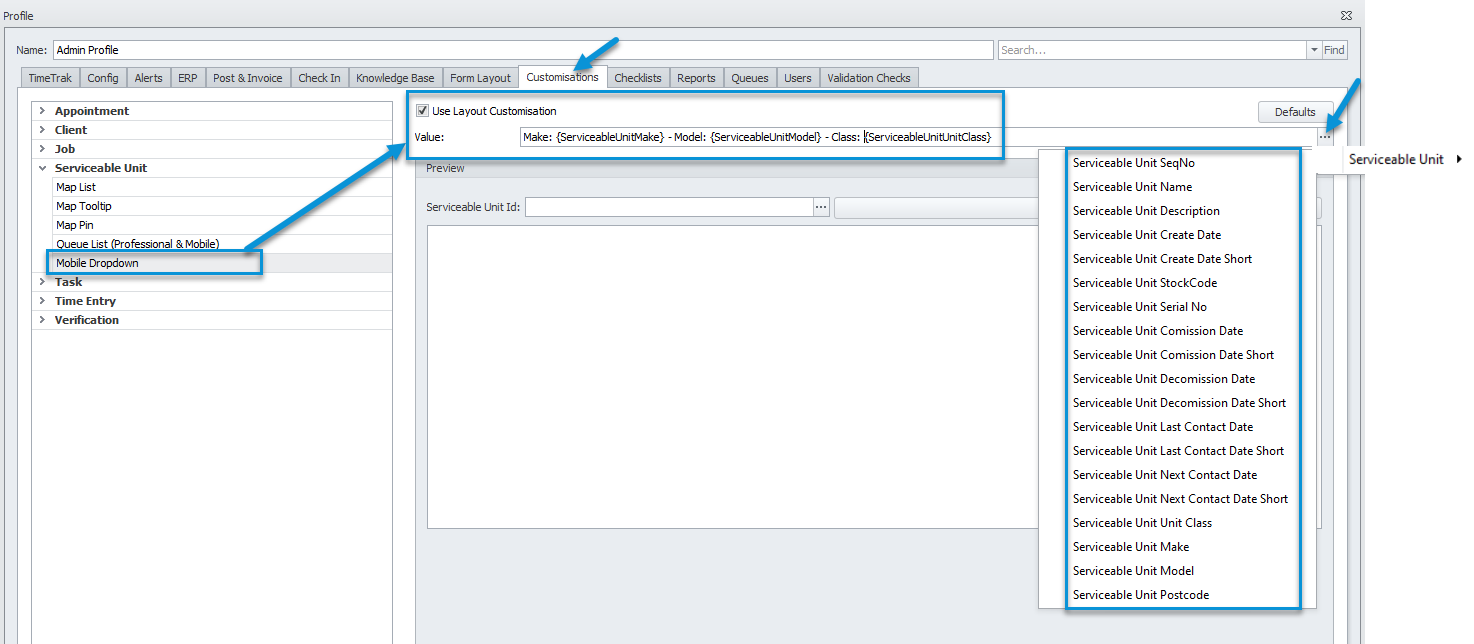
These settings also dictate the dropdown list name/s of Serviceable Units field on the Add Time Entries screen
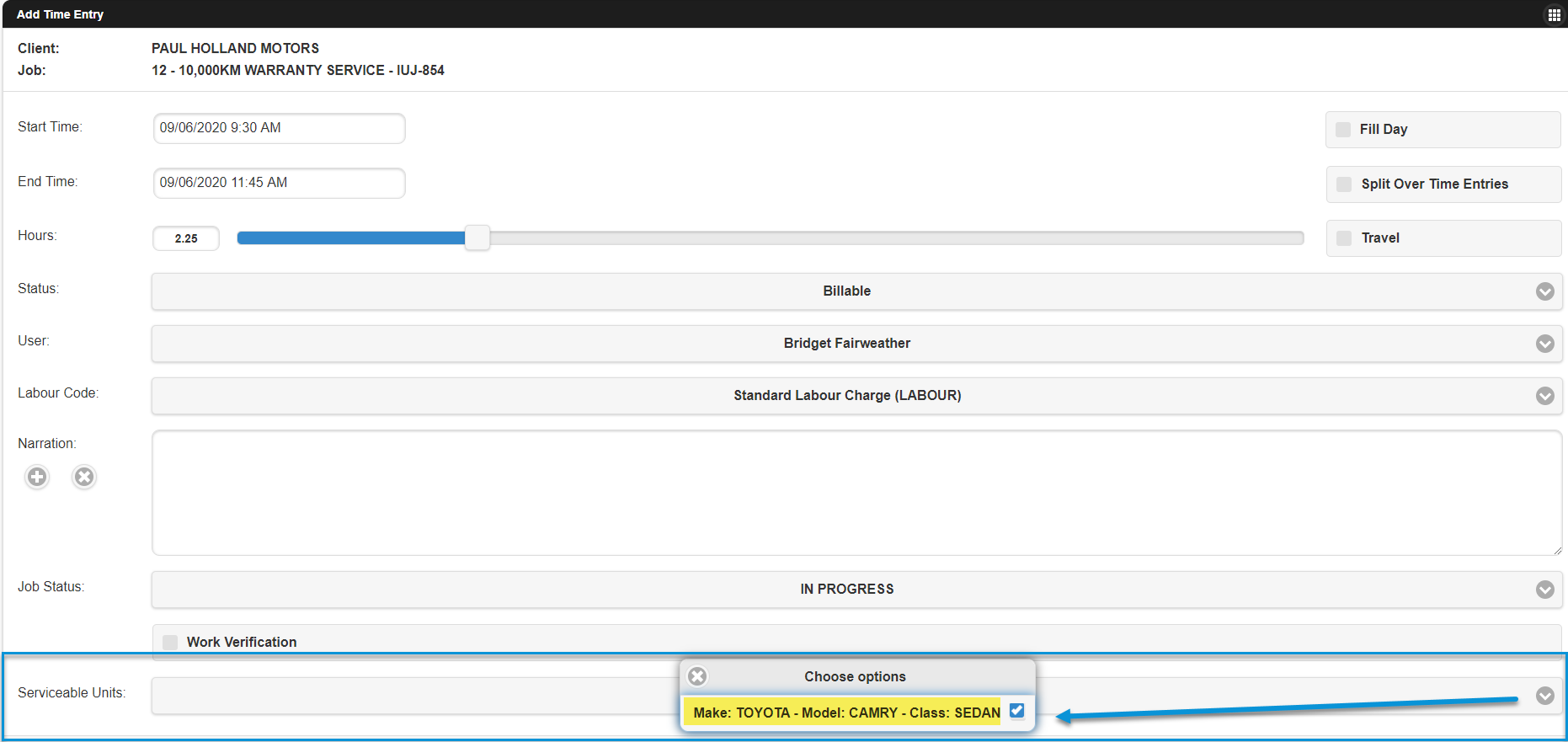
They also apply to the name display in the checklist Item Type (Serviceable Unit).
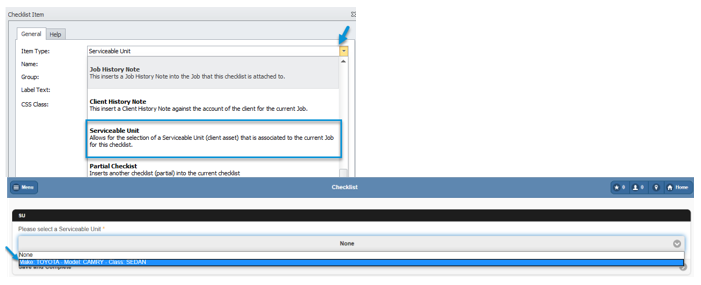
TimeTrak displays the contact of the Serviceable Unit. Previously, the Contact did not display in TimeTrak when it was added via the “Associate new Contact” option in MYOB Exo, refer to (B) as shown below.
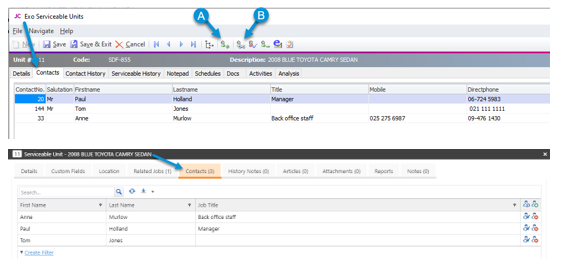
If you have any further questions, please contact the Exosoft team via email: support@timetrak.benandhayley.nz or phone NZ: 0800 12 00 99 AU: 1800 60 80 77