Report Parameters:
- Date Range: Quick selection to default the Start Date and End Date.
- Start Date: Date you would like to run the report from.
- End Date: Date you would like to run the report until.
This is a legacy report written into the TimeTrak website which is unable to be adjusted.
This report can be run from the main report drop down in TimeTrak Professional or directly from the task via the reports tab.
On running the report the client can be searched and selected, and then the task (with the ability to select from closed tasks) you wish to run the report.
Note: This report is limited to only being run against a single task.
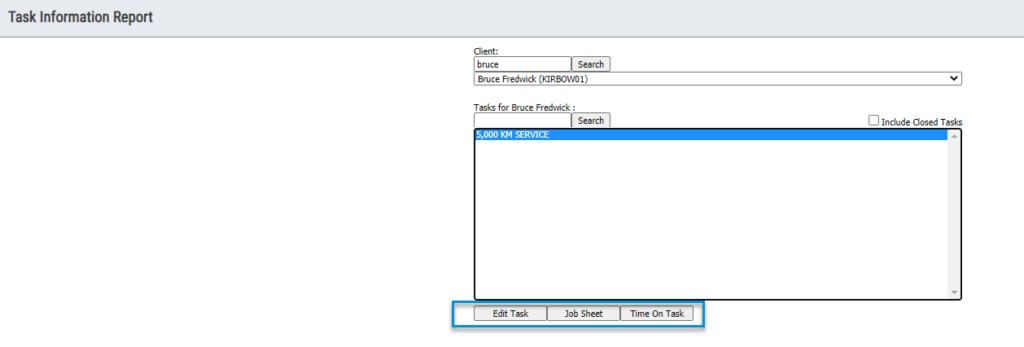
On running the report you will have three options to choose from as per above.
- Edit Task: This will open the task form in professional to allow edits to be made.
- Job Sheet: This will run the task job sheet report.
- Time On Task: This will run the Task Information Report as per below:
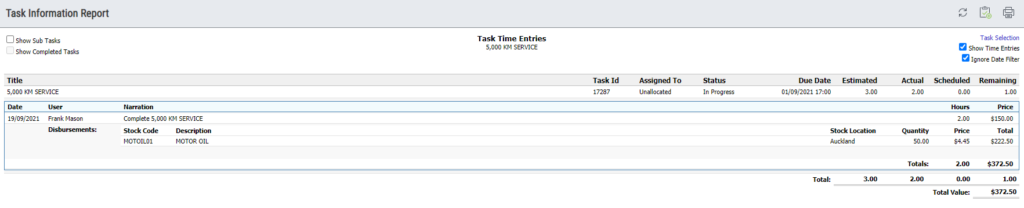
At the top of the report there is the ability to add a new task by clicking the “add task” icon. There is also additional tick box options;
- Show Time Entries: This is enabled by default and displays the time entries against the task.
- Ignore Date Filter: This is enabled by default to ignore the date filter and show all data against the task.
- Show Sub Tasks: When enabled sub tasks for the selected task will be displayed also.
- Show Completed Tasks: This is enabled by default when “show sub tasks is enabled” in order to display sub tasks for the selected task that are both open and closed.
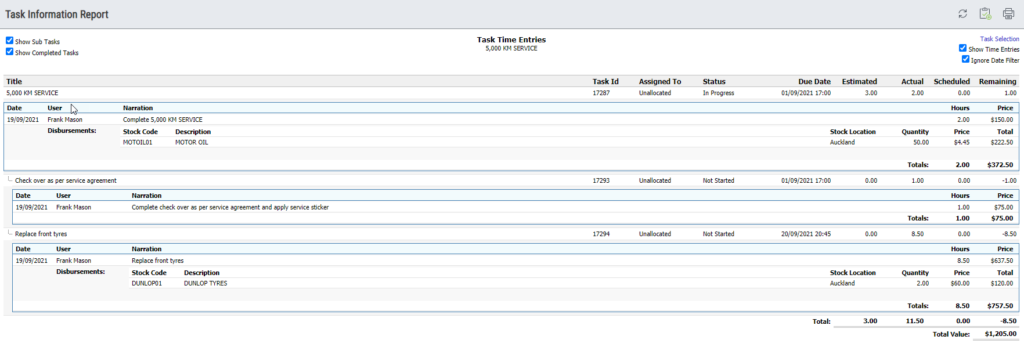
Note: This report only displays disbursements assigned to time entries against the task. Disbursements assigned directly to the task will not be included.
View a sample report here.