Report Parameters:
- Client: Select the applicable client you wish to run the report for
- Jobs: By default only the first 100 jobs display, you can include closed jobs by enabling this.
There is an option to select All jobs, or select multiple jobs to run the report for by holding down the Ctrl key and clicking the jobs you wish to run the report for before clicking Generate Report.
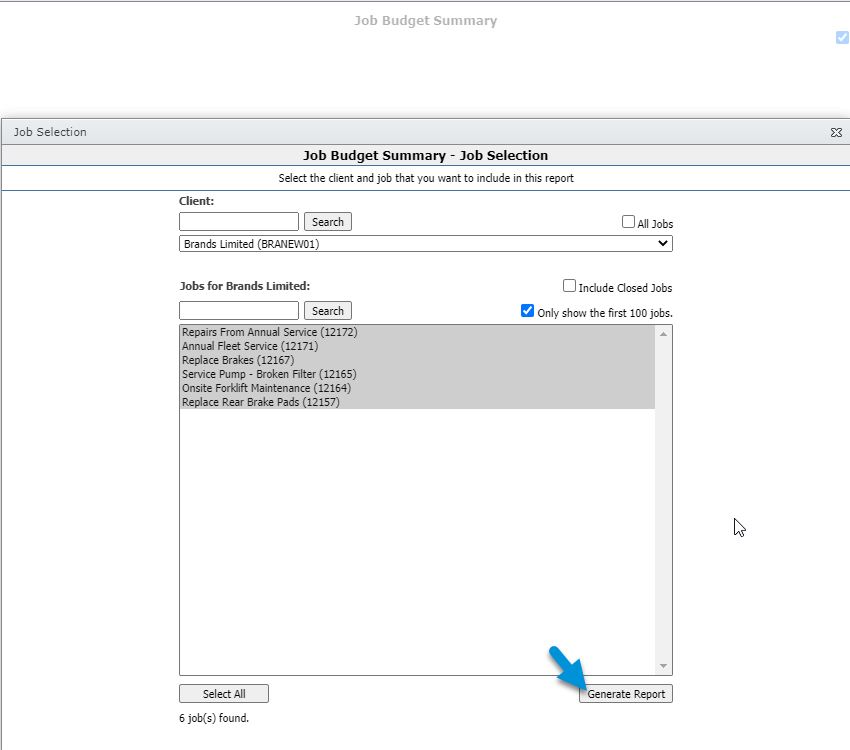
This is a legacy report written into the TimeTrak website and is unable to be adjusted.
This report is very similar to the Job Budget Client Summary and is a great report to review job budget, hours, actual and invoiced values, as per below:

This report has built in functionality allowing users to click the job title or client in order to open these in TimeTrak Professional for further review.
At the top of the report there is additional tick box options:
- Show Hours: This is enabled by default in order for the hours as well as dollars column to display.
- The hours column is the sum quantity of all job quote lines set to copy to T (time)
- The $$ column is the sum of all quote lines sell price (GST exclusive).
- Include jobs without budgets: When this is enabled jobs that do not have any quote lines that were selected within the parameters also display.
- Group By Category: When this is enabled jobs will be grouped by the category specified against the job as per below:

View a sample report here.