Report Parameters:
- Date Range: Quick selection to default the Start Date and End Date.
- Start Date: Date you would like to run the report from.
- End Date: Date you would like to run the report until.
This is a legacy report written into the TimeTrak website which is unable to be adjusted.
On selection of the above parameters there is also the below parameters:
- Client: Search and select the applicable client.
- Job: By default only the first 100 jobs display, you can include closed jobs by enabling this.
There is an option to select All jobs, or select multiple jobs to run the report for by holding down the Ctrl key and clicking the jobs you wish to run the report for before clicking Generate Report.
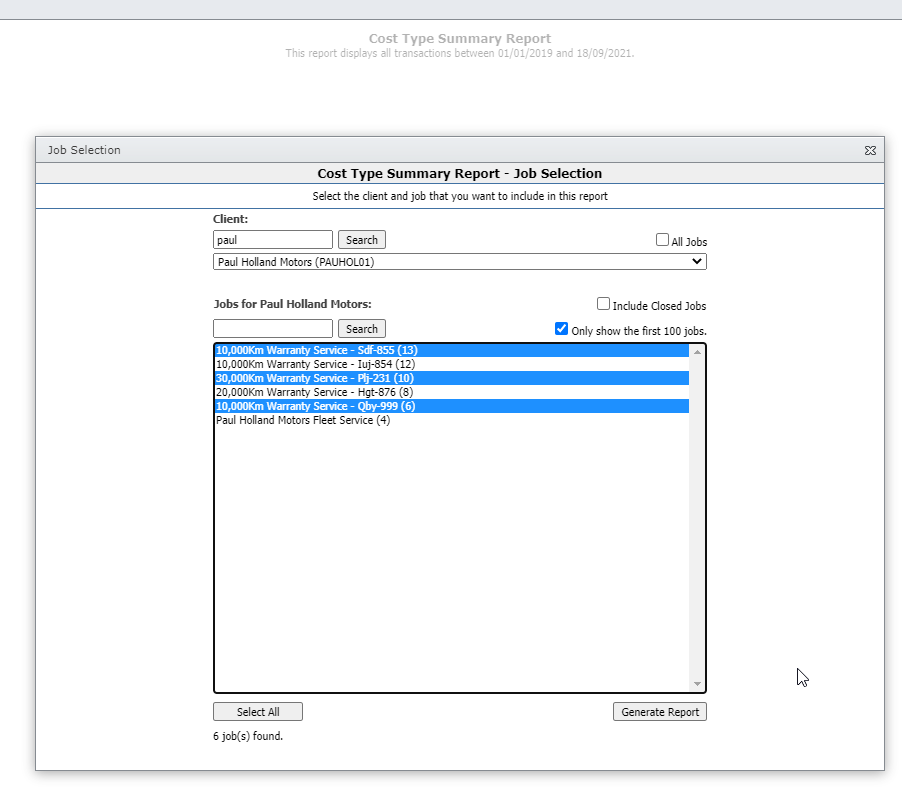
This is a great report for businesses who use cost type in order to report on their data.
The report will by default display the total sell price of items grouped by their cost type for the date range selected.
These lines will be colour coded based on the key in the top left hand corner.
There is also the ability to filter the data by just Timesheets or Costs (default is both Timesheets & Costs).

At the top of the report there is additional tick box options:
- Ignore Date Filter: When enabled the date filter will be ignored and all data against selected jobs will display.
- Show Stock Code: When enabled the stock code column will be displayed (enable show entries also).
- Show Stock Group: When enabled the stock group column will be displayed (enable show entries also).
- Show Jobs: When enabled the data will be grouped by job and jobno and title will be displayed.
- Show Entries: When enabled the entries that make up the totals will be displayed.
- Show Narrations: When enabled narrations will display under entries.
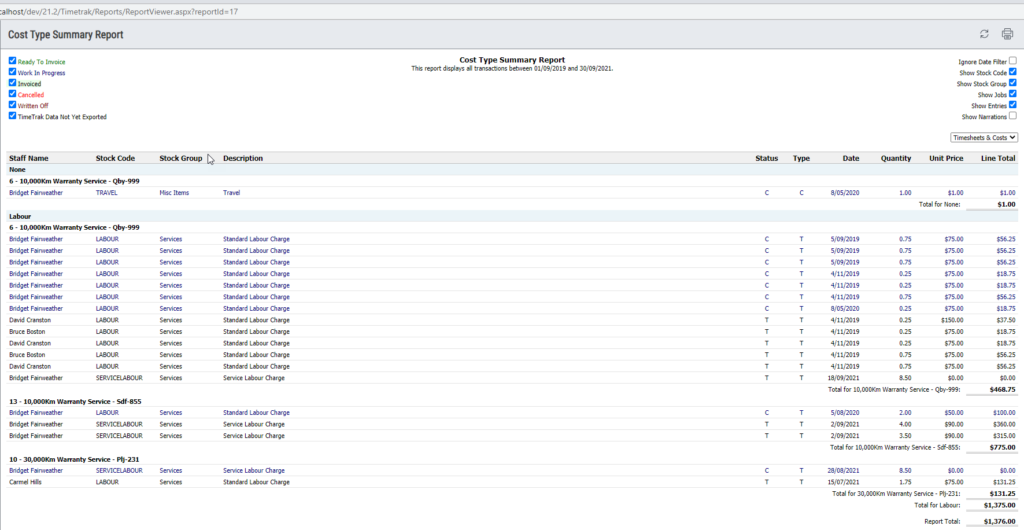
View a sample report here.