How to set up measureable claiming in TimeTrak
In previous TimeTrak versions, there is the ability to create and manage quote lines in Mobile.
Based on requests from some users, we heard that they also use quote lines as measurable units for the job they are doing. For example, 5 buckets of paint were brought and on the first day 1.5 buckets was used. This expense will record and reduce the quote lines of 5 buckets of paint to 3.5 buckets. This function is extremely useful if your business is fully dependent on quote lines to manage the budget of the project.
This feature is used as a management tool to track the usage based on what has been quoted to the client. It doesn’t affect job costing and is designed purely to track the progress of a job.
It is possible to apply a custom trigger so that once the measurable units are “consumed” the consumed amount is generated from the quote line to the costs of the job ready to be invoiced.
Please consult to your TimeTrak consultant about this.
Note: Claim Measurables are only available in TimeTrak Mobile.
To enable this, two extra fields are required to be set up in EXO. Under the JOBCOST_LINES table, there are two existing extra fields that need to be enabled, X_TT_Measureable and X_TT_TenderQty.
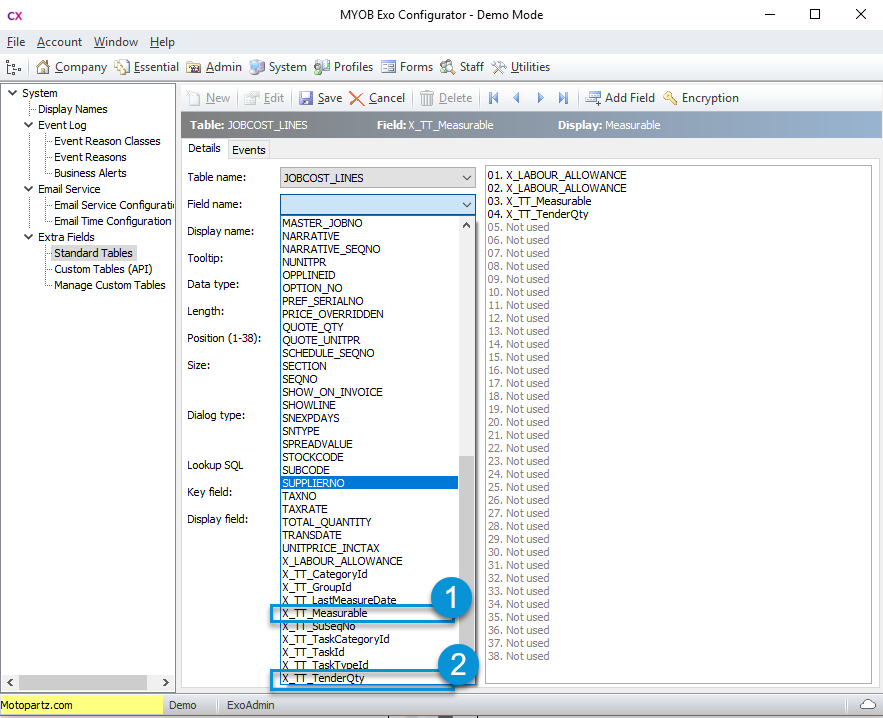
Once these fields are activated quote lines can begin to be created in EXO. This is similar to adding a new quote line but there will be two new fields available. Assign a tick on “Measureable”, this enables TimeTrak to see it as a measureable unit.
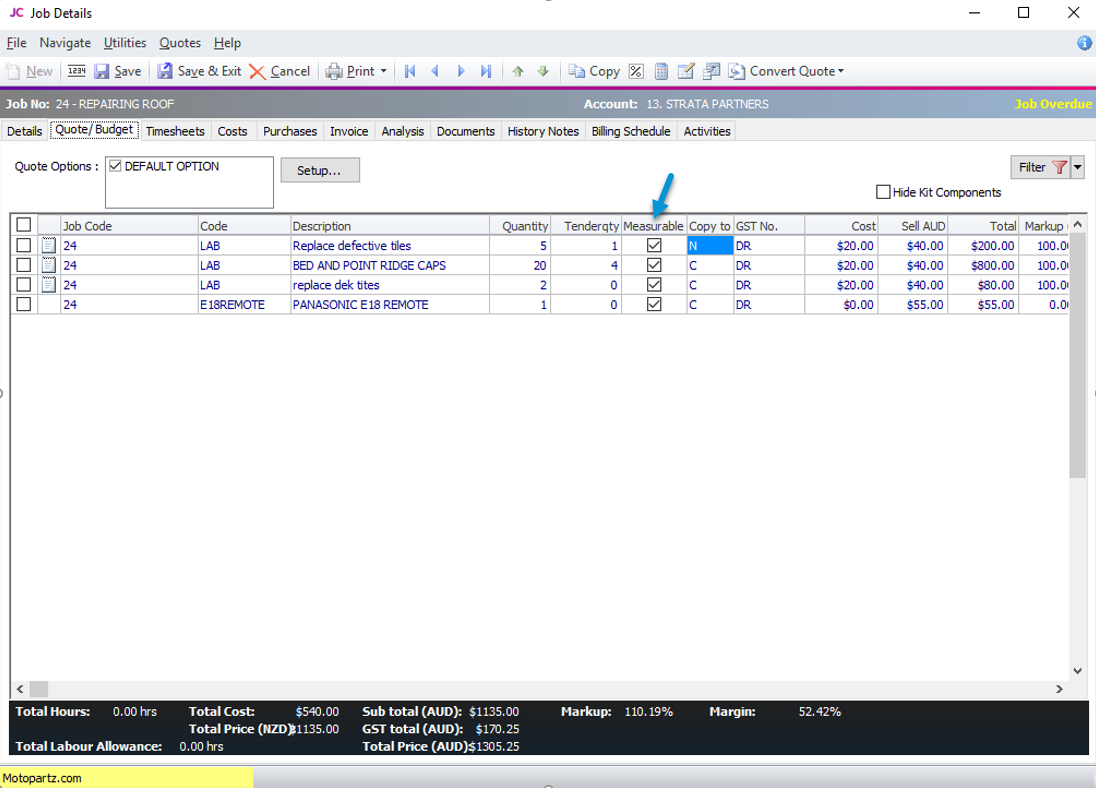
In the TimeTrak Administration Console under Profiles, ensure “Enable Claim Measurable” is enabled as well as “Show Job Quote Lines” to allow users to view these in Mobile.
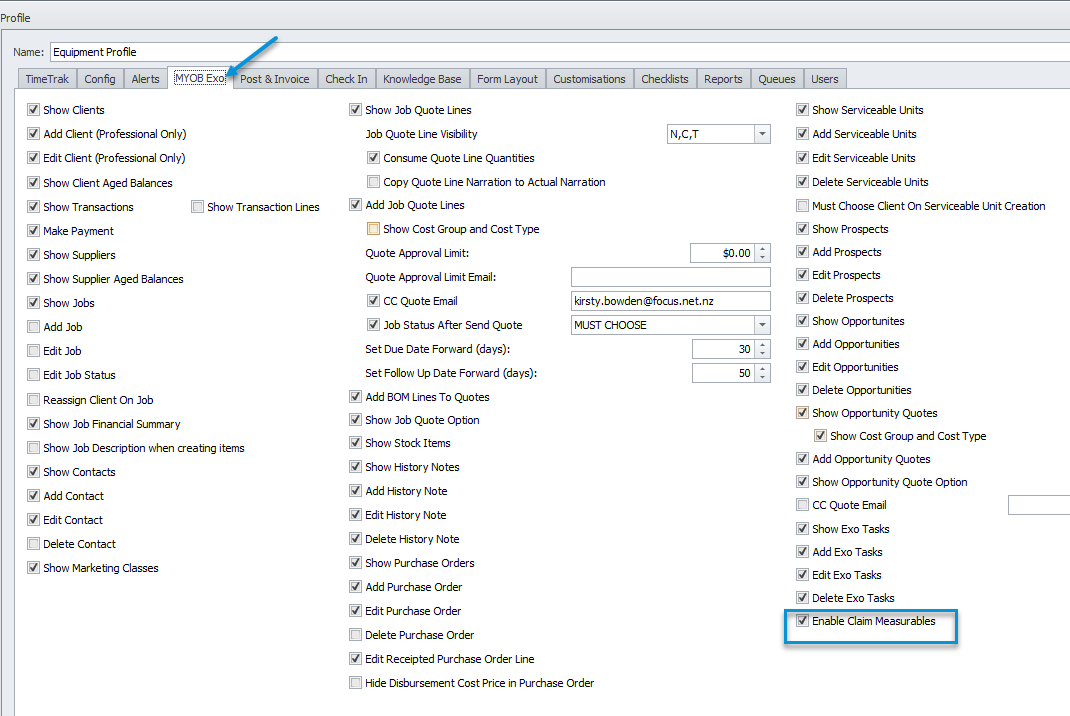
Setting up as tender quantity
While creating a quote line, you can set the quantity for the quote as a normal quantity or as a tender quantity. Under the global system setup, you can enable the quote quantity value as tender quantity on admin settings. This setting is to ensure the quantity you put under quote lines displays as tender quantity. You can see this under claim measureable in Mobile.
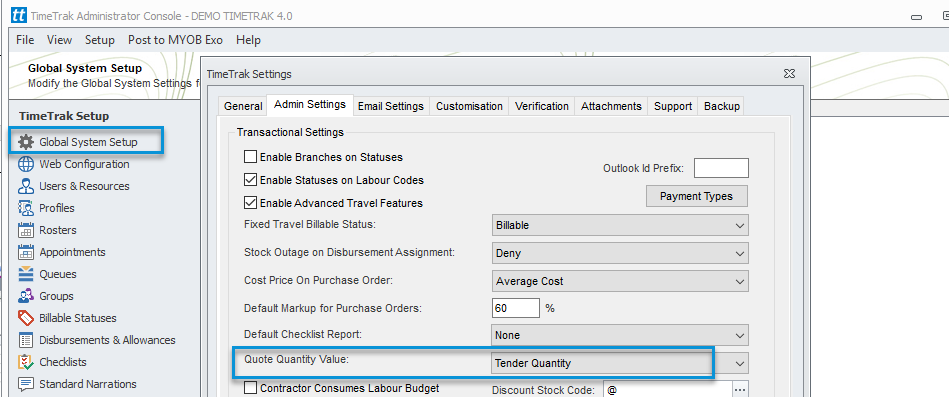
Measureable unit in TimeTrak Mobile
In TimeTrak Mobile, you can immediately see this display under Job Details which displays a measureable function if there is a measureable quote line. If the job doesn’t have quote lines with a measureable function it will be hidden.
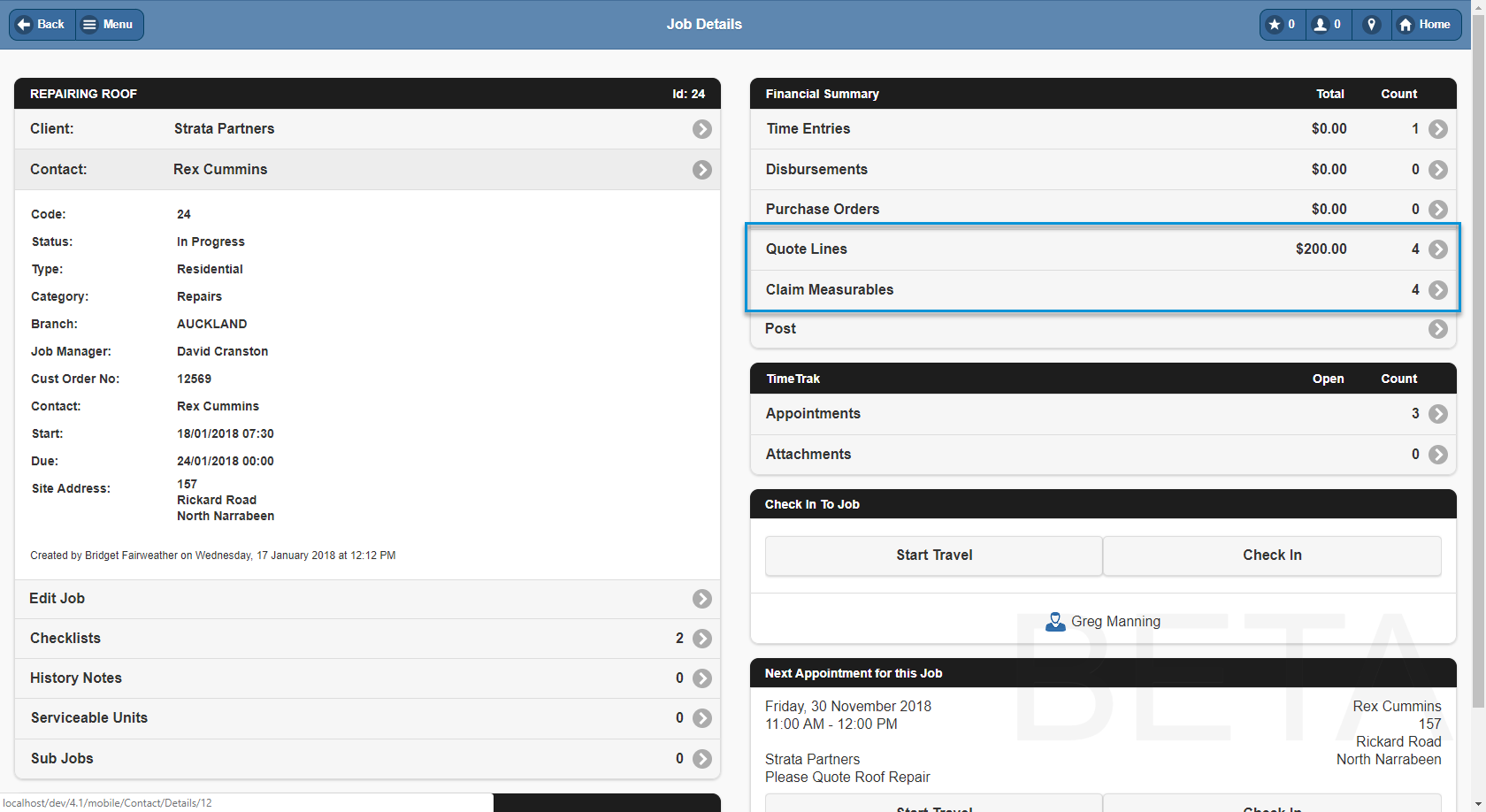
Quote lines can still be added as a measureable unit from here. Ensure you tick on the measureable feature to enable it.
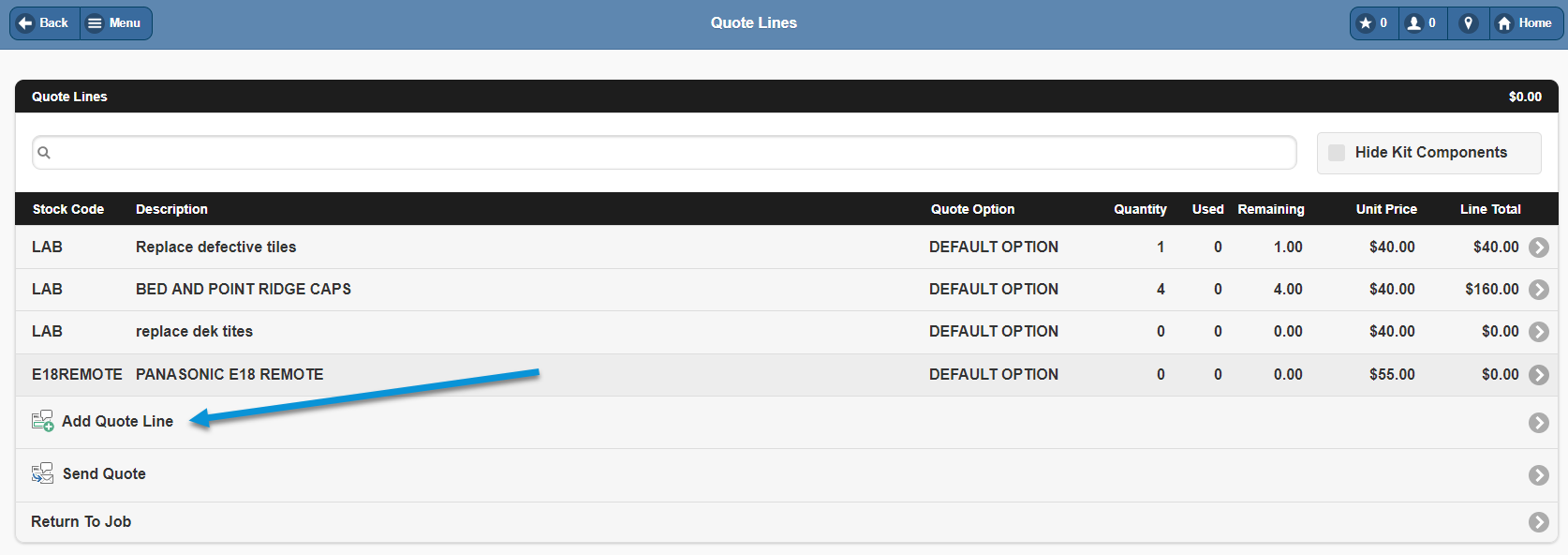
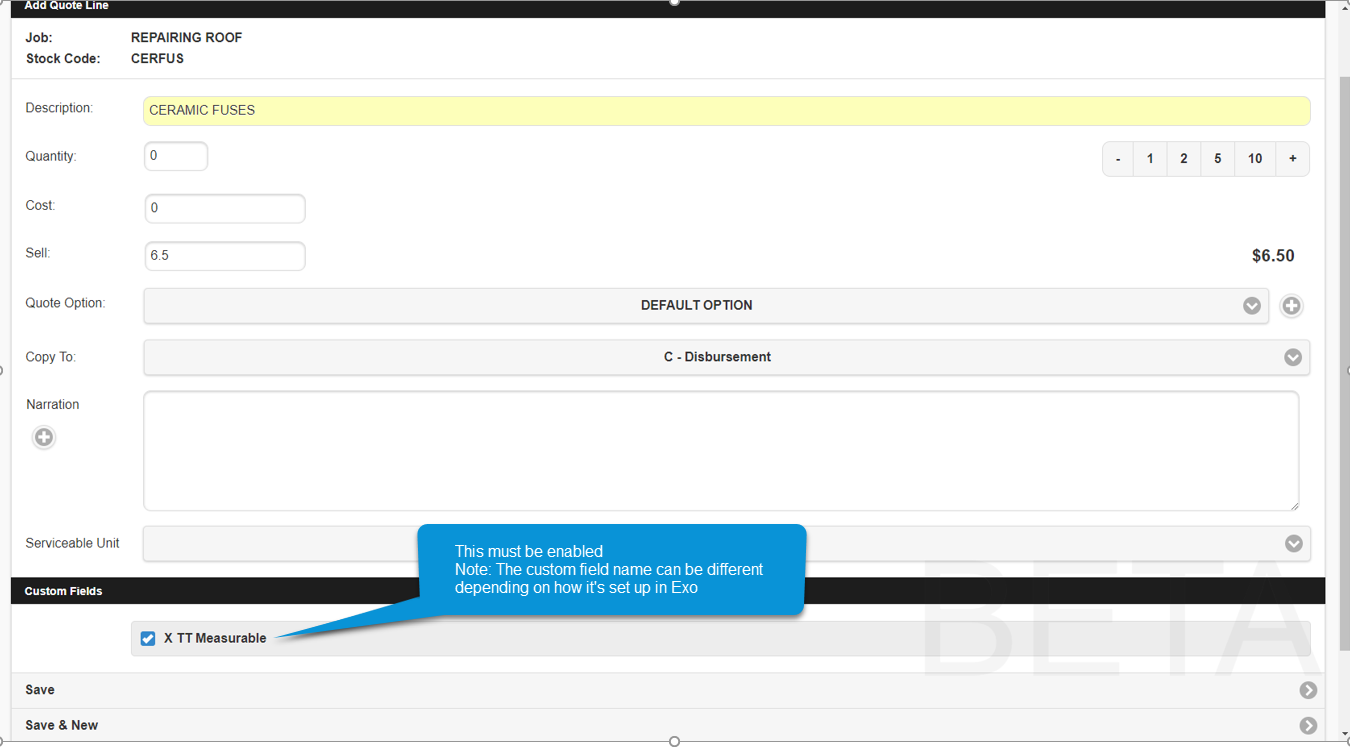
Within the Claim Measurable window this will now display the new line added.
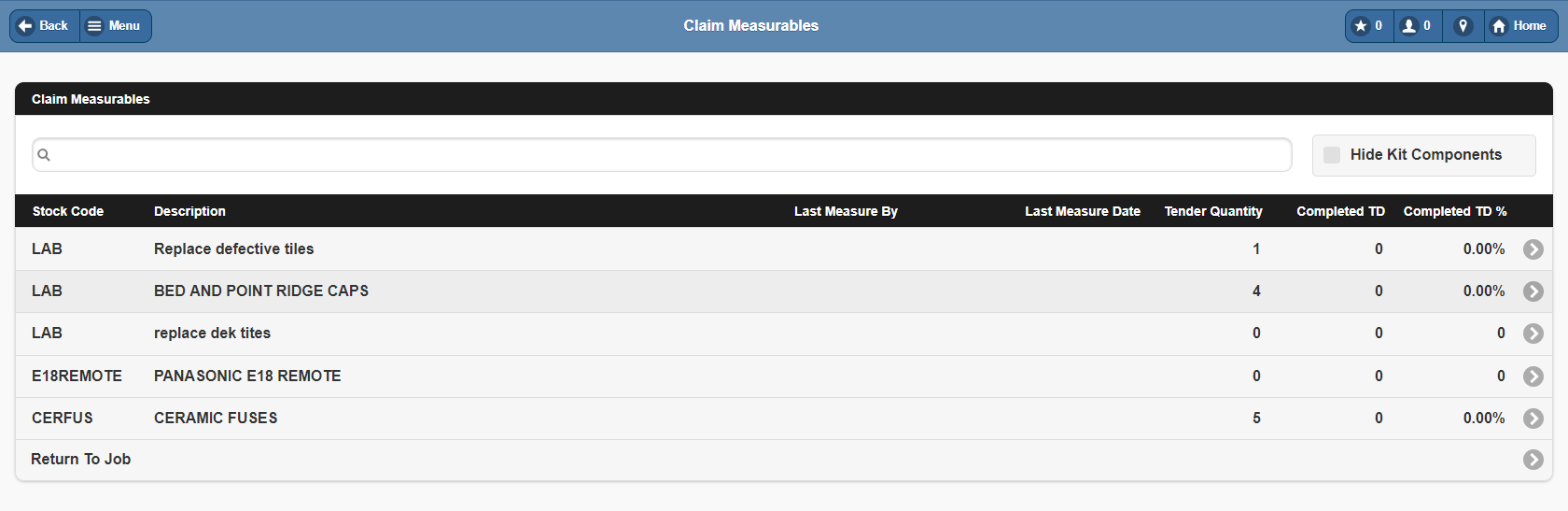
There is customisation that can be applied where Quote Lines can be bought through to the costs tab Exo if required.
When you click any of the measurable items, you can see the tender quantity and you can enter the quantity that has been used/done to record the progress.
In the quantity section, you can see the remaining quantity which is based on the tender quantity that has been put in the quote line.
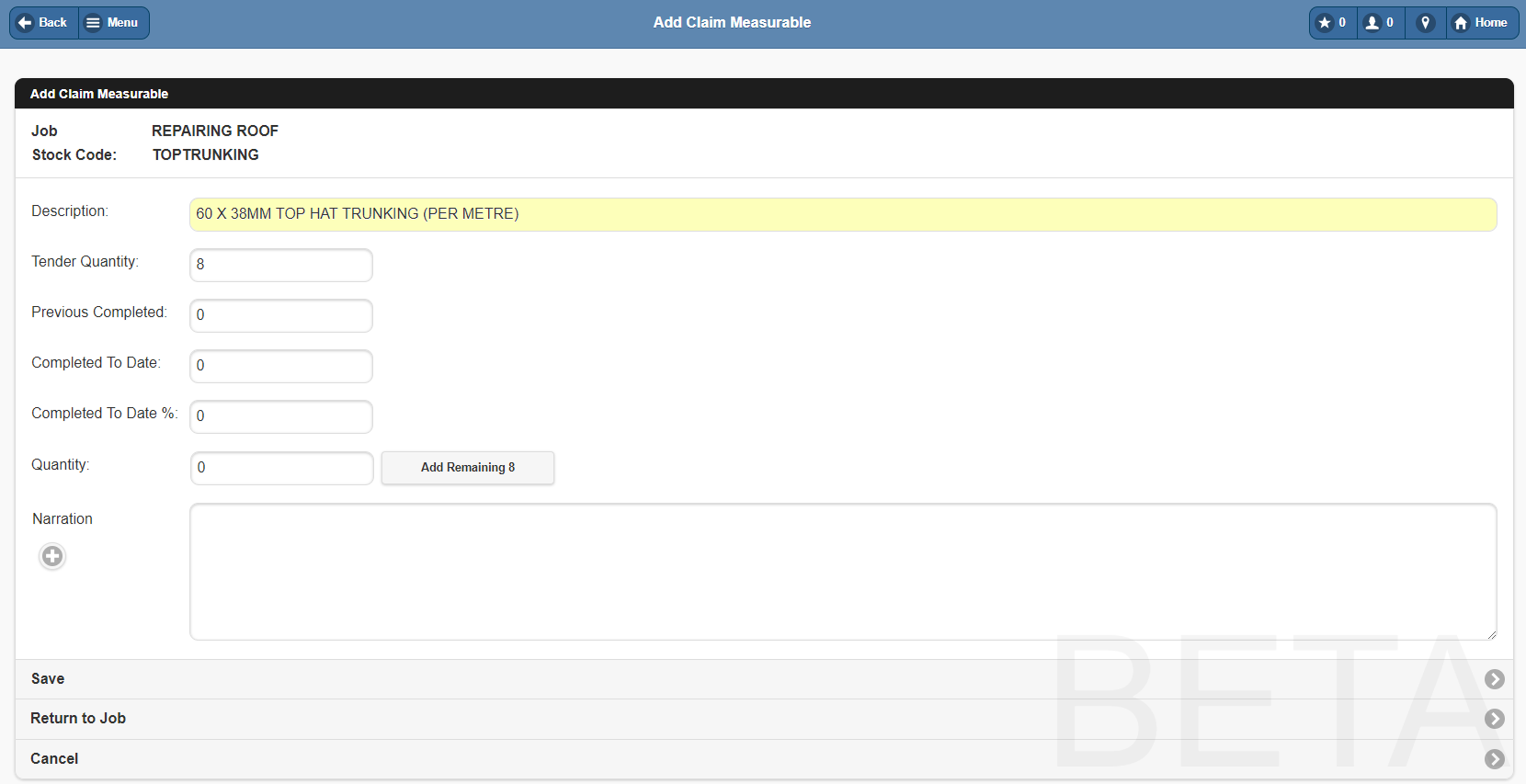
When you enter the consumed quantity, and save it, you can see the last person that updated the item and also the completion percentage.
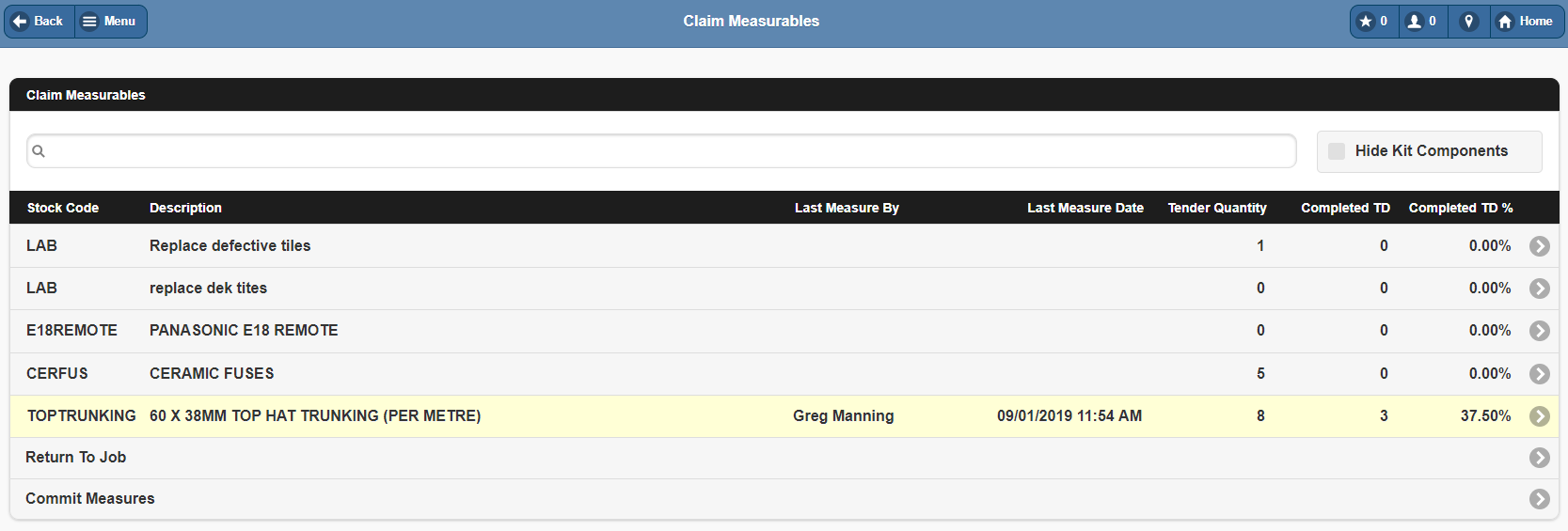
At the bottom of the line itself, you can even see the history of the transaction that has been made previously.
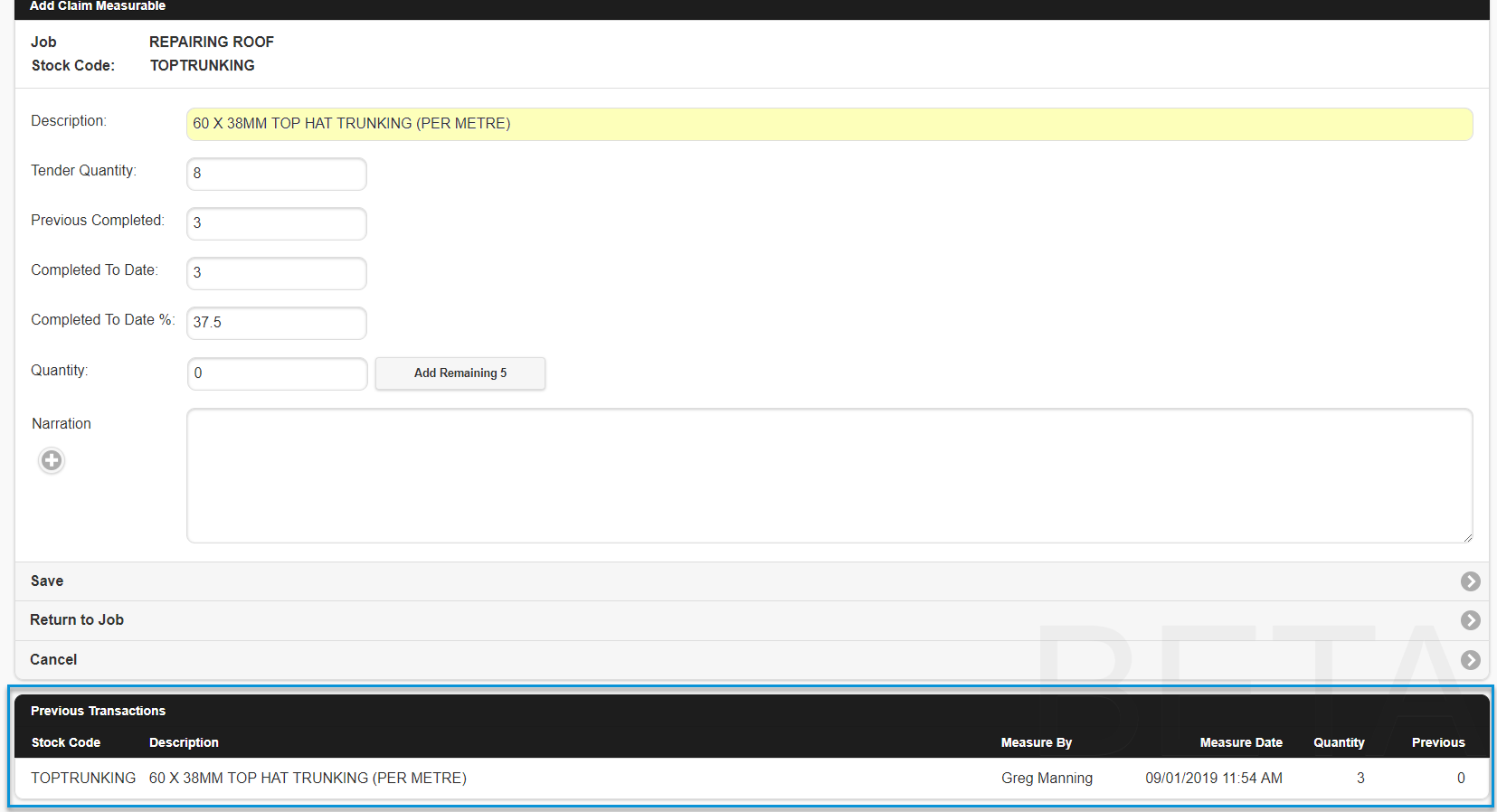
In case users enter the wrong amount for the quantity, in Mobile there is now the ability to put a negative number to revert back to the correct amount.
Note: Users will need to put narration as a note of why the quantity is negative.
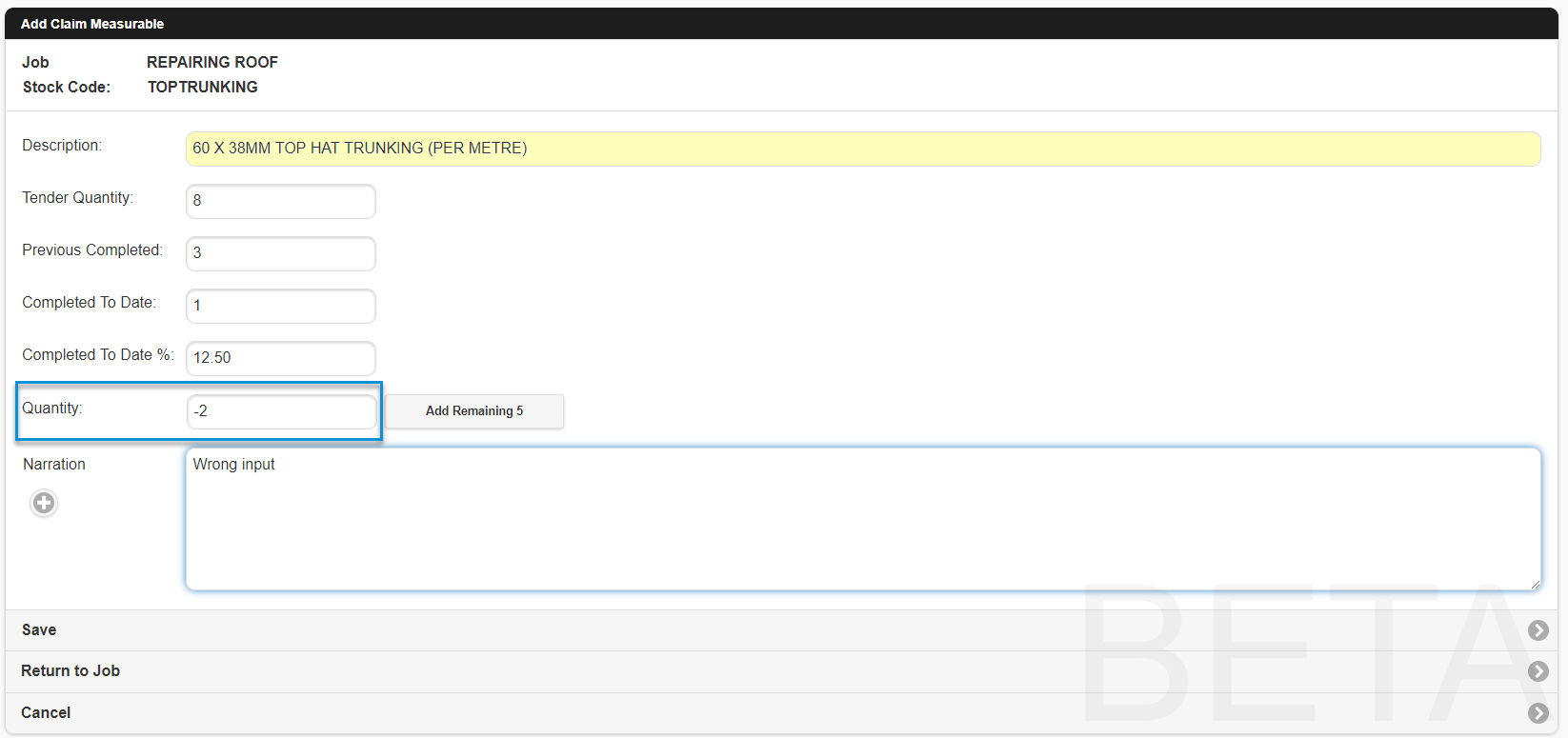
After a quantity has been entered against any measureable unit, users can commit measures.
Prior to committing measures, the data is only saved within TimeTrak.
Once measures are committed, it will update the database table (dbo.MeasurableTransactions) where information can be used to report upon.
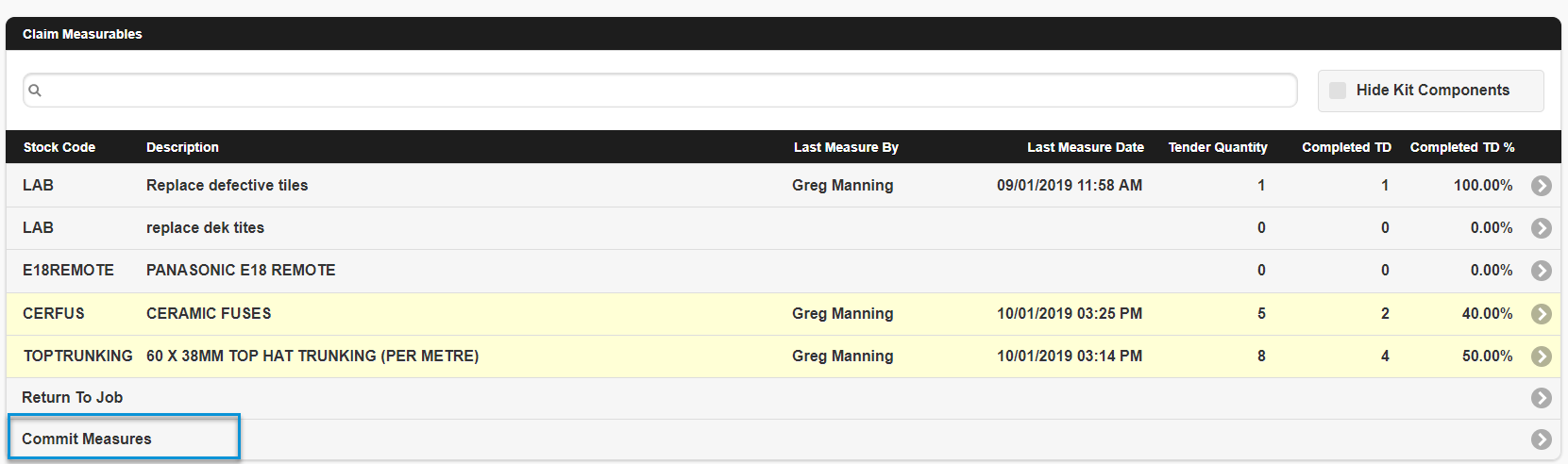
For example, the database is shown as per below.
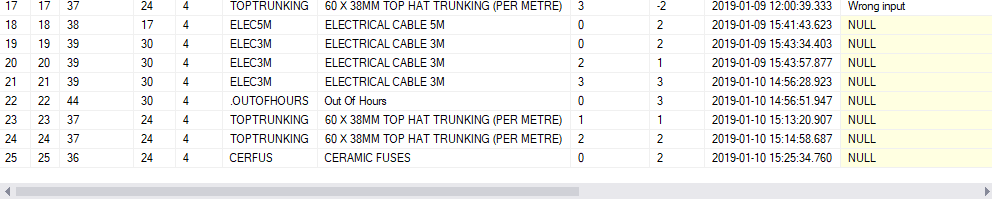
When a technician completed the job and used top hat trunking for 3 more units and then committed measures this displays as per below:
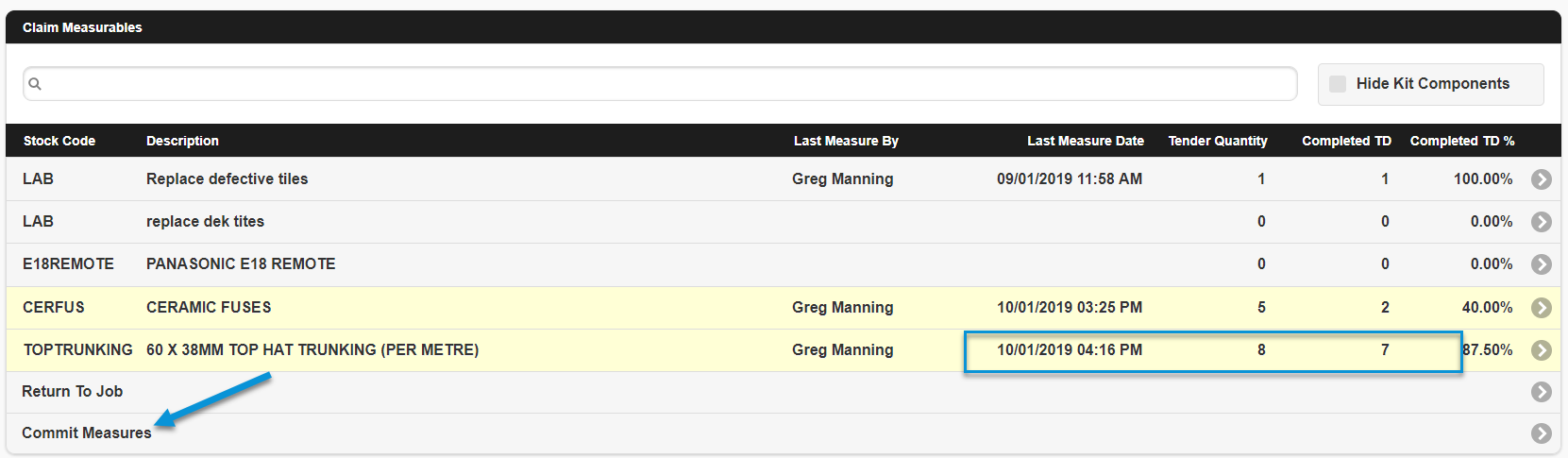
In the database, we could see that a new line is added for top hat trunking with the quantity 3. This information is very useful to create a report to track the usage of the measureable units.

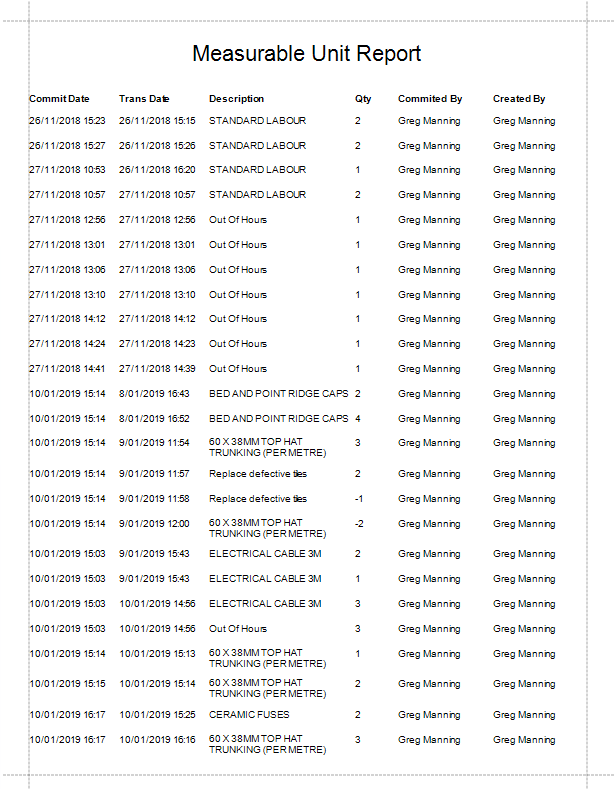
Measureable claiming in TimeTrak Professional
Measurable units are only available in Mobile. However in TimeTrak Professional, you can add a quote lines that can be marked as measureable units for mobile users.
This is a useful process for team leaders or managers so they can create a quote through TimeTrak Professional.
Under the job, click the quote lines tab and add new quote lines.
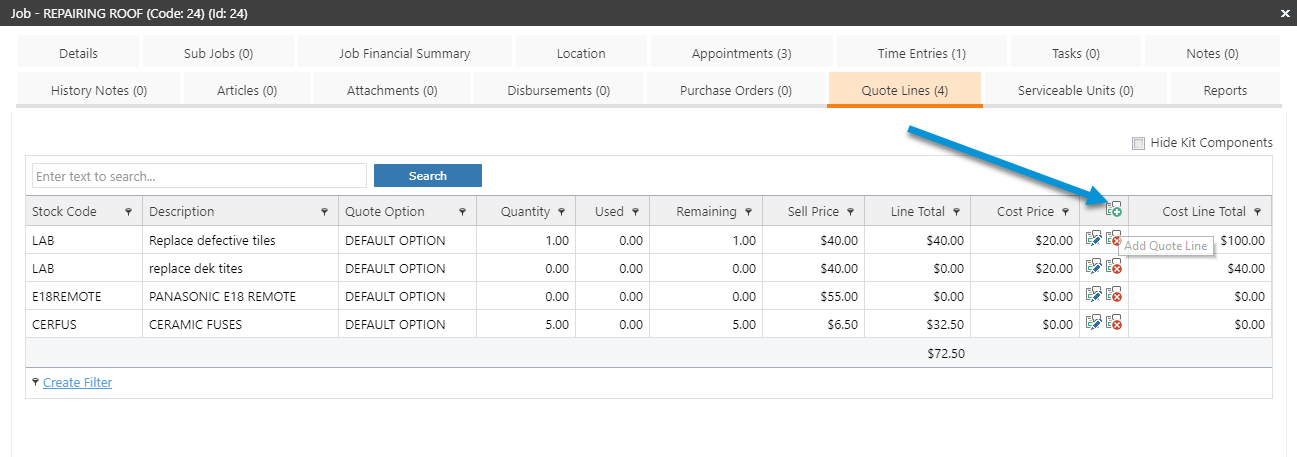
When you are creating a new quote line for a measureable unit, similar to mobile, go to custom fields and enable X_TT_Measureable.
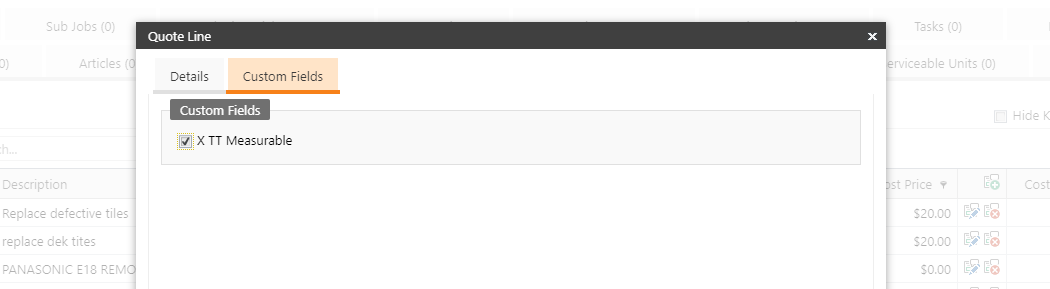
As you can see in the example below, a new quote line has added into the job.
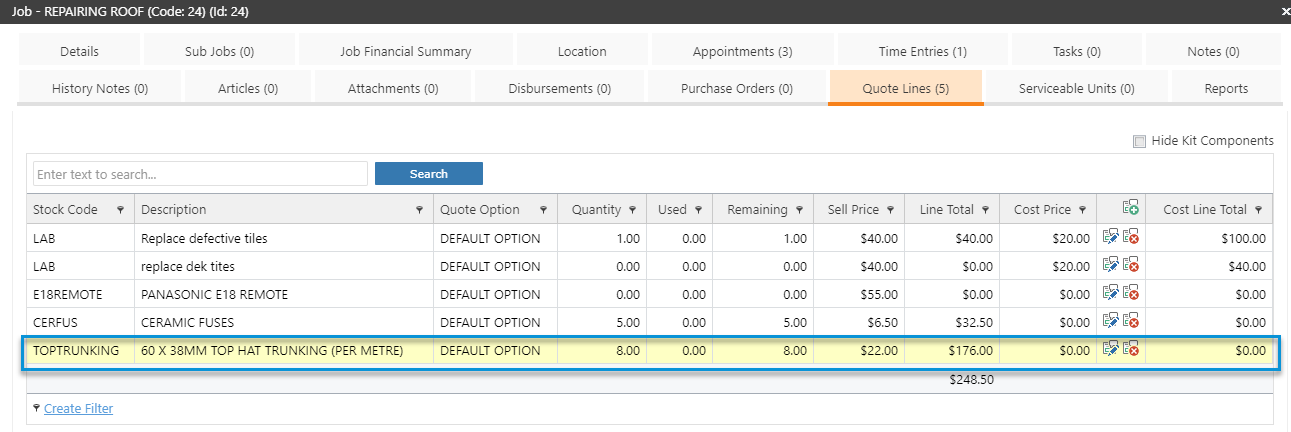
This means that this item can also can be accessed as a measureable unit in TimeTrak Mobile.
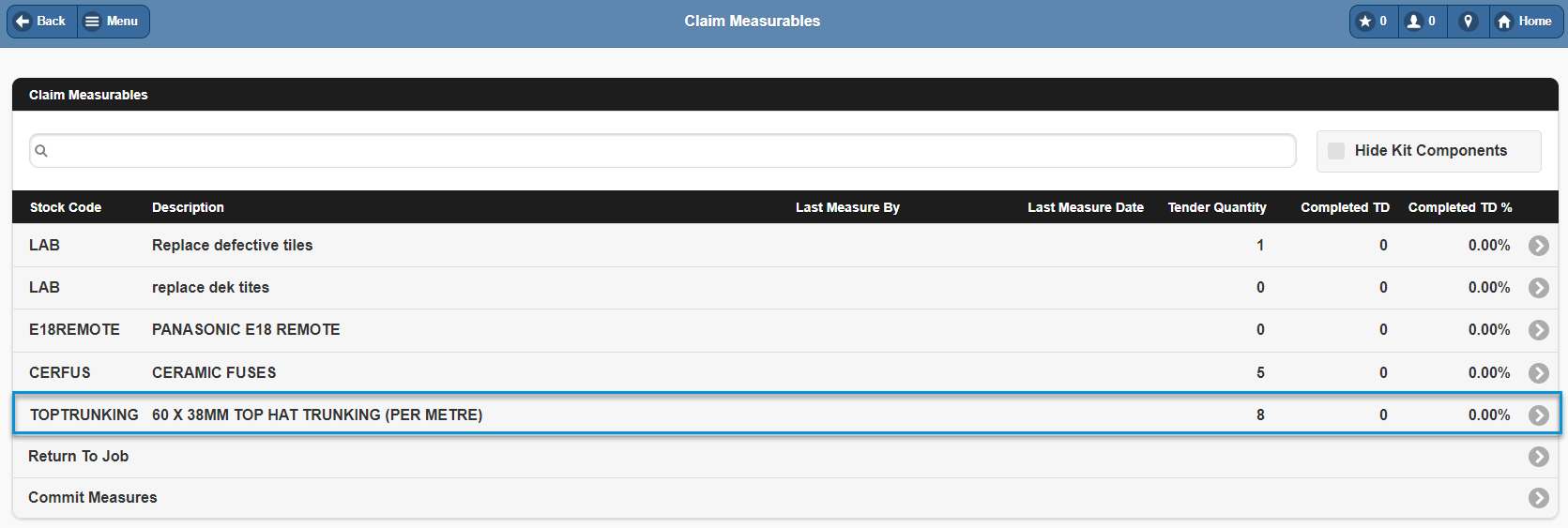
Quote Options on Claim Measurables
Quote Option can be made visible in Mobile. This setting is activated this against the Profile ERP settings in Administrator Console.
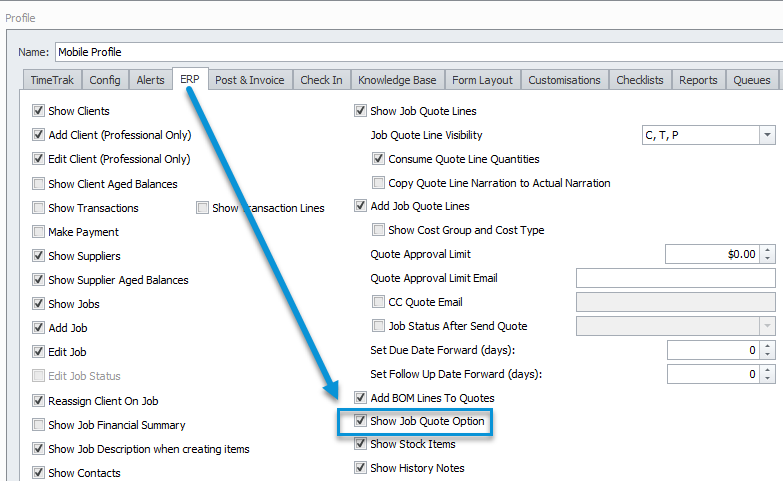
Once Quote Options are set up in Exo and allocated against each quote item, this is then displayed in Mobile on the Claim Measurables screen and also on the Add/Edit Claim Measurable screen
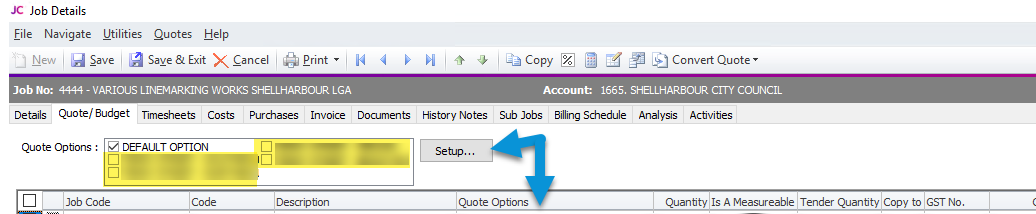
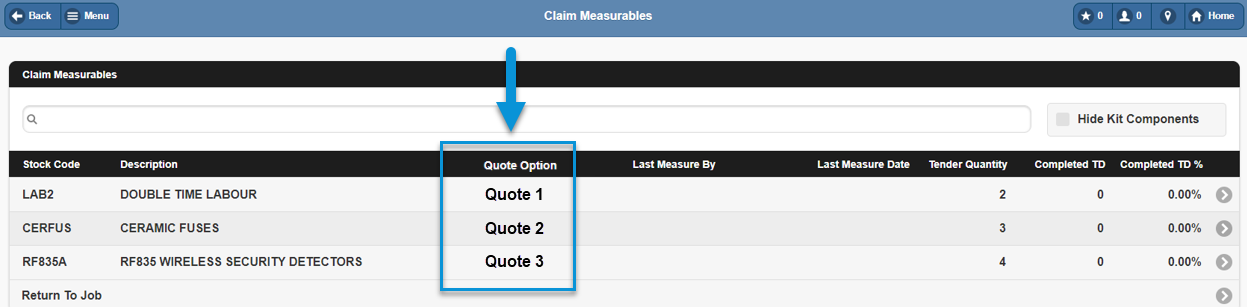

Bill of materials in quote lines settings
To enhance these features, we also added bill of materials (BOM) to be included into quote lines. Some businesses, use BOM as a group of stock items which are measurables while they are doing the job.
There is a new profile setting to add BOM lines to quote lines and also for the ability to add new BOM Claim measurable as per below:
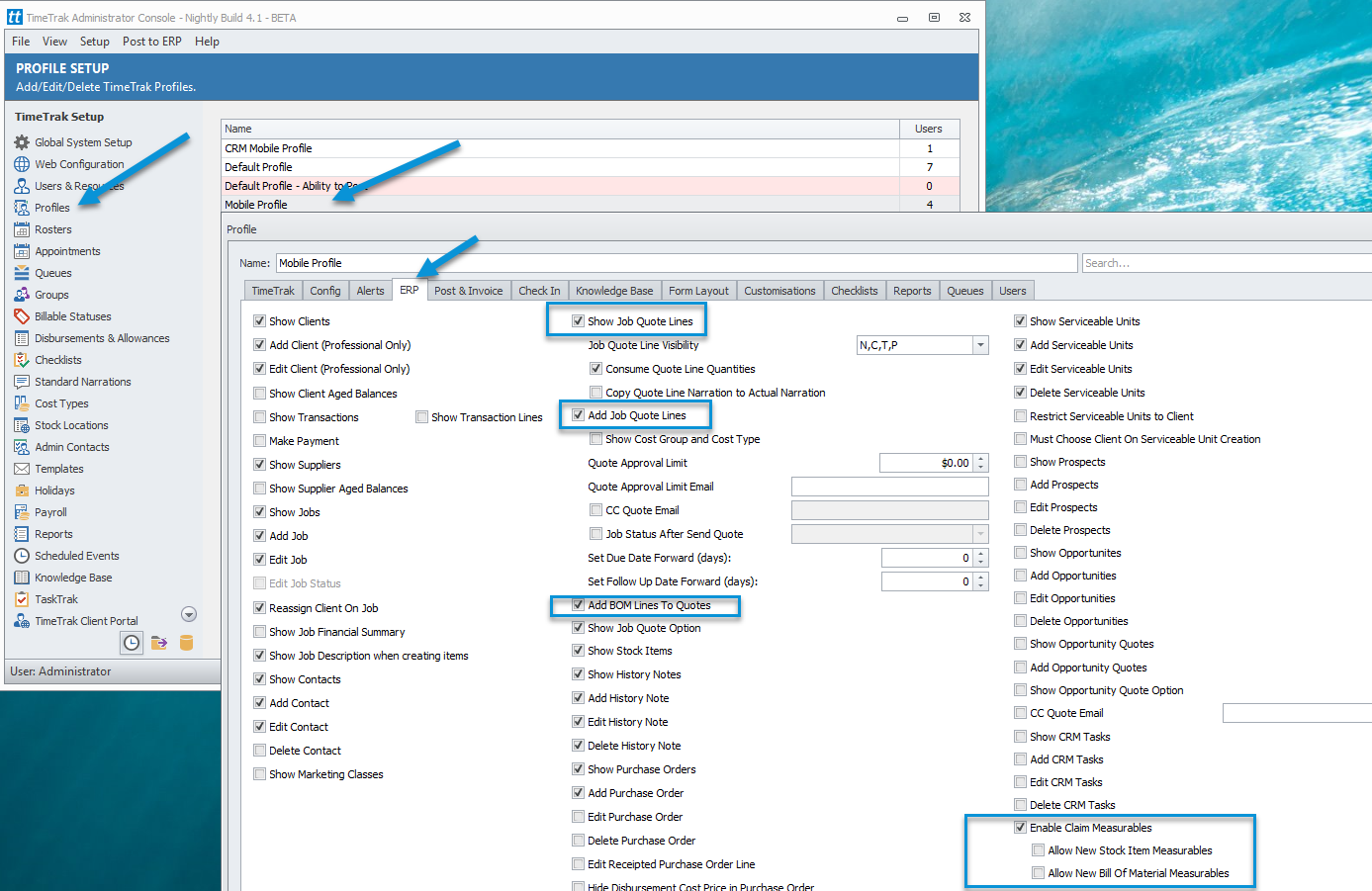
The difference between a standard quote line claim measurable and a measureable is the quantity.
You will see in the ERP system a quote line has a quantity (quantity that you expect to bill) however a measurable added via TimeTrak mobile has a quantity of zero.
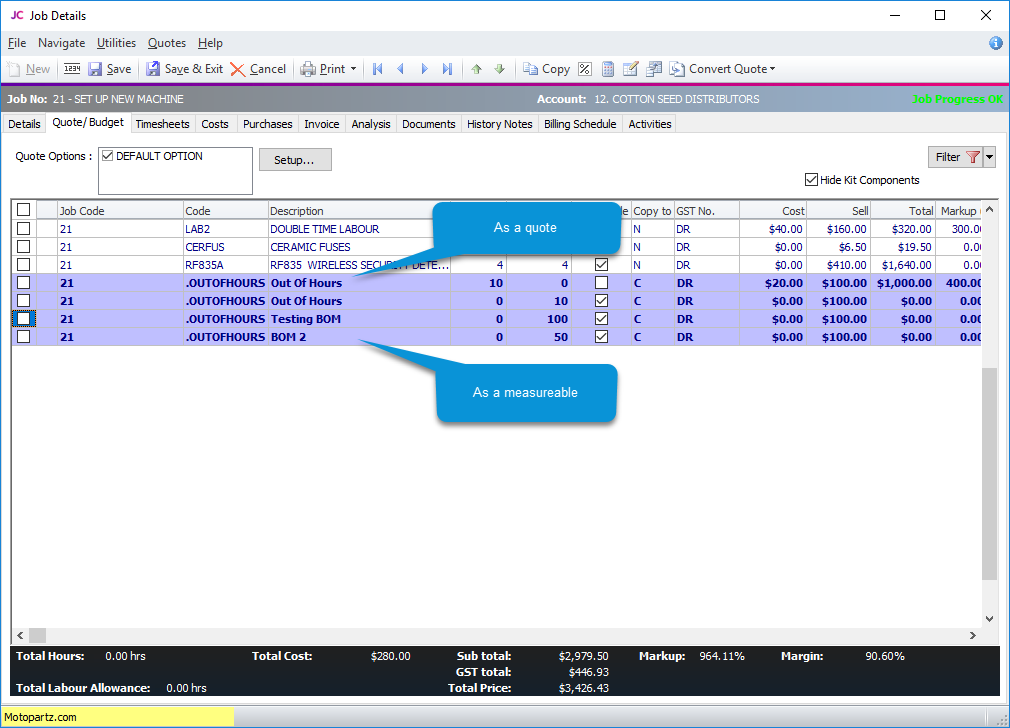
This feature is designed so that field staff can add additional measurables to the job if required but they will not be billed due to the zero quantity.
Download Whitepaper PDF