Welcome to the first release of 2023, TimeTrak 23.1
Please browse through this document to find out more.
TimeTrak version 23.1 onwards has a new technical requirements.
For a full list of requirements, please review below;
https://timetrak.benandhayley.nz/blog/category/timetrak-requirements-version-23-1-onwards/
Table Of Contents
- Removal of MSDTC settings
- New settings on Non-Productive time analysis codes to define what code reduces time in lieu
- New setting on Non-Productive time anlysis codes to define what code should be used for statutory holidays
- Ability to “fill day” using statutory holiday time analysis code by clicking on the “Holiday” via TimeTrak Professional
- Statutory Holidays no longer excluded from time balancing and “fill day” behaviour allowed
- Exclude specified roster classes from Time Balancing
- Work Group Broadcast Messaging
- TimeTrak APP Push Notifications
Appointment Push Notifications
Clock on/off Notifcations
Queue push notifications - Additional user fields added to users in TimeTrak Professional
- Visually Display if TimeTrak users are assigned to an inactive job resource
- Leave Approval
- Added ability to Cc of Bcc a scheduled report
- Ability to mark a report as a favourite within TimeTrak Professional
- Enforce Save as draft on event based checklists
- Option for event-based checklists to run every time instead of only once every 12 hours
- Ability to display Knowledge articles as seperate tabs against Clients in TimeTrak Professional
- Attachment Expiry Date
- Ability to replace a TimeTrak Attachments
- Client postal and delivery address can be required fields
- Default Contact against a serviceable unit now displays in TimeTrak APP
- Old legacy reports rewritten and published to report server
1. Removal of MSDTC settings
In previous versions of TimeTrak, MSDTC settings were required on SQL, WEB and servers/ machines where applications such as the TimeTrak Admin Console, Time Sheet Manager and TimeTrak Outlook Add-In were being run to allow the updates of both the TimeTrak and ERP database at the same time.
From 23.1 onwards MSDTC settings are no longer required.
2. New setting on Non-Productive time analysis codes to define what code reduces time in lieu
Time in lieu was added to TimeTrak in version 4.0 and enhanced to be available against non-billable time analysis codes in version 22.2.1.
This was limited however as payroll staff would need to manually calculate when the time in lieu was taken.
From version 23.1 onwards a new setting has been added to Non Productive time analysis codes “time in lieu” as per below which can be enabled against the time analysis code used when staff take their time in lieu earned.
To enhance this further a new standard report which can be downloaded from the TimeTrak report server can be run for a selected date range to display per staff member time in lieu recorded and time in lieu taken.
For more information on this report see below
https://timetrak.benandhayley.nz/reports/time-in-lieu-report/
3. New setting on Non Productive time analysis codes to define what code should be used for statutory holiday’s
Similar to the above point, an additional setting “statutory holiday” has been added to non-productive time analysis codes to define the time analysis code that should be used for statutory holidays.
4. Ability to “fill day” using statutory holiday time analysis code by clicking on the “Holiday” via TimeTrak Professional
Statutory holidays added into TimeTrak are displayed in TimeTrak Professional calendars from version 20.1.5 as per below:
https://timetrak.benandhayley.nz/blog/category/holidays-now-display-in-timetrak-professional-calendar/
From release 23.1, when there is a non-productive code marked as a “statutory holiday” as per point 3 Professional users can select the holiday from a professional calendar:
This will “fill day” for the logged in user (based on their daily minimum hours) with the specified “statutory day” non-productive time analysis code.
5. Statutory Holidays no longer excluded from time balancing and “fill day” behaviour allowed
In previous versions of TimeTrak Statutory holidays within TimeTrak were excluded from time balancing and there was no ability to “fill day” as hours on these days were not expected.
For clients who use TimeTrak data to import into payroll this caused issues as someone needed to manually enter all public holidays to ensure this flowed through to payroll correctly due to staff not being forced to record hours on these days.
From version 23.1 onwards statutory holidays (public holidays) are no longer excluded from time balancing and “fill day” functionality can be used.
6. Exclude specified roster classes from Time Balancing
For many businesses TimeTrak data is used for payroll.
Time balancing is often enabled to force staff to record their expected work hours (at normal pay rates rates) however, time balancing only checks the expected hours are recorded.
For example, Bridget is assigned to a roster where she is expected to record 7.5 hours a day.
On Wednesday 20th September Bridget recorded 7.5 hours although 1 hour is at time and a half as this is after hours work, previously time balancing would not force the missing hour to be recorded as it didn’t take into account the pay rate.
An additional setting has been added to roster classes where specific roster classes can be excluded from time balancing hours as per below:
When enabled hours against these rosters will be excluded from time balancing in TimeTrak Professional, TimeTrak Mobile and the APP and force the user to record missing hours
7. Work Group Broadcast Messaging
From this release there is the now the added ability for Professional staff to send a broadcast message to APP users via a workgroup.
If a professional user has the profile setting “Enable WorkGroup Broadcast Messaging” enabled as per below:
There is now the ability to select Workgroup messages against a workgroup as per below:
This will open the Workgroup message window with all users in the work group selected by default.
Enter your message and click send;
Note: If the logged in user is in the workgroup they will be disabled as well as well as any users who are not Full Access or Mobile users as messaging is designed for the TimeTrak APP.
Once sent, a push notification will be sent to APP users as per below:
And display in the user’s notifications within the TimeTrak APP, which on selection will display the full message.
Once staff have read the notification the messaging count against them will be 0 and display green as per below, providing office staff the ability to know if the message has been read or not:
Selecting a user will display when the last message was read.
Selecting the messaging history against a user as per below:
Will display messages the user has been sent via the workgroup, who sent the message as well as if the user has read the message:
Workgroup messages can be sent to just one or two users in a workgroup by de-selecting other staff
Professional staff can mark notifications as read for staff in a work group by selecting the user and selecting “Mark all workgroup messages as read” as per below:
8. TimeTrak APP Push Notifications
Similar to Workgroup notifications which send App push notifications to user’s devices additional APP notifications are available from release 23.1.
Appointment Push Notifications
At a global level a new setting “Appointment Reminder” can bet set, which defines the time before an appointment is due to send a push notification.
Against users profiles the below additional settings can be enabled:
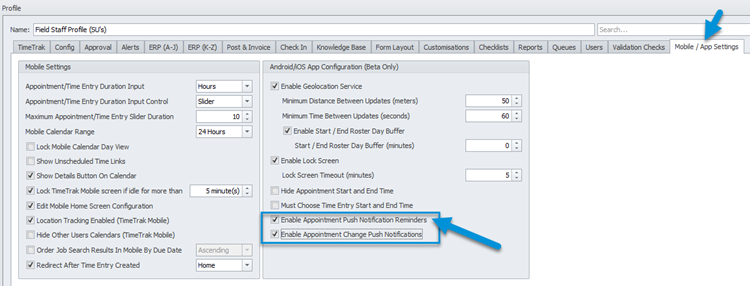
Enable Push Notification Reminders:
When enabled users will get a push notification prior to their scheduled appointment at the time interval set in the global setting “Appointment Reminder” to their device.
In this example 15 minutes before the appointment.
This will also display in the notifications section of the TimeTrak APP.
App users can override the global “Appointment Reminder” setting for themselves should they wish to get a reminder earlier.
To do this select Menu and APP settings as per below:
The global “Appointment Reminder” setting frequency will be displayed, however this can be enabled and the frequency adjusted for the user as per below:
There is the ability to customise Appointment Reminder Notifications to alter the information that is sent through in the notification, this can be done against the user’s profile under customisations as per below:
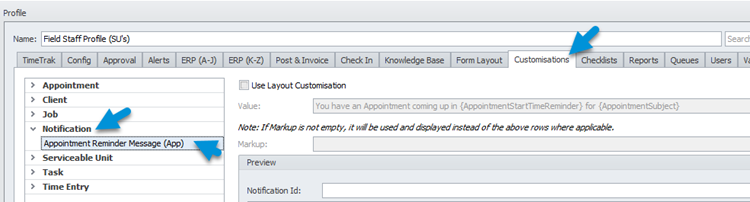
Enable Appointment Change Push Notifications
When enabled users will get a push notification if another user completes any of the below actions for the logged in user.
1. A new appointment for today is scheduled to the user
2. An appointment for today is changed to a new user (both old and new user will get notification).
3. An appointment for today is deleted
4. An appointment for today is moved to a new time or date
5. An appointment for another day is moved today.
There is the ability to customise Appointment Notifications to alter the information that is sent through in the notification, this can be done against the user’s profile under customisations as per below:
Clock On/ Off Push Notifications:
Similar to appointment push notifications there is also the ability to send push notifications to TimeTrak APP users devices to remind staff if they have forgotten to clock on or off for the day.
At a global level a new setting “Clock On/Off” can bet set, which defines the time before or after an employee’s usual working hours that a push notification should be sent as a reminder to clock on/off if they haven’t already.
Against a user’s profile when Clock On is enabled an additional profile setting “Enable Clock On/Off Reminder Notifications” can be enabled to send notification reminders to staff assigned to the profile:
A System scheduled event controls these notifications and will need to be enabled.
Clock On reminder notifications will be sent when:
- The current time plus the global reminder time is after the user’s roster start time for current day
- There has not been a notification for clock on created for this roster day in the last 24 hours
- The user has not already clocked on for the day
- The user’s non-productive time is less than their daily minimum
Note: This is to prevent users who are on leave from receiving notifications on their days off.
Clock Off reminder notifications will be sent when:
- The user is still clocked in and it is more than the reminder time past the end of their roster day
- There has not been a notification for clock off created for this roster day in the last 24 hours
If the user clicks the notification on their device, they will be redirected to the home screen of the TimeTrak APP where they are able to clock on or off.
Queue push notifications
From release 23.1.1, user based queues have been enhanced to provide an APP push notification when a new item is added to a users queue.
This is helpful for businesses who do not schedule work but assign jobs or tasks to a users queue for them to work through.
User based queues display expanded on an APP users home screen in TimeTrak from 21.3.10 as per below:
https://timetrak.benandhayley.nz/blog/category/user-queues-display-expanded-on-app-home-screen/
In order to enable push notifications for queues;
- Queue must be enabled against the users profile:
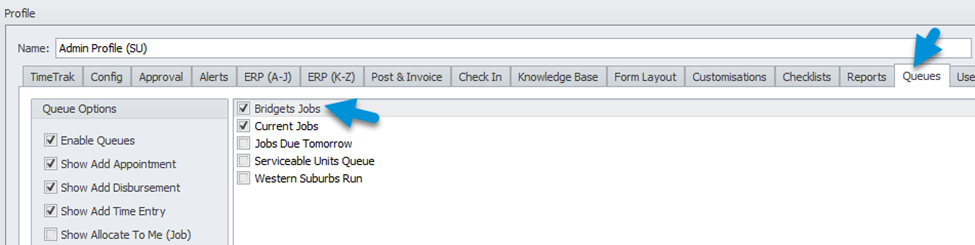
2. User must be specified against the queue as per below:
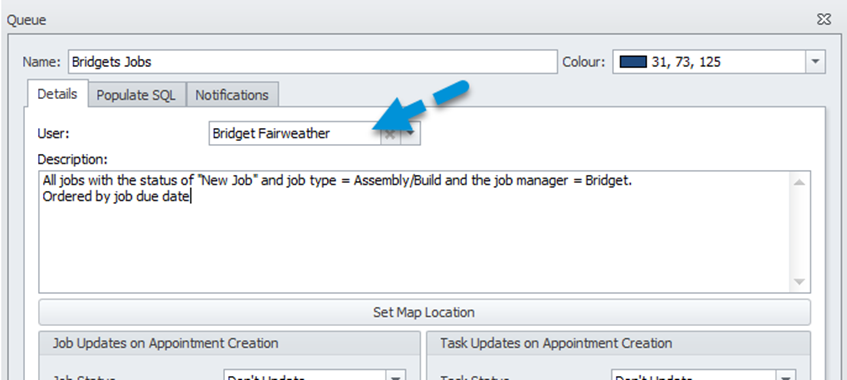
3. Send Push Notification on Item Added must be enabled against the queue as per below:
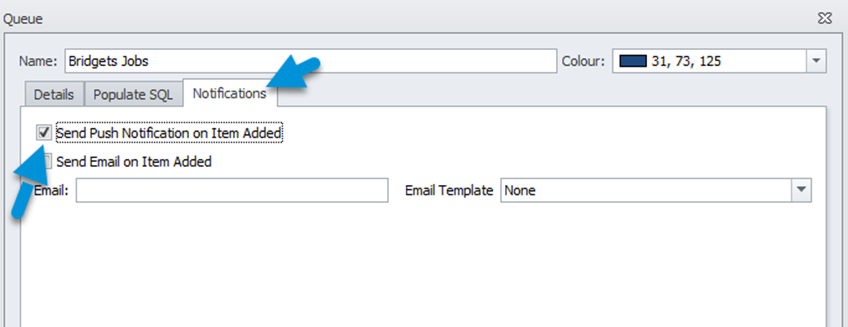
Once enabled,
If the queue is a manual queue where items are added in manually the push notification will only be sent if another user adds an item and display who added the item as per below:
If the queue is an automatic queue (SQL based) the user will get a notification when a new item is added to the queue.
On selection of a single push notification (one item has been added) users can select the notification to be taken to job/ task details.
Note: Push notifications are scheduled to be sent every 1 minute, if more than one item is added to a manual or automatic (SQL) queue within a minute users will receive a notification advising them that multiple items have been added to their queue as per below:
9. Additional user fields added to users in TimeTrak Professional
In release 21.2 the ability to see/ adjust some user fields for global administrators was added to TimeTrak professional as per below:
https://timetrak.benandhayley.nz/blog/category/timetrak-21-2-release-notes-whats-new/#Point9
From release 23.1, this has been enhanced further with additional user settings on a new settings tab including Start Date, Alerts last checked and wage cost as per below:
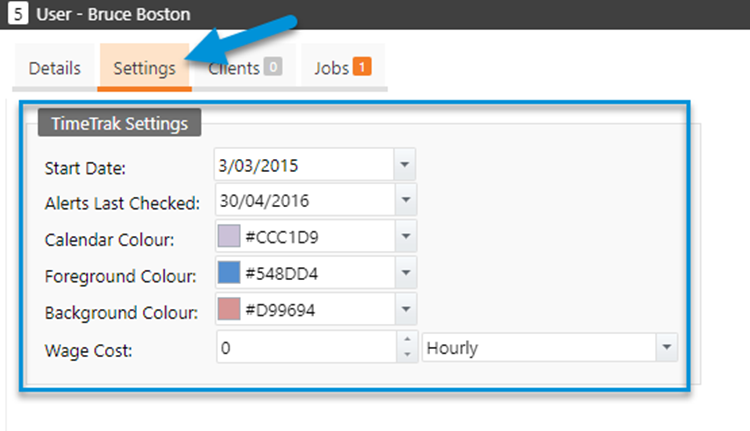
10. Visually display if TimeTrak users are assigned to an inactive job resource
All TimeTrak users need to be assigned to a job resource.
The job resource assigned to a TimeTrak user needs be active in order for time and materials created by the user to post through to the ERP system.
To assist with this, inactive job resources no longer display in the job resource drop down selection against a TimeTrak user.
TimeTrak users assigned to an inactive job resource now display highlighted in orange in the user section of the TimeTrak admin console as per below:
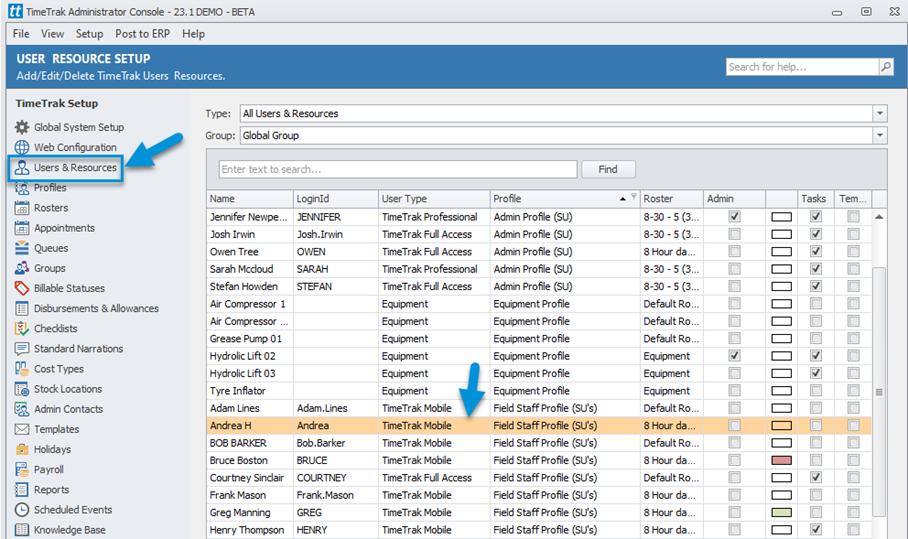
As well as users within TimeTrak professional as per below:
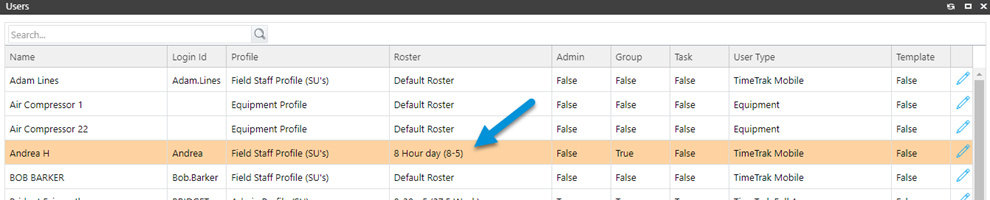
On selection of a user against an inactive job resource messages are displayed to prompt why the user is highlighted as per below:
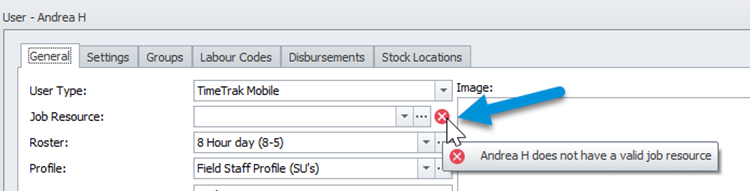
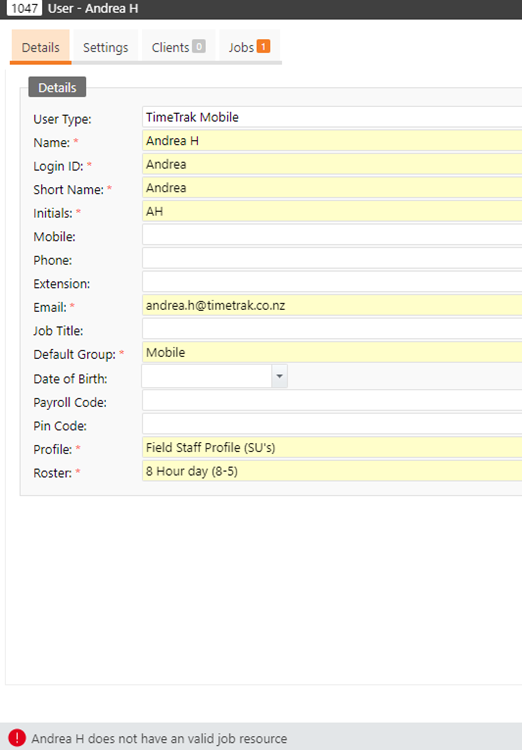
11. Leave Approval
The ability to be notified of a user requesting leave and approving this leave is a commonly requested by TimeTrak clients.
Within this release the ability to be notified of leave entered and approve this leave has been added.
See below whitepaper for more information regarding leave approval in TimeTrak:
https://timetrak.benandhayley.nz/blog/category/leave-approval-in-timetrak/
12. Added ability to Cc or Bcc scheduled report
Scheduled reports were added to TimeTrak from version 19.1 as per below whitepaper:
https://timetrak.benandhayley.nz/blog/category/whitepaper-scheduled-events/
Scheduled reports are common for a lot of TimeTrak clients to provide critical reporting and overview of data on a scheduled basis.
To improve this from release 23.1 there is now the added ability to CC or BCC scheduled reports to other email addresses
In the previous version, you only have one recipient for each data you entered. A better example for this case is if you have scheduled report that you need to send to multiple clients and to be sent internally. With that setup, you might need two recipient lists or even two scheduled events.
In 23.1, adding CC and BCC will simplify the process with only one events.
As per below, you can create a simple setup for one email to be sent to multiple people.
This setting is also available when you’re creating recipient data source.
13. Ability to mark a report as a favourite within TimeTrak Professional
In release 21.3 changes were made to standard reports to include new categories as per below:
https://timetrak.benandhayley.nz/blog/category/timetrak-21-3-release-notes-whats-new/#Report-Enhancements
Help information and details of all standard reports uploaded to the TimeTrak website as per below:
https://timetrak.benandhayley.nz/reports/
Continuing with report enhancements for professional users in 23.1 reports are collapsed under the report category as per below:
On selection of a report category the reports underneath will be displayed.
The browser will remember (cache) which categories are expanded so this doesn’t need to be done each time when running a report.
In this release there is also the ability to mark a report as a favourite by selecting the star icon to the right of the report as per below:
When a report is marked as a favourite it will display in a new report category “FAVOURITES” at the top of the report list which is unique to the logged in user as per below:
To unmark a report as a favourite user’s need to simply select the start icon to un-select it.
14. Enforce Save as draft on event based checklists
In this release an additional option “Enforce as draft” is available on event-based checklists that have the ability to be saved as drafts.
When the below setting is enabled against an event based checklist there is only the ability to save a checklist as a draft.
This is a useful setting for checklists such as Risk Assessments that pop on check in but may need adjusted whilst field staff are on site therefore removing the ability to save provides the ability for staff to add to the checklist whilst working when it is in a draft state.
There is the ability to show a warning or deny checkout until draft checklists are completed which can assist to ensure staff complete the draft checklist at the end of the job.
15. Option for event-based checklists to run every time instead of only once every 12 hours
In previous versions of TimeTrak an event-based checklist would only pop once every 12 hours per user per job.
From version 23.1, on upgrade existing checklist events will have the new setting “Only once per day” enabled by default as per below:
However, with this new setting disabled an event-based checklist will run every time.
This added functionality provides flexibility for event-based checklists.
A working example of where this is helpful is health and safety checklists that should pop every time.
16. Ability to display Knowledge articles as separate tabs against Clients in TimeTrak Professional
From release 23.1 there is the added ability to have different knowledgebase article tabs display against Clients when the below setting is enabled against a Knowledgebase:
A separate tab for the specified Knowledgebase will be displayed as per below providing the ability for a specified Knowledgebase to stand out instead of being included in the Articles tab which includes all Knowledgebase articles.
17. Attachment Expiry Date
An Expiry Date field has been added to TimeTrak attachments within this release, this is disabled by default however an attachment expiry date can be enabled in TImeTrak Professional, TimeTrak Mobile and the TimeTrak APP.
When enabled the expiry date will default to next day however this can be adjusted.
The Attachment is not deleted or “expire” when this date is meet however and a new custom report as per below can be run to show all attachments with expiry dates within the specified date range.
https://timetrak.benandhayley.nz/reports/attachment-expiry-report/
This is a useful feature for clients who store documents within TimeTrak that may expire.
An example of these may be;
– Customer Contracts stored against the Client.
– Company Policies stored in a Knowledgebase that may need reviewed/ renewed at the expiry date.
– Employee’s Certifications that need renewed that may also be stored in a Knowledgebase within TimeTrak for easy access and reference.
18. Ability to replace a TimeTrak Attachments
From release 23.1.1 there is now the added ability to replace a TimeTrak attachment via TimeTrak Professional, TimeTrak Mobile and the TimeTrak APP.
This is a helpful feature for clients who store attachments within TimeTrak and need to update them.
Previously the attachment would need to be deleted and then added back in
To enable this functionality:
“Edit Attachment” Profile setting must be enabled:
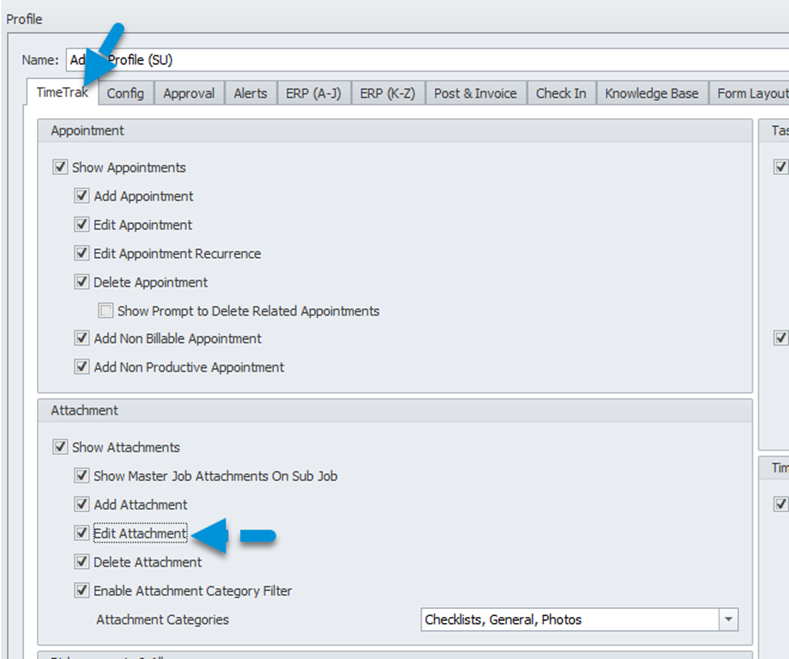
TimeTrak Professional:
On editing an attachment within TimeTrak Professional there is a new “Update File” option with the ability to browse and select a new file to replace the current attachment you are editing as per below:
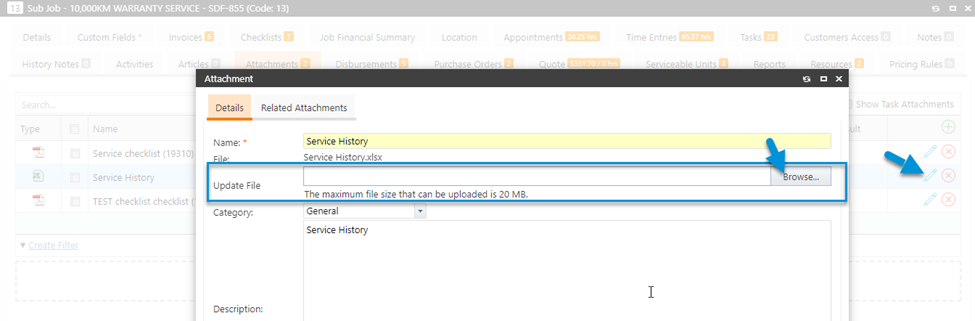
The “Last Modified Date” column can be added to the attachment grid to easily identify when the attachment was last updated:
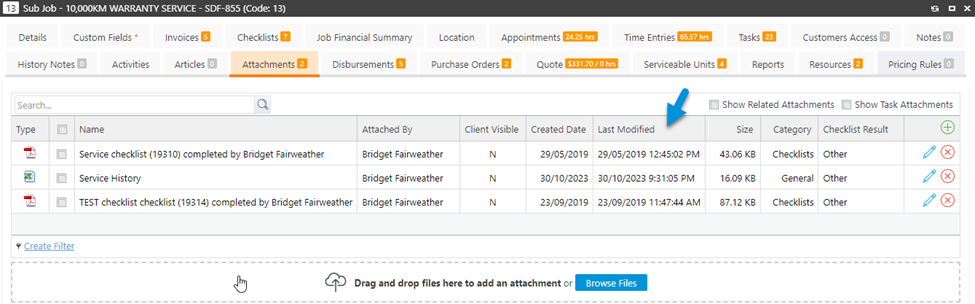
TimeTrak Mobile:
On editing an attachment within TimeTrak Mobile;
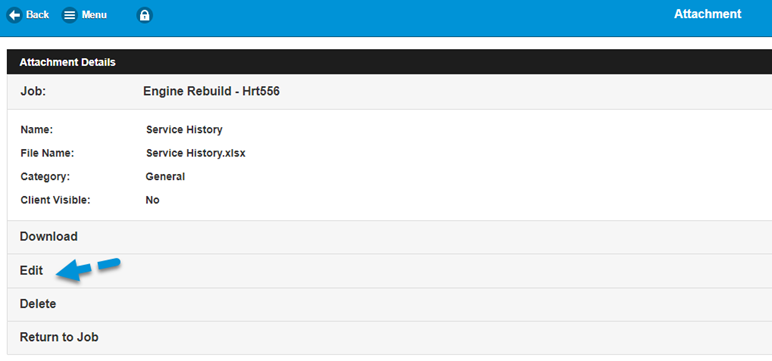
Similar to TimeTrak Professional there is the ability to choose file in order to browse and select a file you wish to replace the existing file with before selecting SAVE to replace the file.
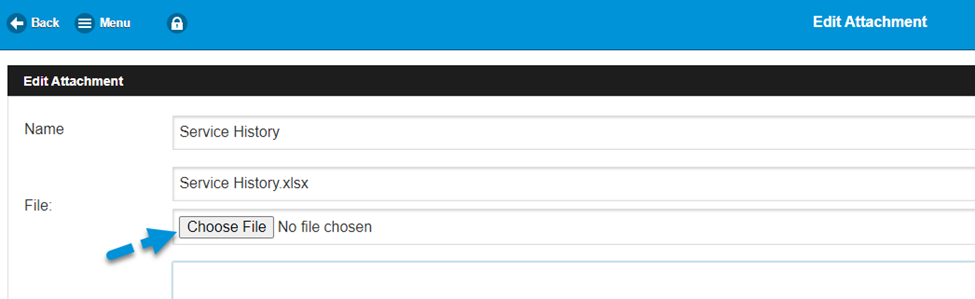
TimeTrak APP:
On editing an attachment within the TimeTrak APP;
There is an added option to enable “Update File” (disabled by default).
Once “Update File” is enabled there is the option to load a file or take a photo to replace the existing attachment which will occur on clicking SAVE.
It is important to note that the attachment will be replaced and is unable to be recovered.
If a different file type is selected there is a prompt to indicate this as per below prior to clicking “save” and replacing the attachment in TimeTrak:
19. Client postal and delivery address can be required fields
Client delivery address and postal address can now be required fields within TImeTrak.
This is great for clients who add and manage clients within TImeTrak to ensure all the required information for a client is captured.
This is controlled by the below profile settings:
When enabled on Adding or Editing a Client within TimeTrak Professional, TimeTrak Mobile and the TimeTrak APP postal and delivery address fields are required.
Note: There is no validation on these fields, but users are forced to enter something before saving.
20. Default Contact against a serviceable unit now displays in TimeTrak APP
In many businesses the default contact against a serviceable unit is the main contact for the asset and this contact information needs to be readily available for field staff.
If there is a default, contact assigned to a serviceable unit this now displays against the serviceable unit with the ability to call and email the contact directly from the unit as per below:
21. Old Reports Rewritten and published to report server
Old TimeTrak legacy reports that were hard coded into the TimeTrak website and could not be adjusted are being phased out and are being re-written within the TimeTrak report designer and published to the TimeTrak report server,
This provides clients the ability to import and use updated report formatting that includes an updated look and additional functionality.
To date the below reports have been updated:
Group Report: https://timetrak.benandhayley.nz/reports/group-report/
Holidays Report: https://timetrak.benandhayley.nz/reports/holidays-report-specs/
Hours Worked: https://timetrak.benandhayley.nz/reports/hours-worked-report-specs/
Modified Posted Time Entries: https://timetrak.benandhayley.nz/reports/modified-posted-time-entries/
User Deletion Information: https://timetrak.benandhayley.nz/reports/user-deletion-information/
Narration Search: https://timetrak.benandhayley.nz/reports/narration-search-report-specs/
Unapproved Time Entries and Disbursements: https://timetrak.benandhayley.nz/reports/unverified-time-entries-and-disbursements/
User Setup Report: https://timetrak.benandhayley.nz/reports/users-report/
Non Productive Codes: https://timetrak.benandhayley.nz/reports/non-productive-codes/
Non Billable Productive Codes: https://timetrak.benandhayley.nz/reports/non-billable-productive-codes/
Disbursement Report By Job: https://timetrak.benandhayley.nz/reports/disbursements-by-job/
Disbursement Report By Stock Code https://timetrak.benandhayley.nz/reports/disbursement-report-by-stock-code/
Disbursement Report By User: https://timetrak.benandhayley.nz/reports/disbursement-report-by-user/
Payroll User Summary: https://timetrak.benandhayley.nz/reports/payroll-user-summary/
Staff Job Report: https://timetrak.benandhayley.nz/reports/staff-job-report/
Along with some new reports:
Capacity Planning Report: https://timetrak.benandhayley.nz/reports/capacity-planning-report/
Time in Lieu Report: https://timetrak.benandhayley.nz/reports/time-in-lieu-report/
Weekly Time Sheet Report: https://timetrak.benandhayley.nz/reports/weekly-time-sheet-report/
Attachment Expiry Report: https://timetrak.benandhayley.nz/reports/attachment-expiry-report/
User Activity Report: https://timetrak.benandhayley.nz/reports/user-activity-report/