In TimeTrak from version 3.2.30 the ability to record travel time back to the office or home was introduced if the user’s profile had “Enable Start Travel” and “Enable Travel Home” applied to their profile. If you’d like to read more, click here.
However, this was only available for the last appointment of the day meaning that should travel time back to the office need to be recorded to the job in the middle of the day this would need to be done manually.
From version 20.1.13, an additional setting “Enable Travel Home on All Appointments” was introduced, as per below:
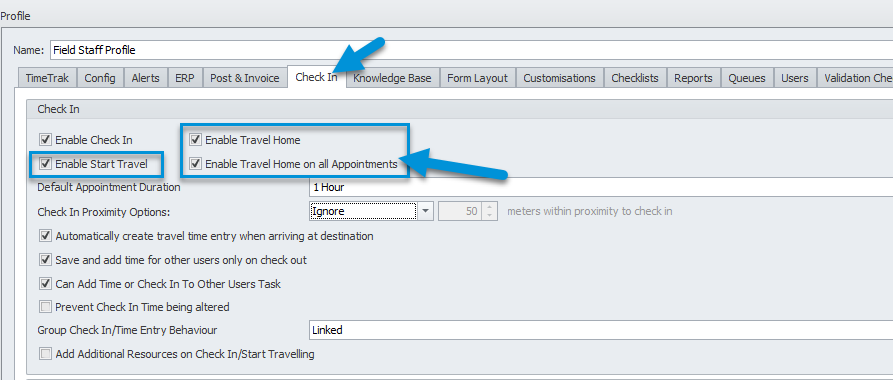
With this setting enabled when Mobile users have more than one appointment scheduled for the day:
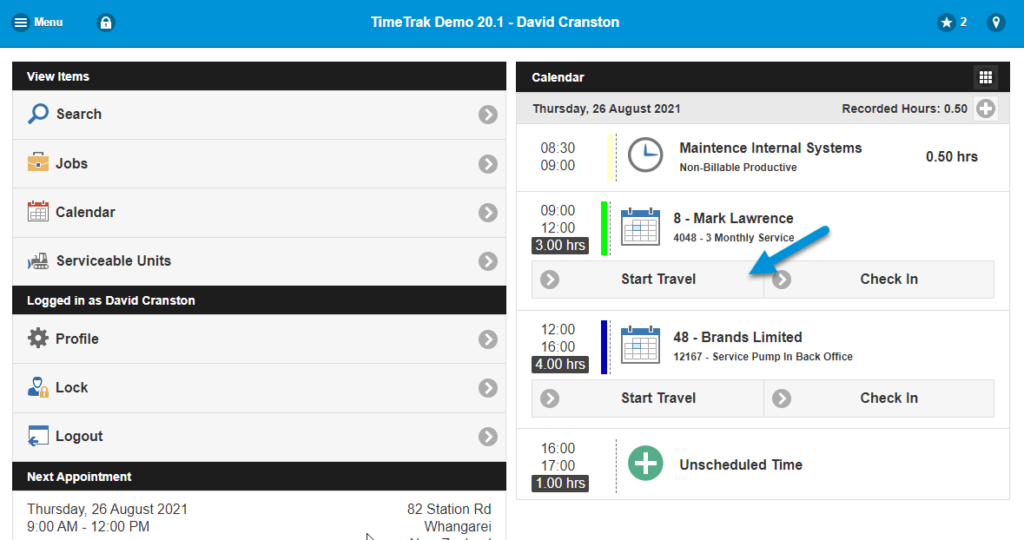
Upon clicking start travel, then arrived at destination, after users click check out once the work is complete they are prompted to add their time entry, which includes the ability enable “start traveling home” to record their travel time back to the office against the job they were working on regardless of it being the last appointment for the day (see below):
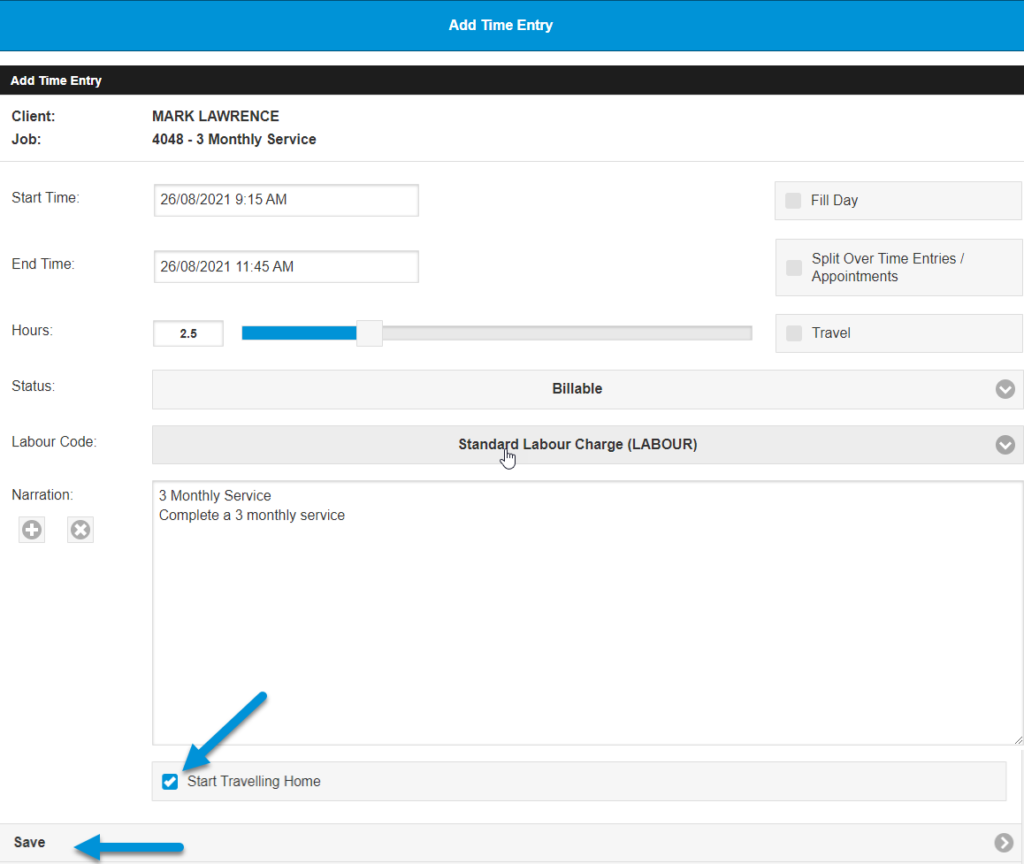
As per previous behaviour, the user then clicks “Arrived” in order to record the travel time back to the office.
Travel home behaviour is indicated by a green truck against an appointment in Professional opposed to the orange truck which indicates traveling to the site.
This behaviour is also available for users who are not scheduled but start travel or check directly into jobs via TimeTrak Mobile.