JIBE (Job batch invoice engine) is an add on application to MYOB Exo which can be used to bulk invoice and manage jobs in job costing.
For more information on JIBE click here.
This tip of the week will take you through the ability to quickly add and amend markup percentages against job transactions prior to billing.
On opening JIBE, select the applicable job statuses, types and categories you wish to review jobs for. Start as per below:
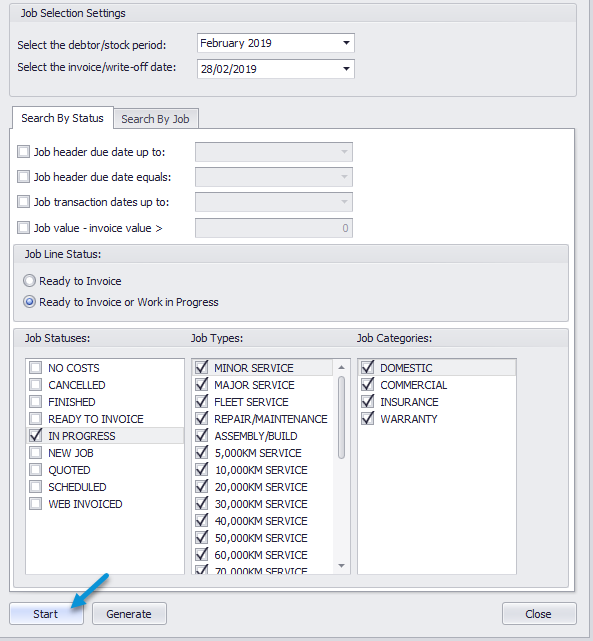
This will display all the jobs that match the selected criteria.
Users can then drill into each job and select applicable lines by filtering or holding down Ctrl + Alt to select individual lines (this will mark the line as blue).
Alternatively, users can right click “Select All” then again right click and select “Set Markup %” as per below:
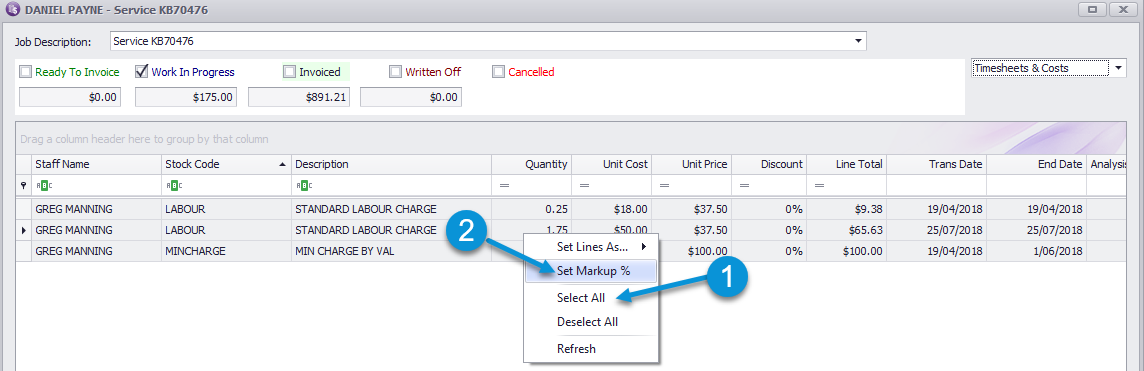
This will bring up the below box where a markup percentage can be added.
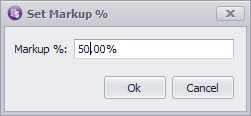
Click Ok.
This will update the selected lines unit price based on the markup entered.
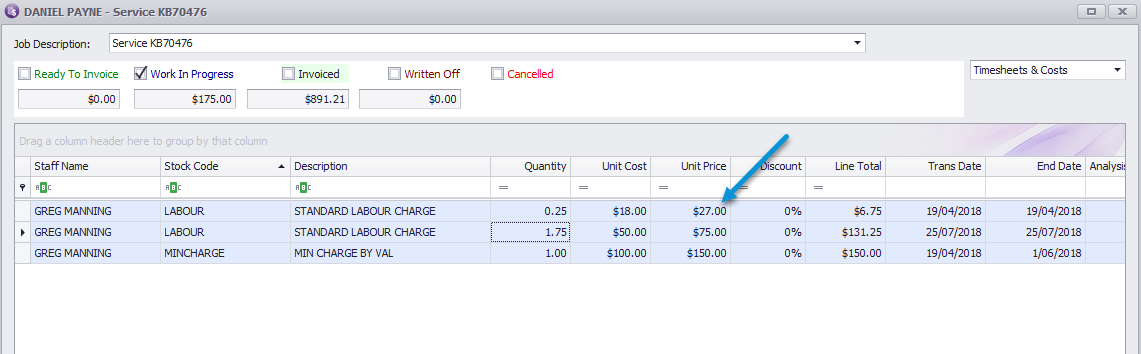
You can then “Save” to save the changes against the lines and leave the lines at the status they are at (in this case “Work In Progress”).
Or, as per below, if you are ready to invoice all lines against this job, right click select all.
Right click set lines as > “Ready to Invoice”.
Below will appear, click Yes.
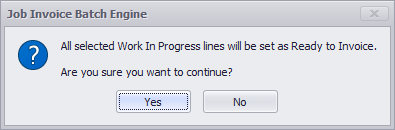
Then Save.
This will take you back to the main screen, where if you only want to invoice this one job you can filter to just this job.
Or right click “Deselect All”, then select the applicable job and “Invoice Checked Jobs” as per below:
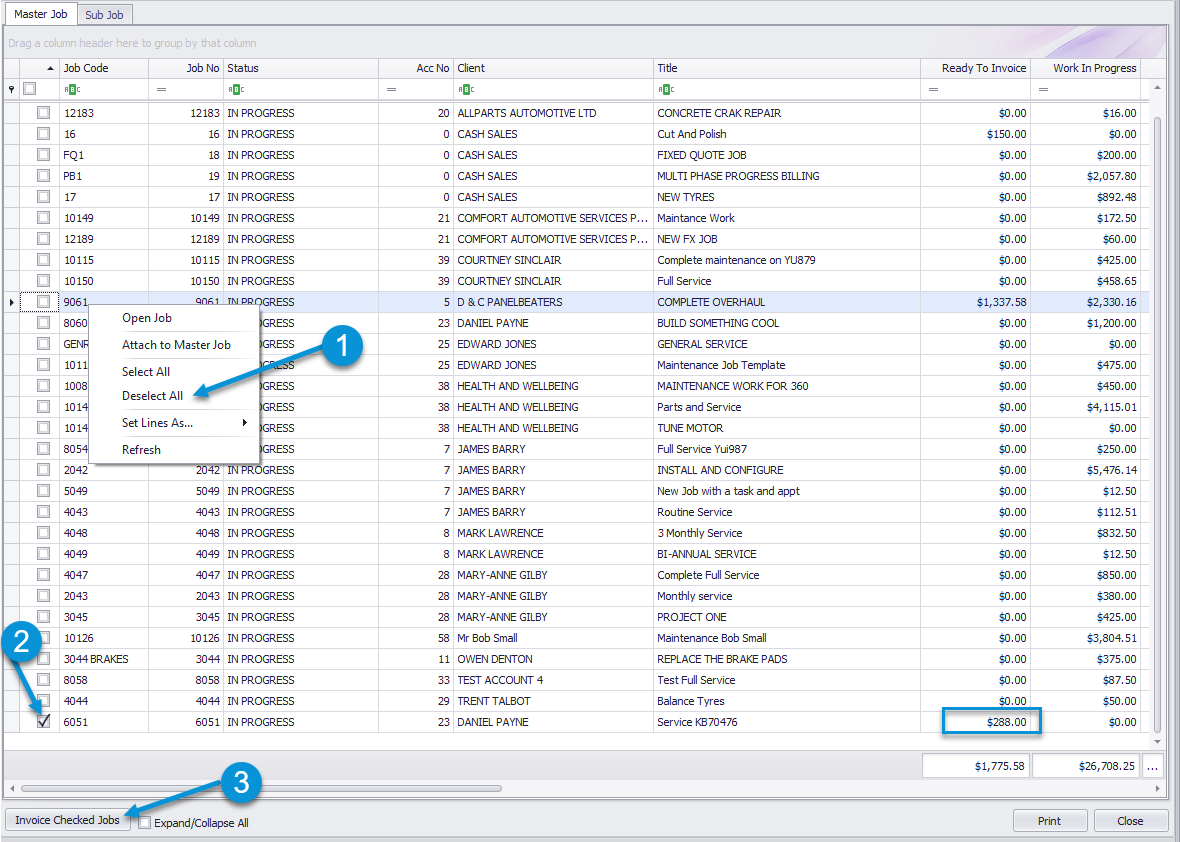
As always the below prompt will appear, click yes or no depending on your business processes
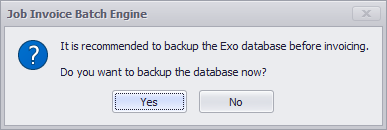
The JIBE invoicing screen will appear, as per below, where you can change the job status, due date and add an invoice narrative, if applicable.
Once happy with the changes, click YES.
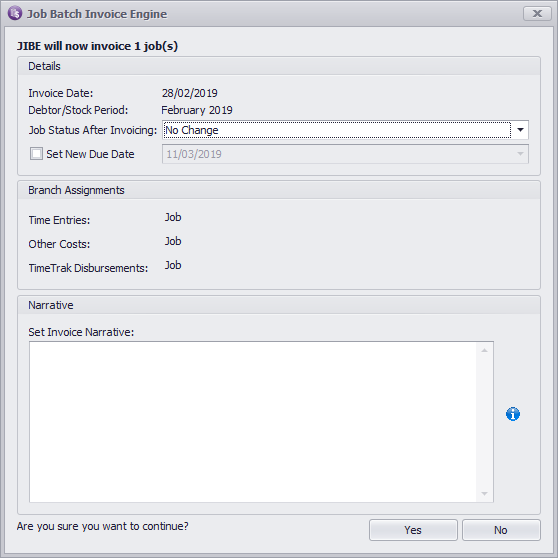
Where the specified job(s) will be invoiced, an invoice overview screen will display as per below.
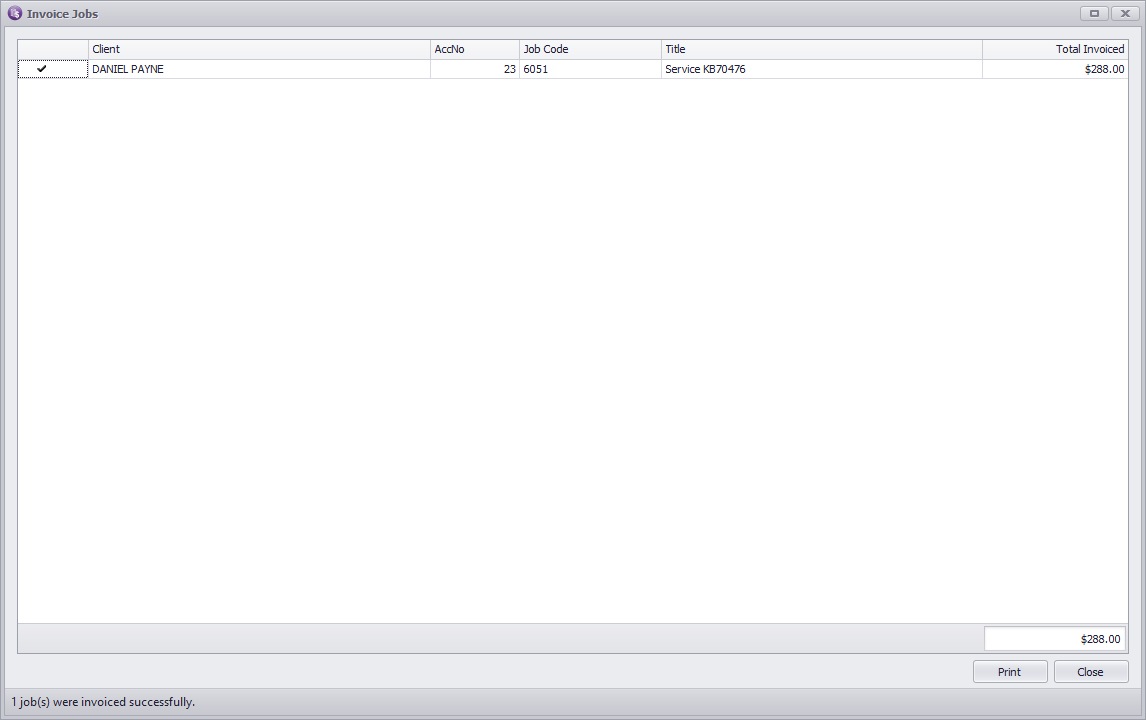
These invoice(s) will now be available in Exo for you to review and send to your client.
If you have any further questions please contact the Exosoft team via email: support@timetrak.benandhayley.nz or phone NZ: 0800 12 00 99 AU: 1800 60 80 77